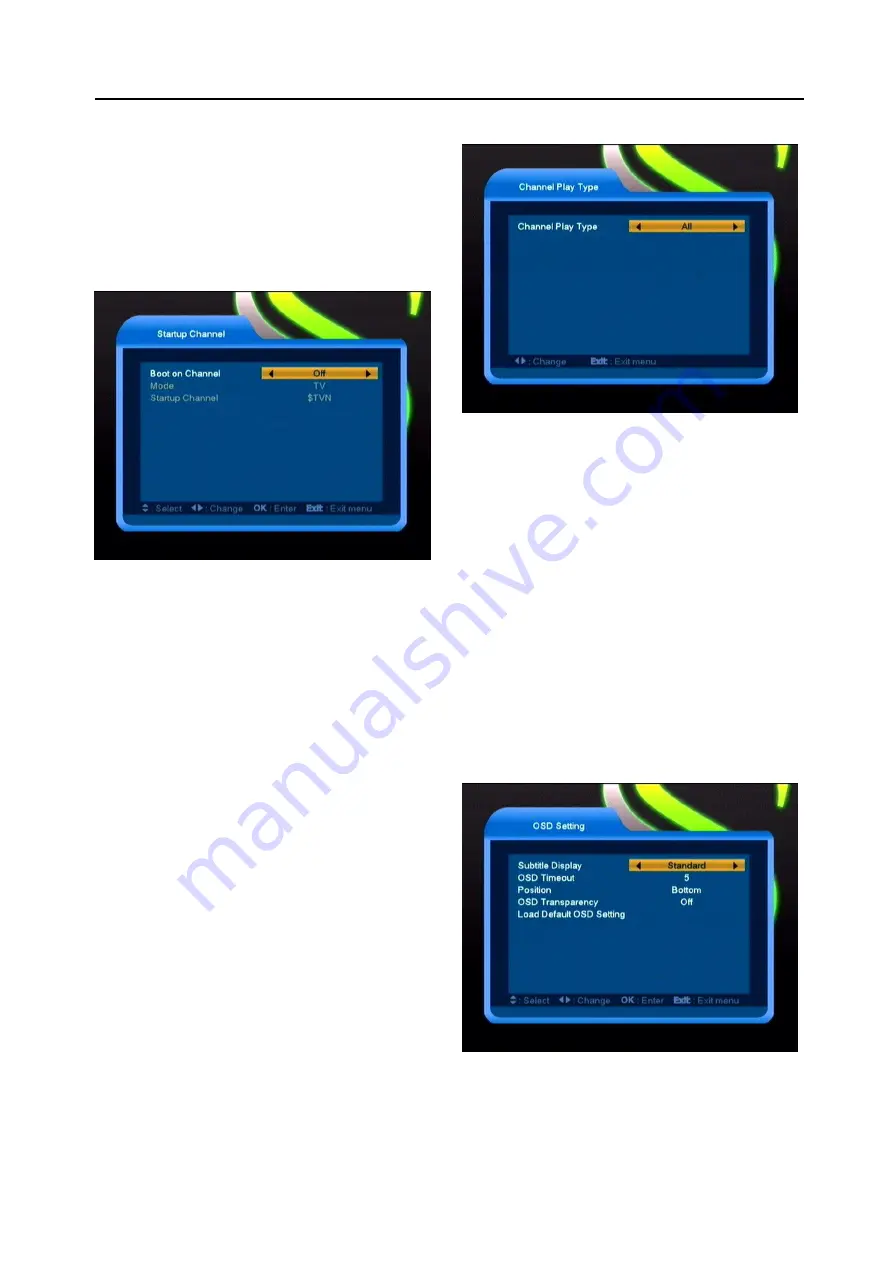
New Features
23
The message will always display on the
screen, you can press [Exit] key to close it.
Press [Exit]key to exit the current menu.
8.5 Startup Channel
Press [OK] key to enter “Startup Channel”
menu, and you will see the screen like below:
If the setting of “Boot on Channel” is
“On”, it means the following two items
can be work. If the setting is “Off”, it
means the “Boot on Channel” function
can’t work.
In the “Mode” item, you can set the
“Startup Channel” as “TV channel”
mode or “Radio channel” mode.
In “Startup Channel” menu, you can
press [OK] key to open the channel list,
and select the channel that you want it
to startup, press [OK] key again to
confirm.
8.6 Channel Play type
1
Press [OK] key to enter “Channel Play Type”
menu, and you can select the “playing
channels” as “Free”, “Scrambled” or “All”.
2
For Example: If you select “Free”, in full
screen play, all scrambled channels will be
skipped when you change channels by use
[Channel up/Channel Down] key.
3
Press [Exit] to draw back from “Channel
Setup” menu.
8.7 OSD Setting
When you input to “OSD Setting” menu, you will
see a screen like below:
1
Subtitle Display: You can press [Volume
Up/Volume Down] key to select “On” or “Off”.
If the current channel has subtitle information,
it will be showed up while this function is





















