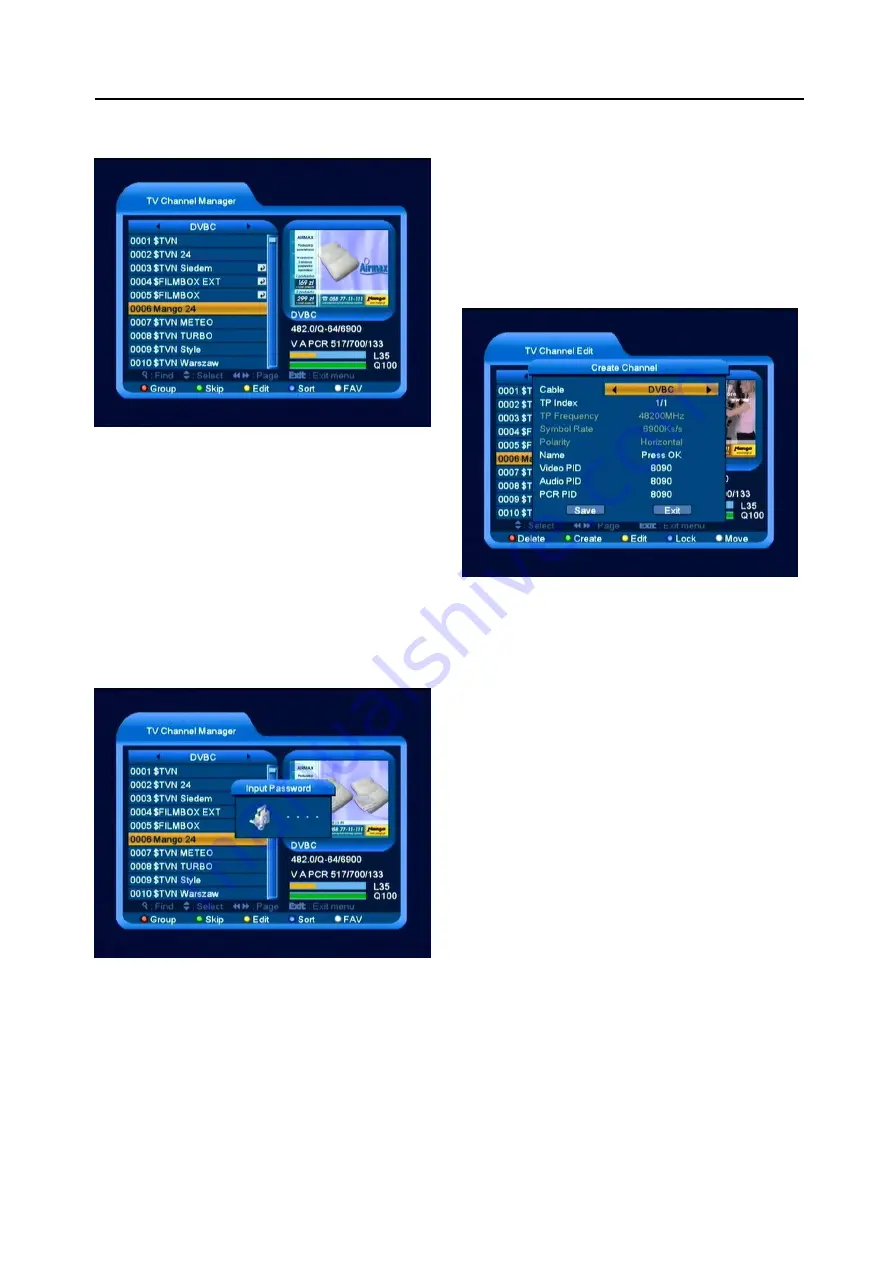
New Features
14
3
Press [Menu] key to close “Group” list.
6.1.2 Skip
1
In “TV Channel Manager” menu, press
[Green] key can make a “skip mark” in the
right side of the highlighted channel.
2
After save and exit “TV Channel Manager”
menu, the channel will be skip while user
change channel in the full screen.
6.1.3 Edit
Press [Yellow] key, it will show input password
dialog. If the password is correct, it will open the
window like below. The default password is
0000
.
6.1.3.1 Delete
1
In this menu, press [Red] key can make a
delete mark in the right side of the highlighted
channel.
2
Press [Red] key again can cancel the deleted
mark on the current channel.
3
When exit the menu, it will ask you whether to
save the change. Select “Yes” to save the
change.
6.1.3.2 Create
If you press[Green] key, it will display create
window like below:
1
In “TP Index” item, you can press[Volume
Up/Volume Down]key can switch TP
number, and the next three items will show
up corresponding parameters.
2
In “Name” item, press[OK]key can display
the keypad, and you can edit new name
here for selected channel.
3
In “Video PID”, “Audio PID” and “PCR PID”
items, you can use the number key directly
to modify corresponding parameters of the
items.
4
After modification, move highlight to “Save”
item and press[OK]key, can save
parameter and exit “Edit” mode. Otherwise,
move highlight to [Exit]item and
press[OK]key can exit “Edit” mode and
won’t save any modification.
6.1.3.3 Edit
If you press[Yellow] key, it will show the window
like below:





























