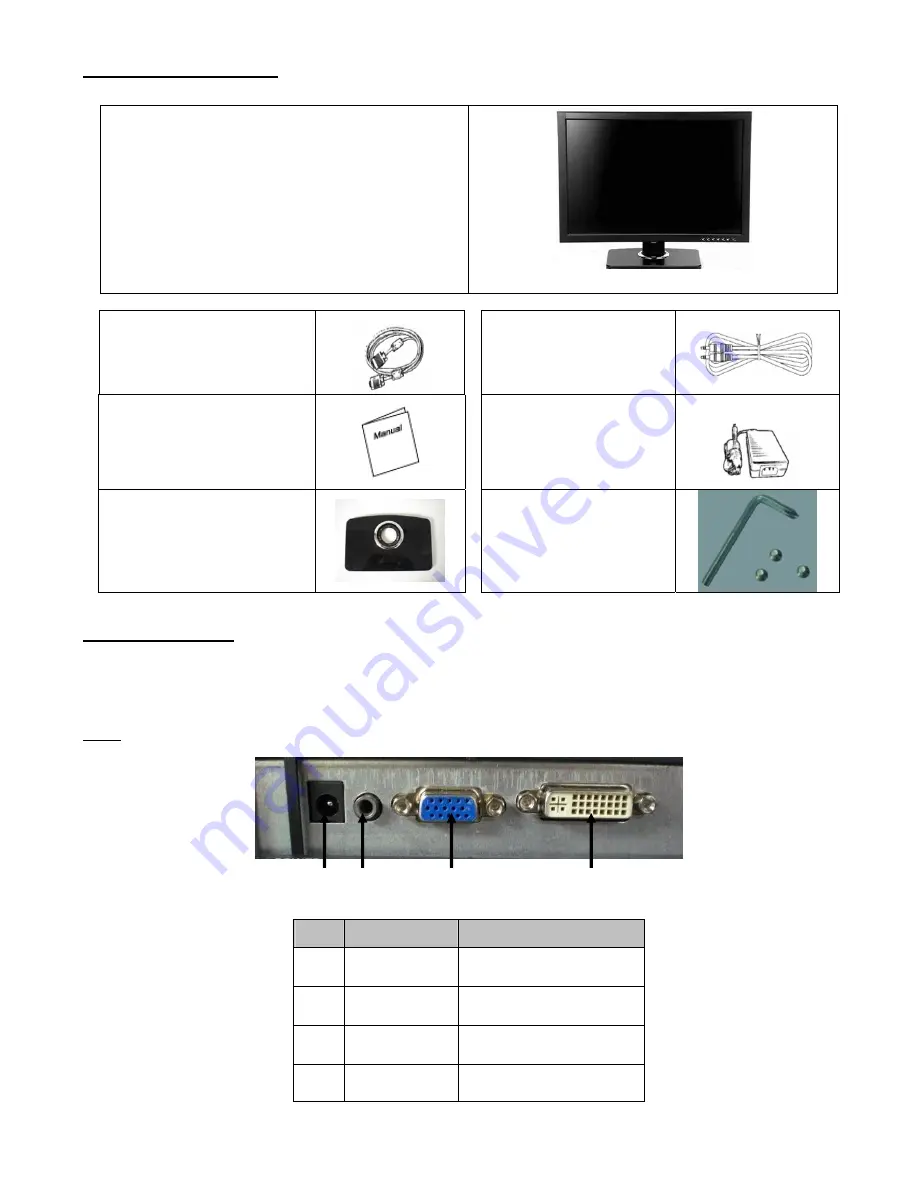
Package Contents
21.6” TFT LCD Monitor
External Univ15 pin D-sub
(RGB Analog)
input signal cable
Audio connector cable
User’s Manual
Power cord & External
Universal AC Adaptor
STD-1203
(100-240V, 50/60Hz)
Pedestal
Pedestal Screws with
Screwdriver
Hardware Setup
Handle the LCD monitor with care. Turn off the monitor’s and computer’s power before beginning setup.
Follow the installation instructions step by step.
Input
c
d
e
f
NO.
Terminal
Function
c
DC-In
DC power input
100~240V, 50/60HZ
d
Audio Audio
input
e
VGA
connector
To PC VGA connector
f
DVI connector
To PC DVI connector
4

















