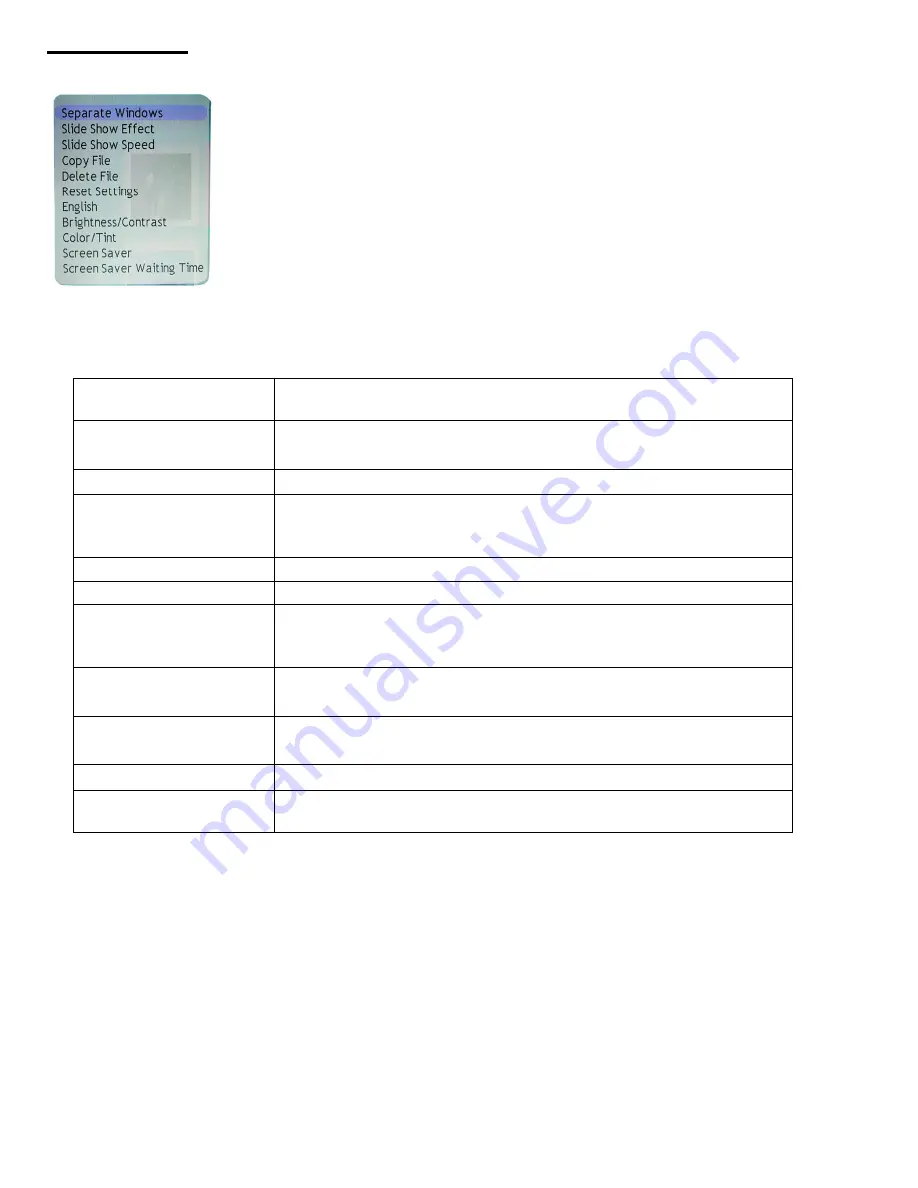
11
Photo Setup
Under the Photo Mode set up menu press “SETUP” and the following menu will appear:
Press Up or Down to select the submenu option you wish to adjust and then press “ENTER” to enter
into its submenu.
Separate Windows
You can choose to browse through multi-pictures on the screen
when in the SLIDESHOW mode.
SLIDESHOW Effect
You may choose different effects while the digital pictures
transition from one to another.
SLIDESHOW Speed Changes the time interval of picture transitions
Copy File
You may copy the files to other inserted memory cards or to
the on-board built-in memory on the photo frame (256MB
Built-in flash memory)
Delete File
Deletes the chosen file
Reset Settings
Returns to the default settings as set in the factory.
Language
Press “ENTER” to select a menu language (choose from
English, Italian, German, French, Spanish, Portuguese and
Dutch)
Brightness/Contrast
Press “ENTER” , then press “LEFT/RIGHT, UP/DOWN” to
adjust screen Brightness and Contrast
Color/Tint
Press “ENTER” , then press “LEFT/RIGHT, UP/DOWN” to
adjust screen Color and Tint.
Screen Saver
choose ON/OFF to enable or disable this function
Screen Saver Waiting
Time
Select time (3 / 5 / 10minutes)
Note: The Copy and the Delete functions are not active when the selected file is in use.
Photo Slideshow
While in the Photo Mode, press the “SLIDESHOW” key to play your photos automatically with
background music as the selected effect. Music will play only if you have music files loaded onto the
memory card.
“Photo Mode” “Setup” Select “SLIDESHOW Effect” function to choose the effect you want.
Choose Photo Menu
Under the Photo Mode, Press the Card Select button on the remote control to view photo files from a
different memory card you may have inserted into the unit.


























