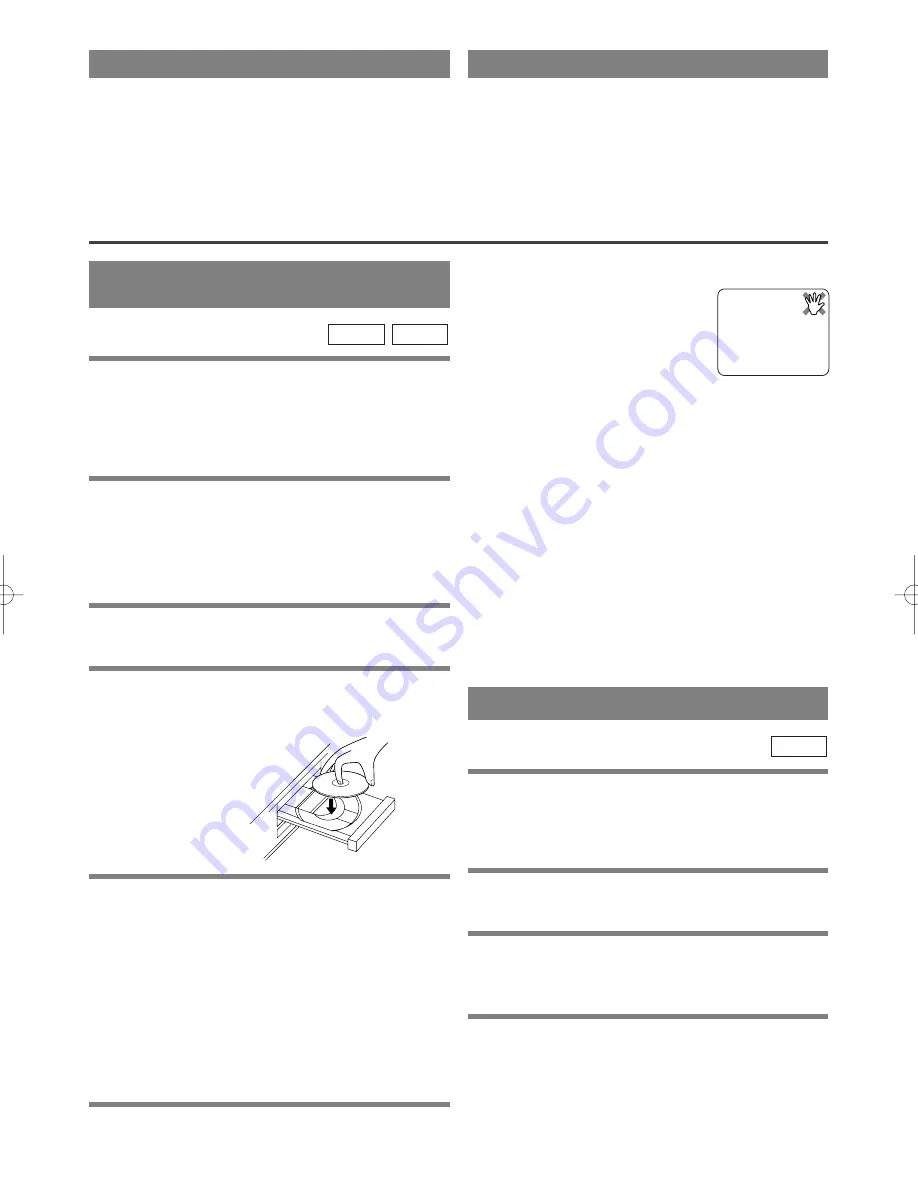
– 23 –
EN
1L25
PLAYING A DVD VIDEO
OR AN AUDIO CD
Getting started
Turn on the power of the TV, amplifier and any other
components which are connected to the DVD/VCR.
(Change the input system to suite the DVD/VCR, and
check that the sound volume is correct).
1
Press the POWER button.
¡
The power will turn on.
Check that the DVD OUTPUT Light is lit. If not
press the DVD button on the remote control to
switch to DVD/VCR mode.
2
Press the OPEN/CLOSE button.
¡
The disc loading tray will open.
3
Place a disc into the tray.
¡
Make sure the disc is sitting properly in the correct
recess, with the label side up.
4
Press the PLAY button.
¡
The tray will close automatically, and playback will
then start from the first chapter or track of the disc.
You need to press the PLAY button only when the
tray has been closed by pressing the OPEN/CLOSE
button.
¡
If your DVD has a title menu, it may appear on the
screen. In this case, refer to “USING THE DVD
MENUS” in the next section, or “USING THE
TITLE MENU” on page 24.
5
Press the STOP button to stop play.
CD
DVD
Notes
¡
A “prohibited icon” may appear at
the top-right on the TV screen
during operation, warning that a
prohibited operation has been
encountered by the DVD/VCR or
the disc.
¡
If a disc is dirty or has scratches, the pictures may
appear distorted and the playback operation may
stop. In such cases, clean the disc and unplug the
power cord and then plug it again before resuming
playback.
¡
With DVDs that use titles for playback program
signals, playback may start from the second title, or
it may skip these titles.
¡
During the playback of a two layered disc, pictures
may stop for a moment. This happens when the 1st
layer switches to the 2nd layer. This is not a mal-
function.
PLAYING A DISC
USING THE DVD MENUS
Some DVDs contain their own menus, such as a guid-
ance menu which describes the contents of the disc or
a selection menu for sound, language and other cus-
tomized settings.
1
Press the MENU button.
¡
The DVD menu will appear.
2
Select the desired title.
¡
Press the Arrow buttons (
L
/
K
/
B
/
s
) to change the
setting, and then press the ENTER button.
3
Playback will start from the selected title.
DVD
AUTO REWIND
When a tape reaches the end during recording, play-
back, or fast-forward, the tape will automatically
rewind to the beginning. After rewinding finishes, the
DVD/VCR will eject the tape and switch itself off.
¡
The DVD/VCR will not rewind the tape automati-
cally during timer recording or One Touch
Recording.
REAL TIME TAPE COUNTER
¡
This shows the elapsed recording or playback time
in hours, minutes, and seconds. (The displayed time
will not change during blank portions of the tape.)
¡
The indication will appear when the tape is rewound
further than “0:00:00” on the tape counter.
















































