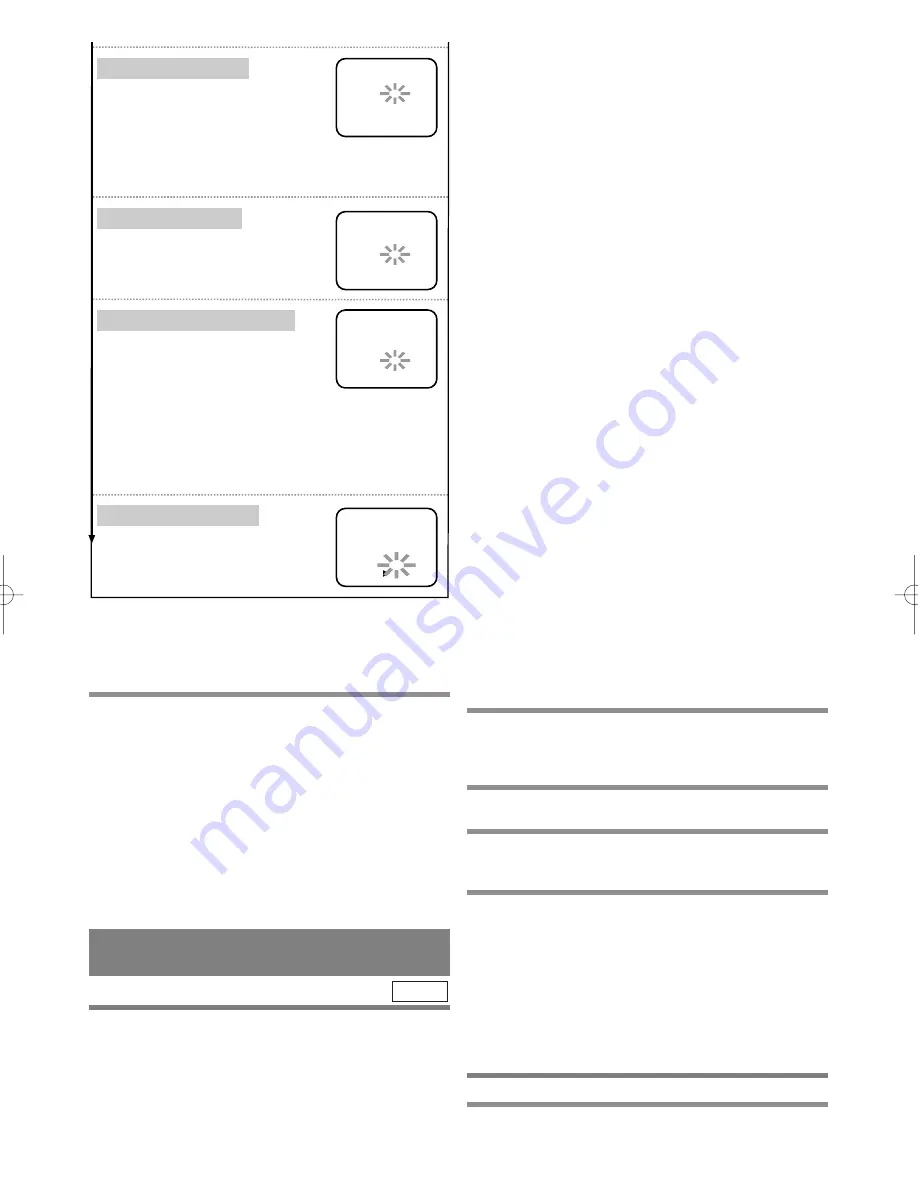
– 21 –
EN
1L25
HINTS FOR TIMER
RECORDING
¡
If there is a power failure or the DVD/VCR is
unplugged for more than 30 seconds, the clock set-
ting and all timer settings will be lost.
¡
If a tape ends during TIMER RECORDING, the
VCR will stop, eject the tape, and switch to the DVD
mode automatically as the TIMER SET light blinks.
(If the DVD power is off, the DVD/VCR will
become STANDBY status).
VCR
¡
If a tape is not in the DVD/VCR or does not have a safety
tab, the TIMER SET light flashes and timer recording
will not operate. Please insert a recordable tape.
¡
When all timer recordings are finished, the TIMER
SET light will flash. To use the DVD/VCR again as
usual, press the TIMER SET button to disable the
flashing TIMER SET light, then press the VCR/TV
button to select the VCR position. The VCR/TV light
will appear. Press the VCR button to choose VCR or
DVD mode, then continue with the other features as
described in this manual.
¡
When timer recordings are set, the TIMER SET light
will come on. To use the DVD/VCR as usual until the
time for the recording, press the TIMER SET button
so that the TIMER SET light disappears. Press the
VCR/TV button to choose the VCR position. The
VCR/TV light will come on. Press the VCR button to
choose VCR or DVD modes, then continue with the
other features as described in this manual.
If you want to use the DVD player during
a VCR timer recording or while the TIMER
SET light is on or flashes.
¡
You can use the DVD player while the TIMER SET
light is on or flashes, or during a timer recording. Press
the POWER button to turn on the DVD/VCR. Press
the VCR/TV button to choose VCR position. Press the
DVD button on the remote control to choose DVD
mode, then continue with the other DVD features as
described in this manual. You don’t have to set the
TIMER off to use the DVD.
TO STOP AN AUTOMATIC TIMER PRO-
GRAM ALREADY STARTED
Press the STOP/EJECT or the TIMER SET button on
the DVD /VCR.
TO CHECK, CORRECT, OR CANCEL AN
AUTOMATIC TIMER PROGRAM
1
Turn the power on by pressing the POWER
button. (If the DVD/VCR is in TIMER STAND-
BY status, press the TIMER SET button
instead of the POWER button.)
2
Select main menu by pressing the MENU
button.
3
Select "TIMER PROGRAMMING" by press-
ing the PLAY or the STOP button. Then,
press the F.FWD button.
4
Select the program number which you want
to check by pressing the PLAY or the STOP
button.
¡
The details of the selected program appears on the
TV screen.
¡
Go to the digit you want to change by pressing the
F.FWD or the REW button. Then, enter correct num-
bers by pressing the PLAY or the STOP button.
¡
You may cancel the entire program by pressing the
REW button while the program number flashes.
5
Press the CLEAR/C.RESET button to exit.
6
Press the TIMER SET button to return to
timer stand-by mode.
Press the PLAY button or the STOP
button repeatedly for the desired channel
number. Then, press the F.FWD button.
PROGRAM NUMBER 4
DATE
START TIME
END TIME
CHANNEL
REC SPEED
05 /13 MON
- - : - - - -
- - : - - - -
- -
- -
ONE TIME PROGRAM
PROGRAM NUMBER 4
DATE
START TIME
END TIME
CHANNEL
REC SPEED
05 /13 MON
07: 30 PM
- - : - - - -
- -
- -
ONE TIME PROGRAM
PROGRAM NUMBER 4
DATE
START TIME
END TIME
CHANNEL
REC SPEED
05 /13 MON
07: 30 PM
08: 30 PM
- -
- -
ONE TIME PROGRAM
PROGRAM NUMBER 4
DATE
START TIME
END TIME
CHANNEL
REC SPEED
05 /13 MON
07: 30 PM
08: 30 PM
16
SP
SP
SLP
ONE TIME PROGRAM
4) Set the start time
First, press the PLAY button or the STOP
button for the hour. Then, press the
F.FWD button. Next, press the PLAY
button or the STOP button for the minute. Then, press the
F.FWD button. And then, press the PLAY button or the
STOP button for AM or PM. Then, press the F.FWD button.
5) Set the end time
Follow the same instructions as
"Set the start time" to set
the end time.
7) Set the tape speed
Press the PLAY button or the STOP
button repeatedly for the desired tape
speed. Then, press the F.FWD button.
6) Set the channel number
If you connected the DVD/VCR to a cable box or satellite box
as in "DVD/VCR TO TV CONNECTION" on page 14, set the
DVD/VCR to channel 3 or 4 i.e. the same channel as the CH3
or CH4 switch on the back of the DVD/VCR. Then, select the
channel you want to record with the cable box or satellite box.
Leave the cable box or satellite box on for timer recording.
5
To set another program, repeat step [4]. To exit
from the set up screen, press the
CLEAR/C.RESET button (You only exit from the
set up screen. the information you entered for
the timer recording will not be cleared).
6
When you finish programming, press the
TIMER SET button to activate the timer.
¡
As the TIMER SET light comes on the VCR
becomes STANDBY status, and switches to DVD
OUTPUT mode automatically.
¡
When DVD sits idle for more than thirty-five min-
utes, the DVD power will be turned off automatical-
ly. If you press the TIMER SET button under such
condition, the DVD/VCR power will be turned off
and become STANDBY status.
TO CLEAR A PROGRAM
Follow the steps from 2 to 3. Select the program num-
ber you want to clear, and then press the REW button.
















































