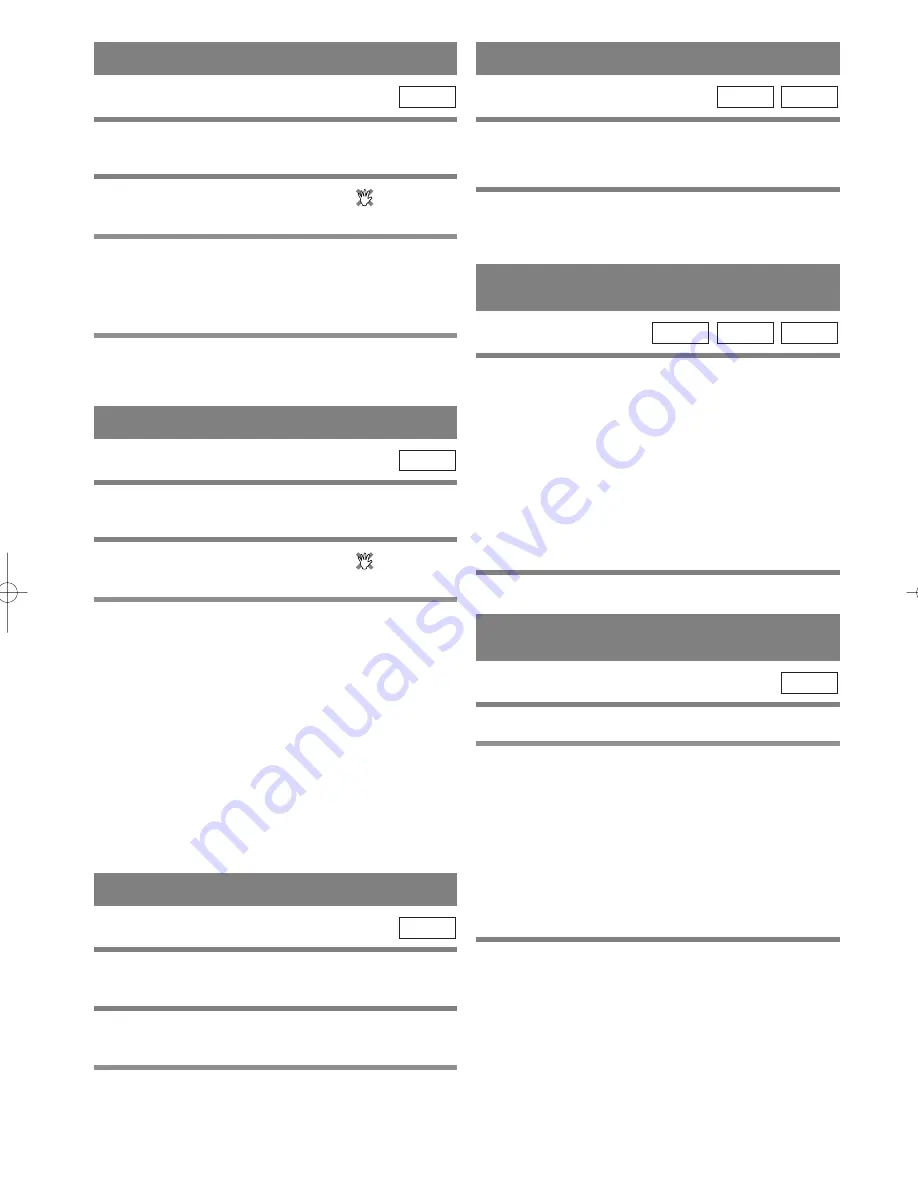
– 23 –
EN
1L25
TITLE MENU
1
Press TITLE.
¡
The title menu will appear.
2
If the feature is not available,
symbol
may appear on the TV screen.
3
Press Arrow (
L
/
K
/
s
/
B
) to select an item,
and ENTER to confirm selection.
DVD-V
STEP BY STEP PLAYBACK
1
During playback, press PAUSE.
¡
Playback will pause and sound will be muted.
2
The disc goes forward by one frame each
time PAUSE is pressed.
3
To exit step by step playback, press PLAY.
DVD-V
RESUME
1
During playback, press STOP.
¡
Resume message will appear on the TV screen.
¡
To cancel resume, press STOP one more time.
2
Press PLAY, playback will resume from the
point at which playback was stopped.
CD
DVD-V
DISC MENU
1
Press MENU.
¡
The DVD main menu will appear.
2
If the feature is not available,
symbol
may appear on the TV screen.
3
If disc menu is available on the disc, audio
language, subtitle options, chapters for the
title and other options will appear for selec-
tion.
4
Press Arrow (
L
/
K
/
s
/
B
) to select an item,
and ENTER to confirm selection.
DVD-V
CALLING UP A MENU SCREEN
DURING PLAYBACK
¡
Press MENU to call up the DVD menu.
¡
Press TITLE to call up the title menu.
Note
¡
Contents of menus and corresponding menu opera-
tions may vary between discs. Refer to the manual
accompanying the disc for details.
1
During playback, press
g
or
h
repeat-
edly to select the required forward or
reverse speed: x2, x8, x50, x100.
¡
When using the FWD or REV button on the front
panel, press the button during playback, and hold it
for more than 1.5 seconds to chang the
forward/reverse speed:
×
2,
×
8,
×
50,
×
100.
¡
For audio CDs, the speed is fixed at
×
16.
¡
For MP3, the speed is fixed at
×
8.
2
To return to normal playback, press PLAY .
MP3
CD
DVD-V
FAST FORWARD/REVERSE
SEARCH
SLOW FORWARD /
SLOW REVERSE
1
During playback, press PAUSE.
2
Press
g
or
h
.
3
Press
g
or
h
repeatedly to select the
required speed: 1/16, 1/8, 1/2 of the normal
playback.
¡
When using the FWD or REV button on the front
panel, press the button in PAUSE mode, and hold it
for more than 1.5 seconds to chang the
forward/reverse speed:
×
1/16,
×
1/8,
×
1/2.
4
To return to normal playback, press PLAY.
DVD-V
H9414CD(EN).qx33 03.8.7 10:30 AM Page 23
Содержание CWF803
Страница 35: ...35 EN 1L25 MEMO...














































