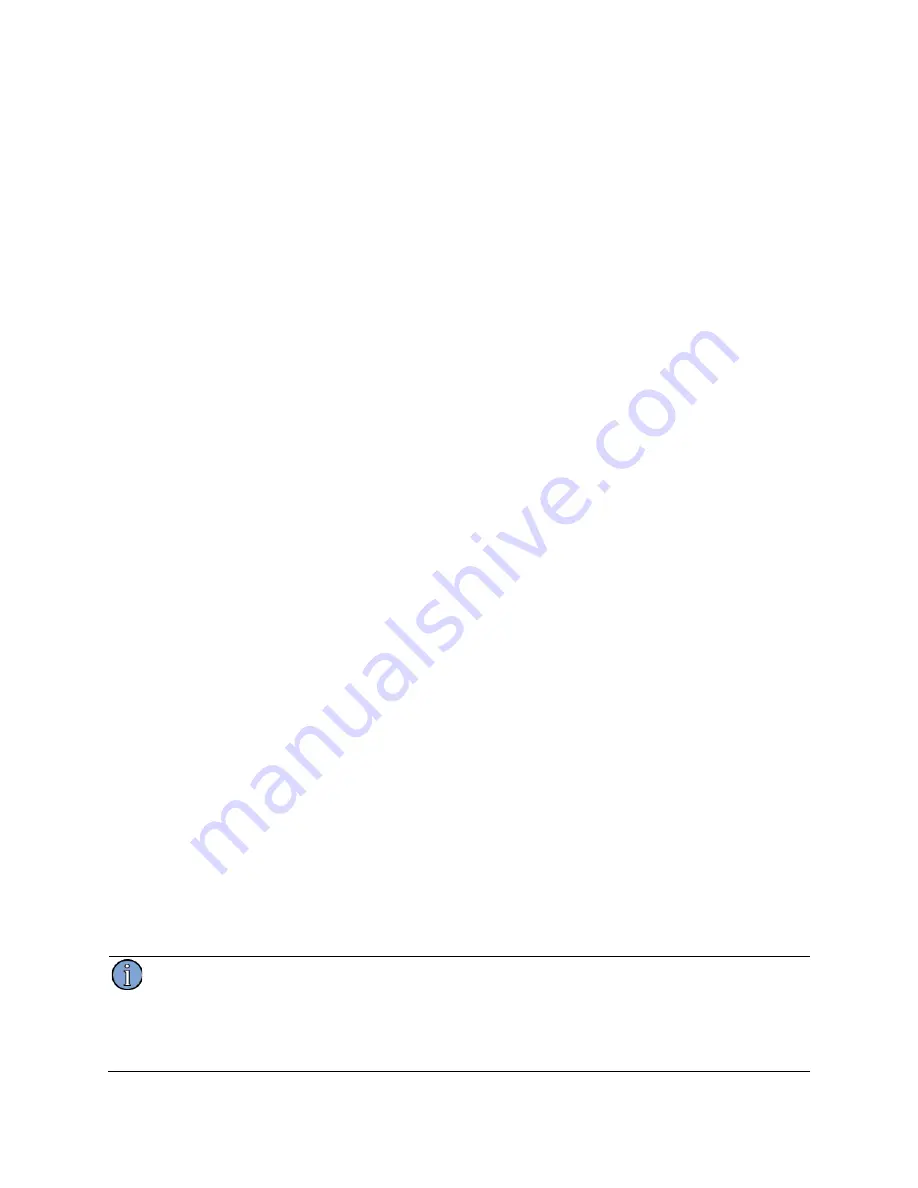
5120A/5115A Operations and Maintenance Manual
25
4.1.2.2 DHCP Network Configuration
When network parameters are configured using
DHCP
, the test set obtains address and routing
information from a server. The server reserves these parameter values for the test set for an amount
of time which depends on the server’s configuration. Near the end of this period, the
DHCP
client
application (on the test set) requests an extension, at which point the server renews this reservation
and this cycle repeats. The test set is said to “obtain a lease” from the server, and is said to “renew
the lease” shortly before it expires.
When the test set is powered on with
DCHP
configuration enabled, or is reconfigured from static
configuration to
DHCP
, it makes attempts to obtain a lease from a server. If a server cannot be
contacted, or a lease cannot be granted because no addresses are available, the test set will make
another request every few minutes.
Early versions of test sets cannot detect an Ethernet carrier. This can cause a noticeable delay in
initial lease acquisition when it is connected to a network after it has been powered on. The delay
results from a sequence of events similar to the following:
1. The test set requests a lease and fails because it is not connected to a network.
2. Another attempt is scheduled to run 3 minutes later.
3. 1 minute after the next attempt has been scheduled, the test set is attached to the network.
4. The test set does not request a lease for another 2 minutes - it scheduled the next request to
run 3 minutes after the failed attempt 1 minute ago.
The test set can be forced to request a lease by restarting the DHCP client application. A push
button on the network settings screen is used for this purpose.
To restart the DHCP client:
1. Navigate to the
Settings
screen (see
2. Press
Network
.
3. Press the down arrow softkey until focus (denoted by a white rectangle) reaches a push
button on the row labeled
Operations
.
The softkey interface displays a
PUSH
softkey.
4. Press the right arrow softkey until the
Restart DHCP
button is focused.
5. Press the
PUSH
softkey to push the focused button and restart the DHCP client.
A dialog confirms that the client application has been restarted and is requesting a new
lease.
6. Press
Dismiss Dialog
.
7. Press
Apply
or
Cancel
to return to the settings page.
The
IP Address
,
Network Mask
and
Default Route
fields on the Settings screen are
updated with the server provided values as soon as the test set is able to obtain a lease.
Note
On test sets that can detect presence or absence of Ethernet carrier, the DHCP client is restarted
automatically when the test set is connected to the network. PNTS that can detect carrier, display
either “
no carrier”
or “
active”
in the
Ethernet Carrier
field on the Settings screen. PNTS which
cannot detect carrier always display “
unknown”
in the
Ethernet Carrier
field.
Содержание 5115A
Страница 6: ...iv Contents Index 97 ...
Страница 12: ...6 1 Introduction ...
Страница 16: ...10 2 Setting Up a PNTS ...
Страница 26: ...20 3 The Screen and Basic Concepts ...
Страница 82: ...76 9 Maintaining a PNTS ...
Страница 92: ...86 Appendix A Specifications ...
Страница 98: ...92 Appendix B Theory of Operation ...
Страница 100: ...94 ...
Страница 102: ...96 ...
Страница 106: ...100 ...






























