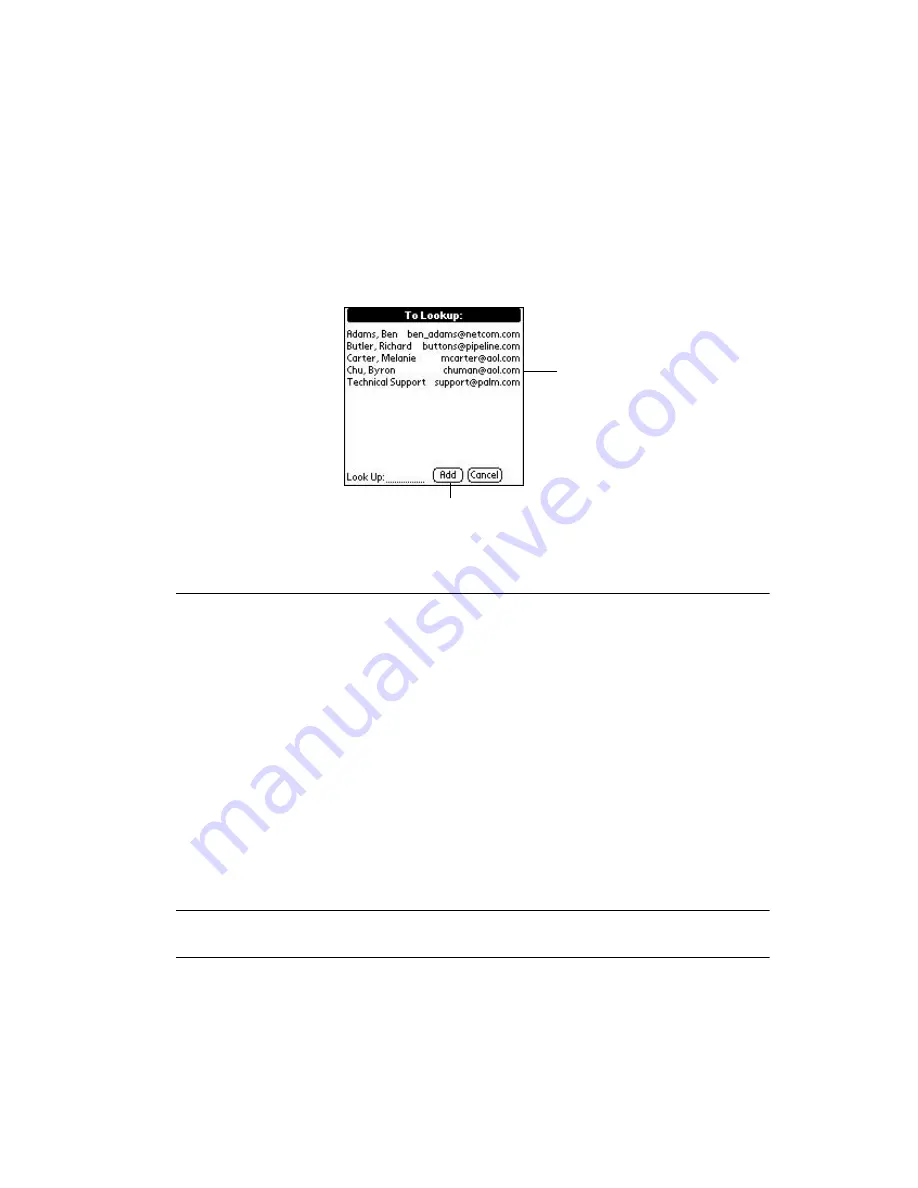
8-11
Applications: Mail
starts with those two letters. For example, writing a “c” might scroll to “Carter,” and
writing “ch” might scroll farther to “chu.”
6.
Tap an address to select it, then tap the
Add
button to enter the address in the field.
7.
Tape
Done
to return to the New Message screen.
Adding Message Details
Before you send your message, you can attach additional attributes (called message
details) to your message, such as a blind carbon copy, or flagging the message as high-
priority. These features are dependent on the desktop e-mail application you use. If your e-
mail application does not support the message detail you select, your SPT 1550 terminal
cannot attach that attribute to your message.
Note:
The Priority and BCC settings are valid only for the current message
and must be set with each subsequent message you create.
Priority
Flags a message as high, normal or low priority.
BCC
Creates a blind carbon copy field in the New Message screen.
Signature
Attaches previously defined text as a signature block. Refer to
on page 8-13 for details.
Confirm
Read
Requests a confirmation telling you when the message was read.
Confirm
Delivery
Requests a confirmation telling you when the message was delivered.
Tap here to enter address in field
Tap to select
Содержание ORG SPT 1550
Страница 1: ...SPT 1550 Product Reference Guide...
Страница 3: ...SPT 1550 Product Reference Guide 72 51531 01 Revision A March 2001...
Страница 20: ...xviii SPT 1550 Product Reference Guide...
Страница 22: ...1 2 SPT 1550 Product Reference Guide...
Страница 68: ...3 2 SPT 1550 Product Reference Guide...
Страница 72: ...3 6 SPT 1550 Product Reference Guide...
Страница 74: ...4 2 SPT 1550 Product Reference Guide...
Страница 88: ...5 2 SPT 1550 Product Reference Guide...
Страница 92: ...5 6 SPT 1550 Product Reference Guide...
Страница 94: ...6 2 SPT 1550 Product Reference Guide...
Страница 114: ...7 2 SPT 1550 Product Reference Guide...
Страница 160: ...8 30 SPT 1550 Product Reference Guide...
Страница 162: ...9 2 SPT 1550 Product Reference Guide...
Страница 170: ...9 10 SPT 1550 Product Reference Guide...
Страница 202: ...10 32 SPT 1550 Product Reference Guide...
Страница 204: ...11 2 SPT 1550 Product Reference Guide...
Страница 212: ...12 2 SPT 1550 Product Reference Guide...
Страница 222: ...12 12 SPT 1550 Product Reference Guide...
Страница 224: ...13 2 SPT 1550 Product Reference Guide...
Страница 232: ...13 10 SPT 1550 Product Reference Guide...
Страница 234: ...14 2 SPT 1550 Product Reference Guide...
Страница 240: ...14 8 SPT 1550 Product Reference Guide...
Страница 242: ...15 2 SPT 1550 Series Product Reference Guide...
Страница 256: ...15 16 SPT 1550 Series Product Reference Guide...
Страница 258: ...16 2 SPT 1550 Product Reference Guide...
Страница 262: ...16 6 SPT 1550 Product Reference Guide...
Страница 270: ...Index 6 SPT 1550 Product Reference Guide...
Страница 272: ......






























