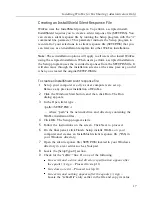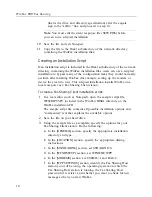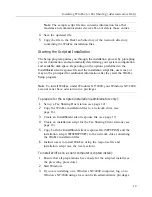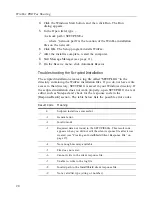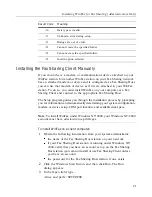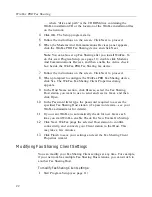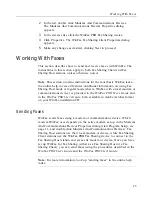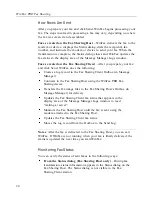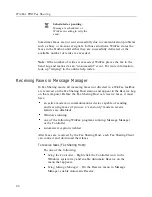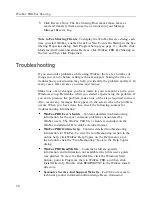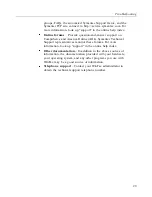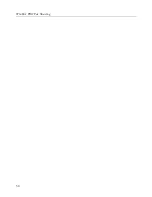Installing WinFax for Fax Sharing (Administrators Only)
17
Creating an InstallShield Silent Response File
WinFax uses the InstallShield program. To perform a scripted install,
InstallShield requires you to create a silent response file (SETUP.ISS). You
can create a silent response file by running the Setup program with the “-r”
command line parameter. This parameter instructs the Setup program to
record all of your selections in a silent response file (SETUP.ISS) that you
can later use as an installation template for other WinFax installations.
Note
: These installation options will apply to all users who install WinFax
using the scripted installation. When users perform a scripted installation,
the Setup program uses the recorded responses from the SETUP.ISS file. It
will also move through the installation screens at the same pace as you did
when you created the original SETUP.ISS file.
To create an InstallShield silent response file:
1
Set up your computer
exactly
as user computers are set up.
Remove any previous installation of WinFax.
2
Click the Windows Start button, and then click Run. The Run
dialog appears.
3
In the Open field, type ...
<path>\SETUP.EXE -r
… where “path” is the network drive and directory containing the
WinFax installation files.
4
Click OK. The Setup program starts.
5
Follow the instructions on the screen. Click Next to proceed.
6
On the final panel, click Finish. Setup installs WinFax on your
computer and creates an InstallShield silent response file (*.ISS) in
your Windows directory.
7
Open the silent response file (SETUP.ISS) located in your Windows
directory in a text editor such as Notepad.
8
Locate the [SetupType-0] section.
9
Check for the “szDir=” line. Do one of the following:
Q
Line exists and a drive and directory specification appear after
the equals (=) sign
– Proceed to step 10.
Q
Line does not exist
– Proceed to step 10.
Q
Line exists and nothing appears after the equals (=) sign
–
Locate the “szExeDir” entry earlier in the file and copy its value
Содержание Fax Sharing
Страница 1: ...Fax Sharing User s Guide February 2000 ...
Страница 4: ...Contents iv ...
Страница 30: ...WinFax PRO Fax Sharing 30 ...