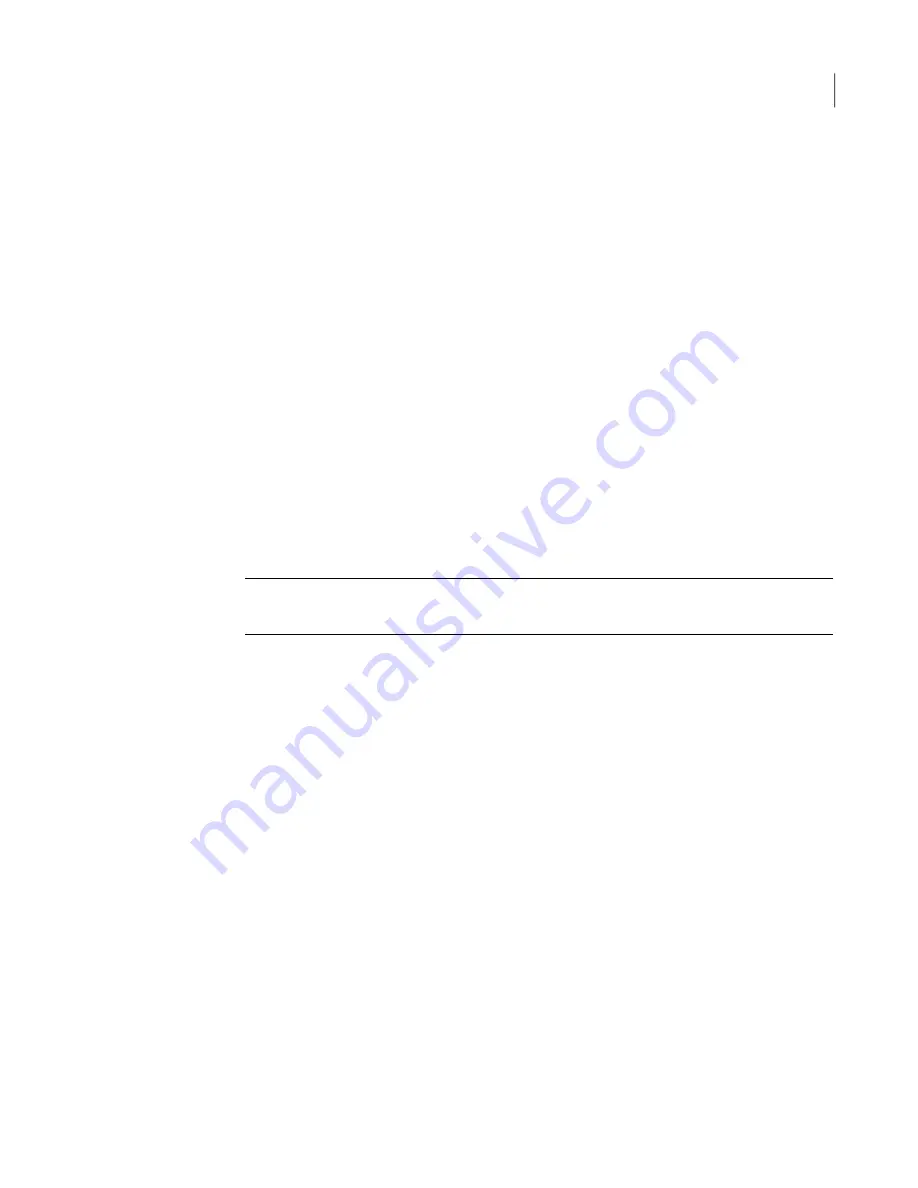
To download the Windows updates and Symantec Backup Exec updates, the
appliance web UI connects directly to servers at both Microsoft and Symantec. To
successfully download the available software updates, the appliance must be
connected to the Internet. If you prefer, you can configure local Microsoft Windows
Server Update Servers and Symantec Central LiveUpdate servers. When you use
internal local update servers you eliminate the need for the appliance to connect
to external networks for product updates. By using local update servers, you can
eliminate the update traffic between the local networks and the external networks.
For more information about Symantec LiveUpdate servers, see the
Symantec
LiveUpdate™ Administrator 2.3 User's Guide
.
For more information about Microsoft Windows Server Update Servers, contact
Microsoft.
The process of installing updates may take a few hours. When the process has
completed, a message appears on the
Update Information
page that states that
the updates have been successfully installed and the appliance needs to be
restarted. Perform this task during off-peak hours so that your appliance operations
are not interrupted or degraded.
Note:
You may have to run Symantec LiveUpdate more than once, along with
subsequent appliance restarts, to completely update your software.
To update the Backup Exec appliance software and hardware firmware
1
Log in to the appliance web UI.
2
Navigate to the
Manage > Appliance > Update Information
tab.
3
Under
Schedule Updates
, click
Check now
next to the
Check and download
available updates
option.
You can review the progress of the download process in the
Real time
progress
box.
After the updates finish downloading, the
Product update
message indicates
that the updates are ready to be installed.
4
Do one of the following:
20
Backup Exec Appliance Quick Start Guide
Configuring the Backup Exec Appliance



































