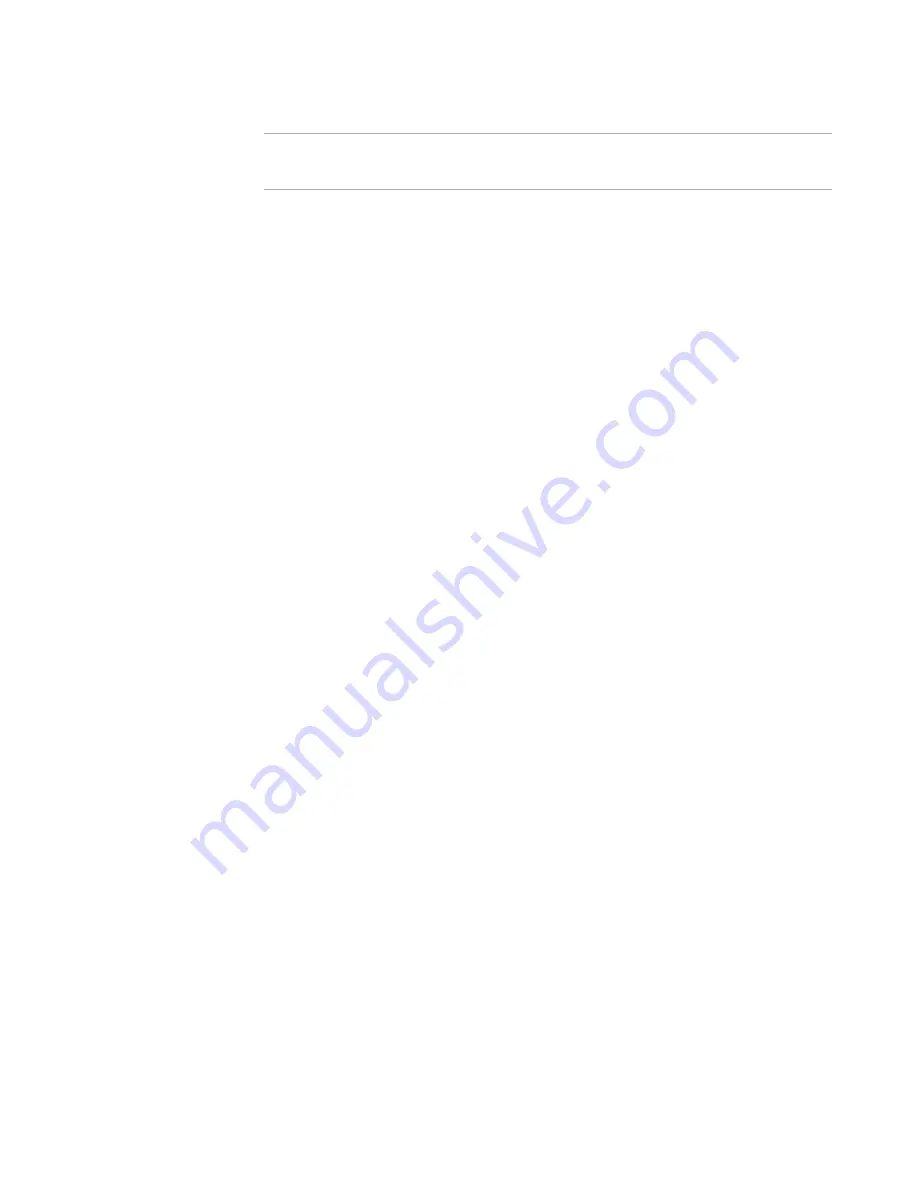
WiseScript Package Editor Reference
169
Quick Reference
Note
To test the options without the scheduling program, select Windows Start menu > Run,
type cmd, click OK, and type a command-line statement in the command-line window.
WiseScript Installations Command-Line Options
You can apply the following command-line options to .EXE files that you compile from
WiseScript Package Editor projects.
Uninstall Command-Line Options
You can apply the following command-line options to the WiseScript Package Editor
uninstall executable file, unwise.exe or unwise32.exe.
When you use command-line options for the uninstall program, you must send it the
path to the log file as a parameter. It must be the log file that is in the same folder as
unwise.exe. If the path to the log file contains spaces, it must be surrounded by
quotation marks.
/T
Installs in Test mode.
/X path
Extracts files to the specified path.
/Z path
Extracts files to the specified path, then restarts.
/M
Runs the installation in manual mode, prompting for system
directories (examples: Windows, System).
/M=file name
Specifies a values file for installation.
For information on reading variables, see
Set Variable
on
page 114.
/M1
Displays the name of each self-registering .OCX or .DLL as it
is registered.
/M2
Reserved for internal use by WiseScript Package Editor during
debugging sessions.
/M5=dir_name
During installation, temporary files are written to the hard
drive. On some locked-down machines with restricted
privileges, these temporary files might fail to write, resulting
in a failed installation. Use this command-line option to
specify a directory name for which the end user has write
privileges.
/S
Installs in silent (automatic) mode with no end user choices.
/Z
Removes empty directories, including the one containing
Unwise.
/A
Automatic mode. The Wise splash screen appears on the
destination computer, and the uninstall proceeds immediately
with no end user choices, except for questions about
uninstalling shared files.












































