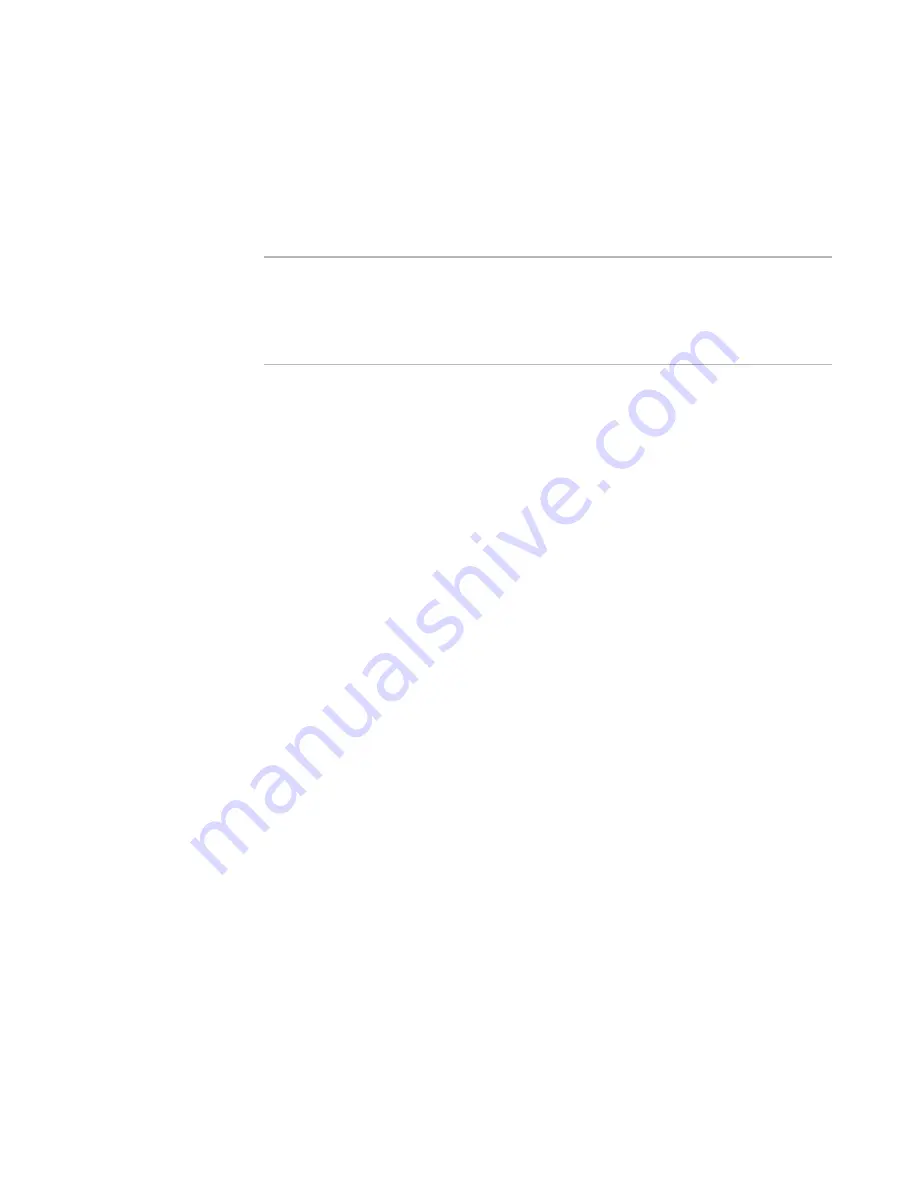
WiseScript Package Editor Reference
97
WiseScript Actions
Install File(s)
This action installs files on the destination computer. Each file or directory to be installed
must have a separate Install File(s) action.
In WiseScript Package Editor, it is easiest to use Installation Expert to add most files,
and to use Script Editor to add or edit a few Install File(s) lines.
Note
When a WiseScript is called by a Windows Installer installation, the Windows Installer
installation does not recognize changes that the WiseScript makes to the destination
computer and will not uninstall them. Therefore, you must provide a way to uninstall or
repair such changes. See Uninstalling Changes Made by a WiseScript in the Windows
Installer Editor Help.
When you’re installing files permanently on the destination computer using the Install
File(s) script action, you might also want to make sure that the destination computer
has enough disk space available for these files. Do this using the Check Disk Space
script action.
See
Check Disk Space
on page 53.
The results from an Install File(s) action are put into a variable, INSTALL_RESULT.
See its description in
Automatic Run-time Variables
on page 158.
To complete the dialog box
z
Source Pathname
Specify the path of the file on your computer. You can use wildcards in this field to
indicate that all the files in a directory that match a certain pattern should be
installed (example: C:\Dev\*.exe). You can also use compiler variables, but you
should not use run-time variables, because this field is used at compile time.
z
Destination Pathname
Specify the path the file will have on the destination computer. Use variables to start
the path (example: %MAINDIR%\Dev\File.txt). This field has a drop-down list with
common variables. Do not include wildcards in this field.
z
Description
Enter text to appear in the progress bar while this file is installed.
z
Require Password
(WiseScript Package Editor only)
If you entered a password on the Password page, and you mark this, the end user is
prompted for the password before this file is installed.
The password prompt appears only once, for the first password-protected file in an
installation, regardless of the number of password-protected files. If no password-
protected files are slated for installation, the prompt does not appear.
z
Include Sub-Directories
If you specify a directory in Source Pathname, mark this to include all
subdirectories and their contents.
z
Shared DLL Counter
If this is marked, and the file is a .DLL or .VBX, Windows tracks the file to prevent
its removal if an installed application is still using it.
















































