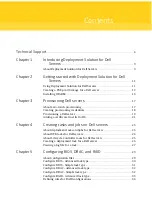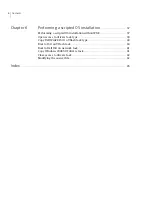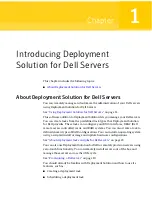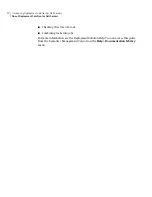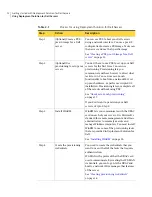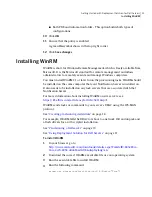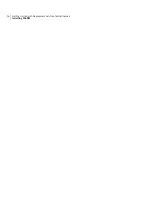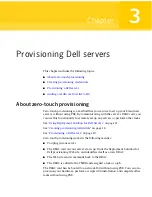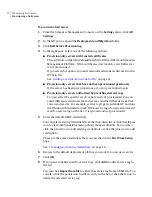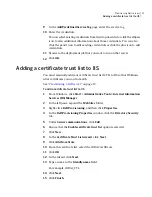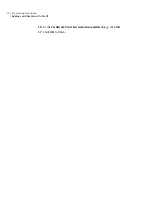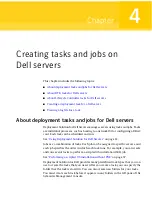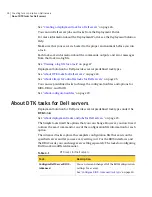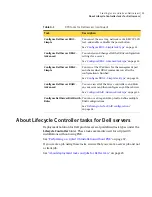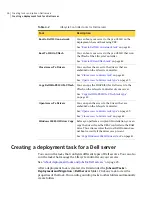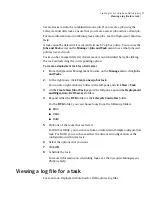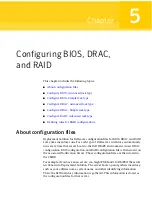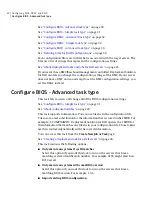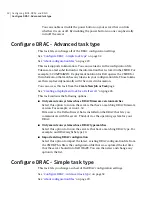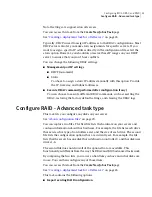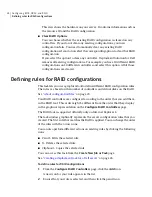9
In the Add Predefined Service Tag page, enter the service tag.
10
Enter the credentials.
You can select existing credentials from the drop-down list or click the ellipses
icon to view additional information about those credentials. You can also
click the pencil icon to edit existing credentials or click the plus icon to add
credentials.
11
Browse to the deployment job that you want to run on that server.
12
Click OK.
Adding a certificate trust list to IIS
You must manually add your certificate trust list (CTL) to IIS so that IIS knows
what certificates you want to match.
See
“Provisioning a Dell server”
on page 19.
To add a certificate trust list to IIS
1
From Windows, click Start > Administrative Tools > Internet Information
Services (IIS) Manager.
2
In the left pane, expand the Web Sites folder.
3
Right-click Dell Provisioning, and then click Properties.
4
In the Dell Provisioning Properties window, click the Directory Security
tab.
5
Under Secure communications, click Edit.
6
Ensure that the Enable certificate trust list option is selected.
7
Click New.
8
In the Certificate Trust List wizard, click Next.
9
Click Add from Store.
10
From the certificate list, select the iDRAC certificate.
11
Click OK.
12
In the wizard, click Next.
13
Type a name in the friendly name field.
For example, iDRAC_CTL.
14
Click Next.
15
Click Finish.
21
Provisioning Dell servers
Adding a certificate trust list to IIS
Содержание ALTIRIS DEPLOYMENT SOLUTION 7.1 - FOR DELL SERVERS V1.0
Страница 1: ...Altiris Deployment Solution for Dell Servers from Symantec Version 7 1 ...
Страница 3: ...Symantec Corporation 20330 Stevens Creek Blvd Cupertino CA 95014 http www symantec com ...
Страница 16: ...Getting started with Deployment Solution for Dell Servers Installing WinRM 16 ...
Страница 44: ...Performing a scripted OS installation Modifying the answer file 44 ...