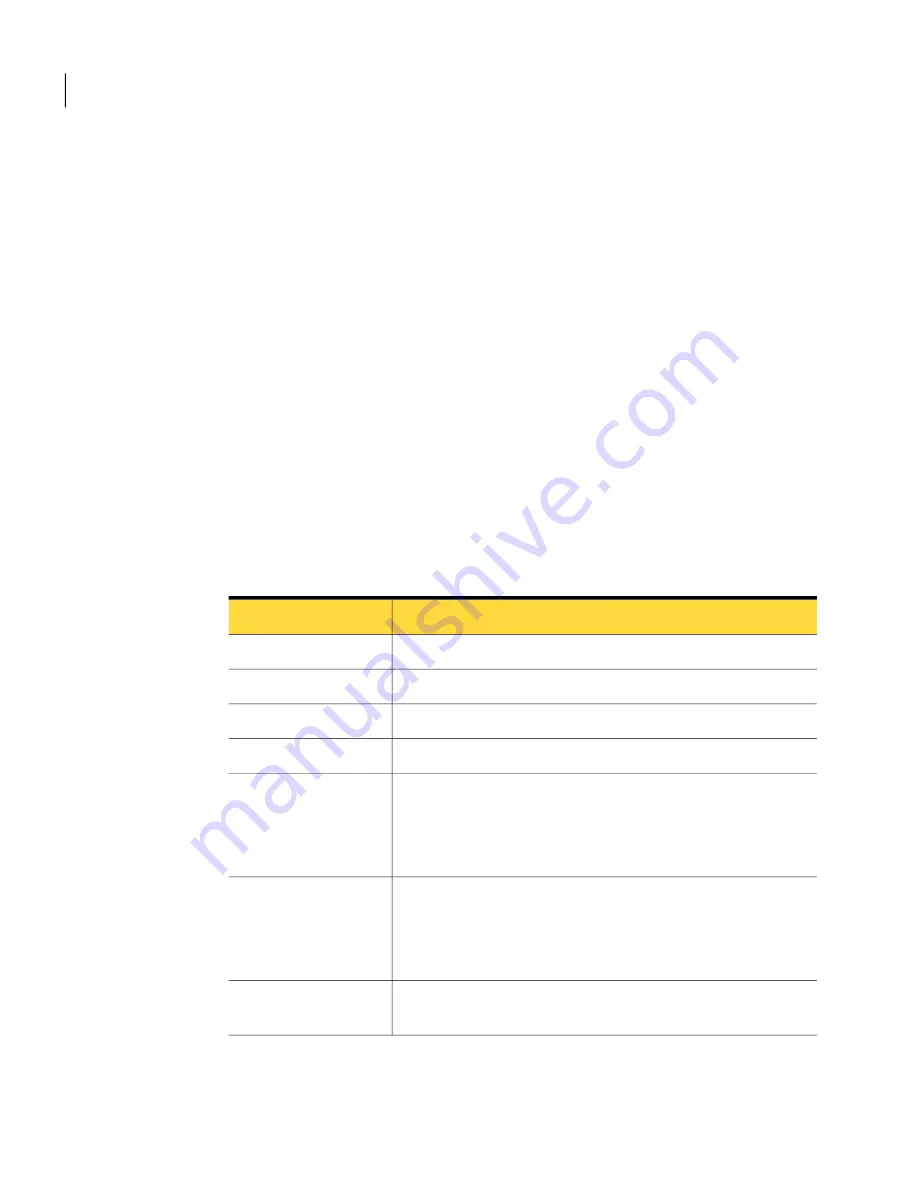
When a gray field is displayed and the device beeps, when you scan a barcode the
field is automatically populated. For example if you are in the Search screen and
you scan a location tag, the Location field gets populated with that location. Then,
every tag that you scan until you scan another location tag gets its filter value
set, but the asset is not updated.
When you select a resource on the Results screen, the View screen appears in the
Associations category, showing associations information about that asset. To view
other information about that asset, scroll to the category (tab) you want and select
it. These categories (tabs) are found on the bottom of the View and Edit screens.
If you select on one of the tabs (Example: Categories) and hold the stylus, a vertical
scrollable menu appears to enable you to select the tabs more easily.
If you have a computer and you know what its barcode is, you can scan it from
this screen and its asset information displays.
Suppose you have a computer that has a damaged barcode and you need to find
its information another way. You can enable direct scan for a field (make sure
that the curser is on the field), such as serial number. You can then scan the
computer’s serial number and the information displays.
Table 5-1
Options on the Search template page
Description
Option
The barcode number of the asset you search for.
Barcode
The serial number of the asset you search for.
Serial No
The number of the asset you search for.
System Number
The asset type you search for.
Type
The location of the asset you search for.
You can scan a location barcode to auto-populate the Location
field. This procedure lets you easily search for an asset in a
particular location.
Location
The owner of the asset you search for.
You can scan an owner barcode to auto-populate the Owner field.
This procedure lets you easily search for an asset of a particular
owner.
Owner
The name of the asset you search for. You can enter one or more
characters of the name of the asset you search for.
Name
Using the Barcoder menu
Search template options
50
Содержание Altiris Barcode Solution 7.0
Страница 1: ...Altiris Barcode Solution from Symantec User s Guide Version 7 0...
Страница 3: ...Symantec Corporation 350 Ellis Street Mountain View CA 94043 http www symantec com...
Страница 9: ...Index 57 9 Contents...
Страница 10: ...Contents 10...
Страница 14: ...Introducing Symantec Barcode Solution How Barcode Solution works 14...
Страница 22: ...Using Barcode Solution Viewing Barcode Solution reports 22...
Страница 56: ...Using the Barcoder menu About RFID Audit template 56...























