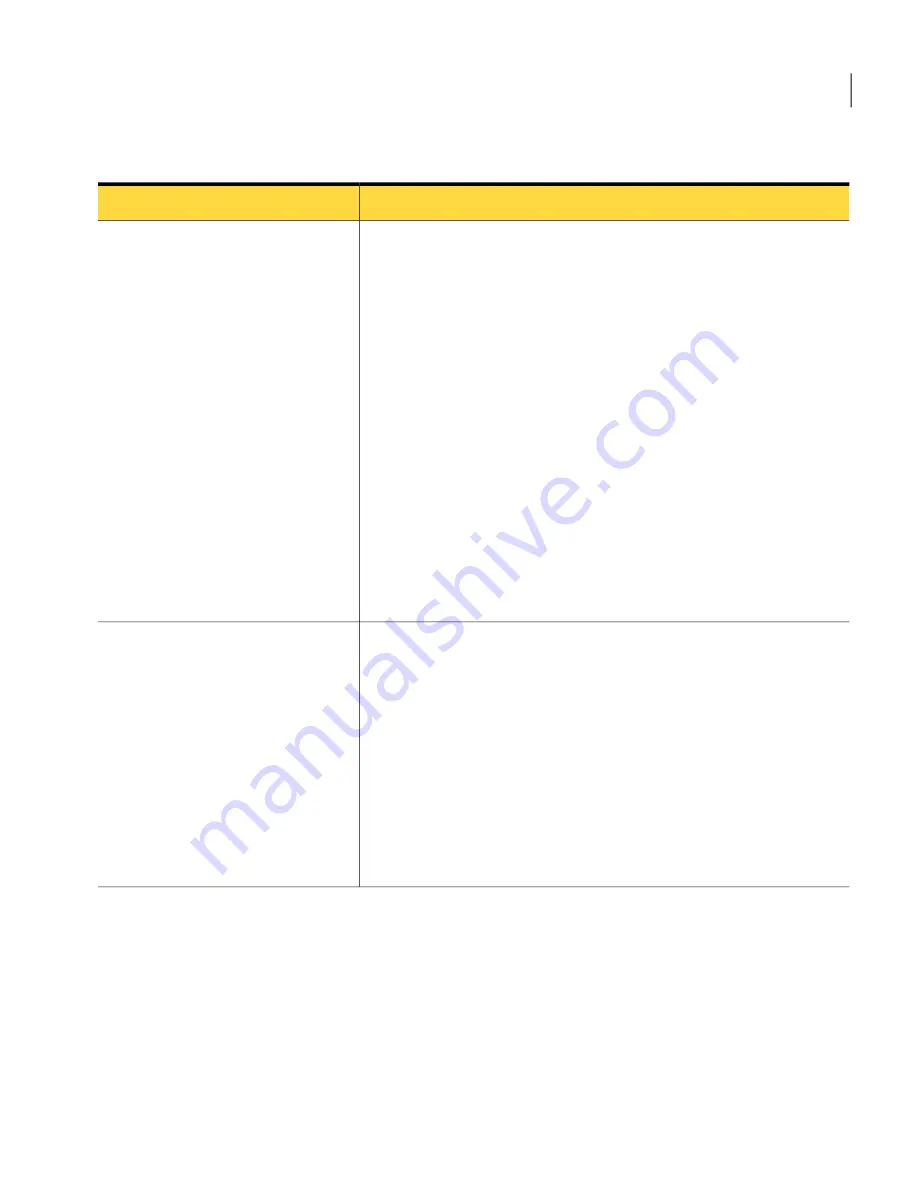
Table 11-5
Types of Auto-Protect
Description
Type of Auto-Protect
Continuously scans files as they are read from or written to the client
computer
Auto-Protect is enabled by default for the file system. It loads at computer
startup. It inspects all files for viruses and security risks, and blocks the
security risks from being installed. It can optionally scan files by file
extension, scan files on remote computers, and scan floppies for boot
viruses. It can optionally back up files before it attempts to repair the files,
and terminate processes and stop services.
You can configure Auto-Protect to scan only selected file extensions. When
Auto-Protect scans the selected extensions, it can also determine a file's
type even if a virus changes the file's extension.
For Mac clients or Windows clients that do not run email Auto-Protect,
your client computers are still protected when Auto-Protect is enabled.
Most email applications save attachments to a temporary folder when users
launch email attachments. Auto-Protect scans the file as it is written to
the temporary folder and detects any virus or security risk. Auto-Protect
also detects the virus if the user tries to save an infected attachment to a
local drive or network drive.
Auto-Protect
Scans Internet email (POP3 or SMTP) and attachments for viruses and
security risks; also performs outbound email heuristics scanning.
By default, Internet Email Auto-Protect supports encrypted passwords and
email over POP3 and SMTP connections. If you use POP3 or SMTP with
Secure Sockets Layer (SSL), then the client detects secure connections but
does not scan encrypted messages.
Note:
For performance reasons, Internet Email Auto-Protect for POP3 is
not supported on server operating systems. Internet email scanning is not
supported for 64-bit computers.
Email scanning does not support IMAP, AOL, or HTTP-based email such
as Hotmail or Yahoo! Mail.
Internet Email Auto-Protect
143
Managing Virus and Spyware Protection
Managing scans on client computers
Содержание 20032623 - Endpoint Protection Small Business Edition
Страница 1: ...Symantec Endpoint Protection Small Business Edition Implementation Guide...
Страница 3: ...Symantec Corporation 350 Ellis Street Mountain View CA 94043 http www symantec com...
Страница 34: ...34...
Страница 54: ...Installing Symantec Endpoint Protection Manager What you can do from the console 54...
Страница 70: ...Managing product licenses Licensing an unmanaged client 70...
Страница 74: ...Preparing for client installation Preparing Windows operating systems for remote deployment 74...
Страница 84: ...Installing the Symantec Endpoint Protection Small Business Edition client Uninstalling the client 84...
Страница 128: ...Using policies to manage security Using the policy serial number to check client server communication 128...
Страница 204: ...Managing Tamper Protection Changing Tamper Protection settings 204...
Страница 236: ...Managing intrusion prevention Creating exceptions for IPS signatures 236...
Страница 303: ...Maintaining your security environment Chapter 22 Preparing for disaster recovery 3 Section...
Страница 304: ...304...
Страница 308: ...Preparing for disaster recovery Backing up the database and logs 308...
Страница 310: ...310...
Страница 314: ...Performing disaster recovery Reinstalling or reconfiguring Symantec Endpoint Protection Manager 314...
Страница 330: ...Troubleshooting reporting issues About recovering a corrupted client System Log on 64 bit computers 330...
















































