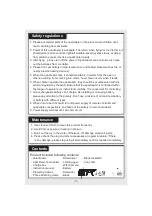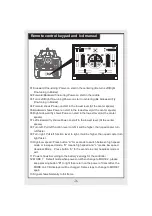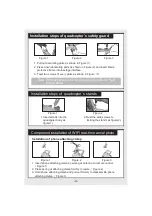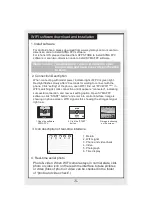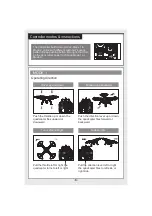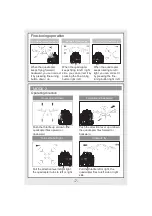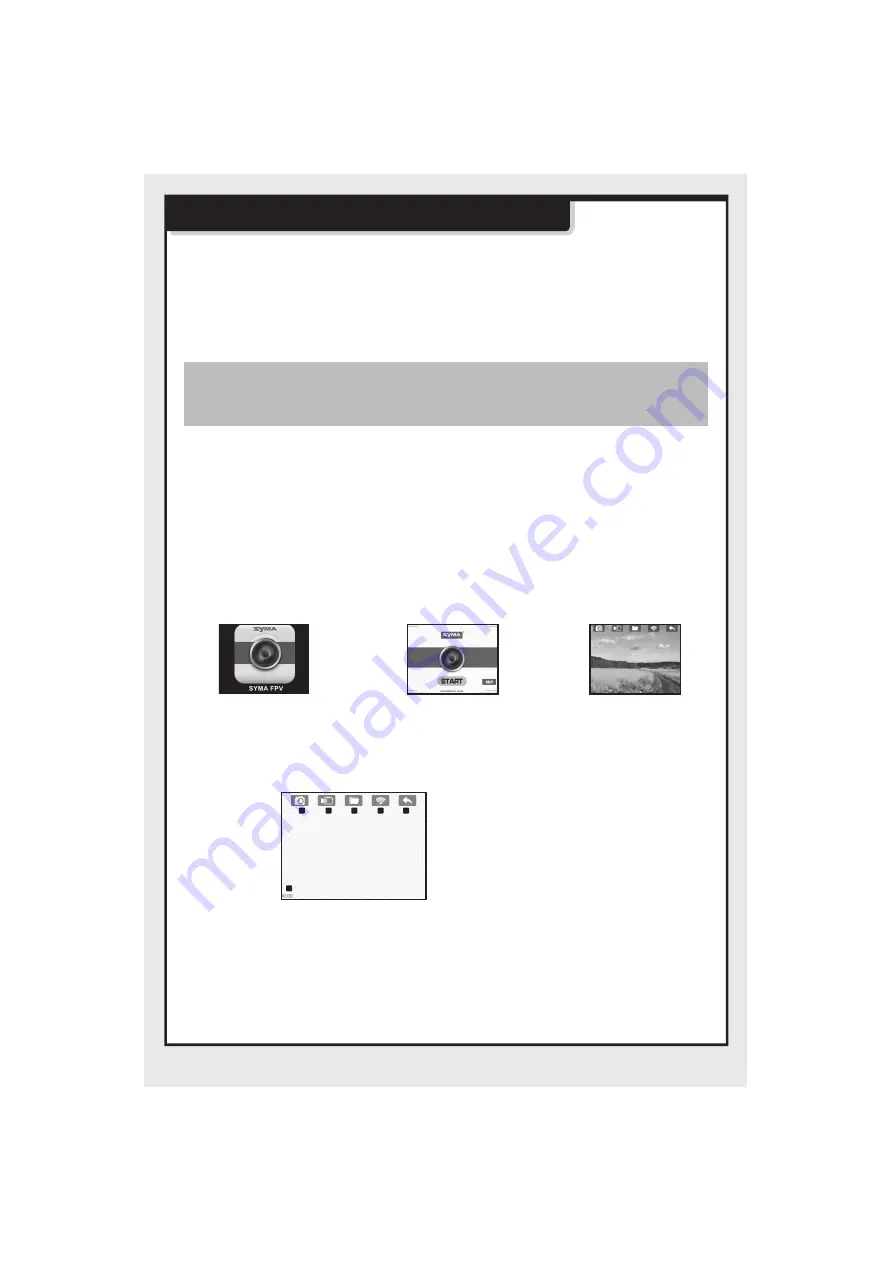
-5-
1.Install software
WIFI software download and installation
For Android phone, please download from www.symatoys.com or scan two-
dimension code to install SYMA FPV software.
For iphone IOS, please download from APP STORE to install SYMA FPV
software or scan two-dimension code to install SYMA FPV software.
Warm remind: Two-dimension code is provided in color
box packing and back cover of specification
to scan.
4. Real-time aerial photo
1.Open the software
SYMA FPV.
3.Image is showing
on the screen.
2.Click the START
button.
2. Connection Description
When connecting with model power, indicator light of FPV is green light.
Red light flashes slowly after 20 seconds for waiting to connect with the
phone. Click setting of the phone, open WIFI, find out FPV WIFI **** in
WIFI searching list, click connection until it appears connected, indicating
successful connection, and now exit setting option. Open SYMA FPV
software, click START button and enter into control interface. Image is
showing on phone screen. WIFI signal is full, showing the strongest signal
right now.
3. Icon description of real-time interface
1. Return
2. WIFI signal
3. Phone and video check
4. Video
5. Photograph
6. Time display
Photo & video: When WIFI camera stays in normal state, click
photo or video icon on the real-time interface to take pictures
or video (files of photo or video can be checked in the folder
of photo and video check.)