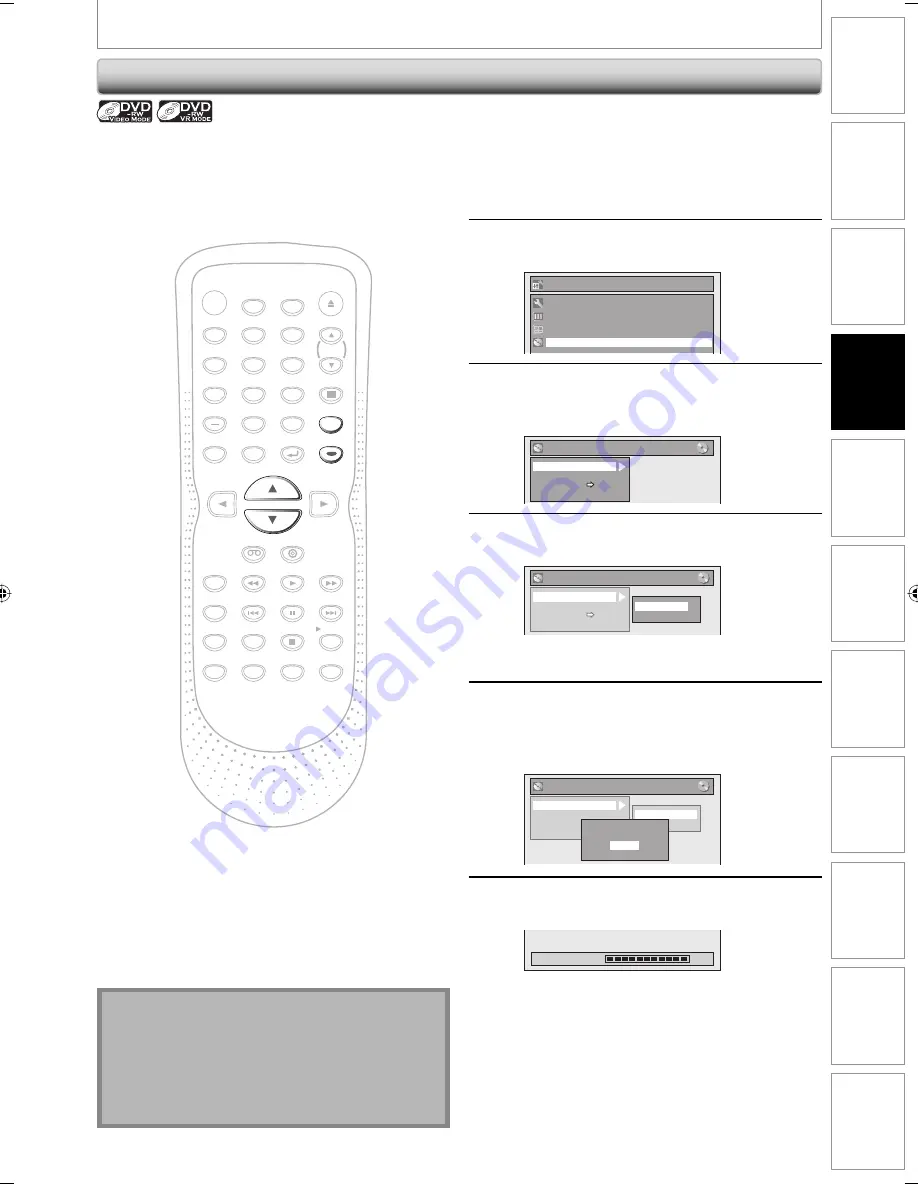
37
EN
Disc
Management
Recording
Playback
Introduction
Connections
Basic Setup
Editing
Function
Setup
VCR Functions
Others
Español
FORMATTING A DISC
Reformatting a Disc Manually
If you are using a DVD-RW, you can format the disc by
performing “Format”. You can format DVD-RW for either
video mode recording or VR mode recording.
Insert a recordable disc.
1
Press [SETUP].
2
Use [
K
/
L
] to select “DVD Menu”,
then press [ENTER].
Setup
Timer Programming
Title List
DVD Menu
General Setting
3
Use [
K
/
L
] to select “Format”, then
press [ENTER].
e.g.) VR mode DVD-RW
DVD Menu
Format
Finalize
Disc Protect OFF ON
Delete All Playlists
4
Use [
K
/
L
] to select “Start”, then
press [ENTER].
DVD Menu
Format
Finalize
Disc Protect OFF ON
Delete All Playlist
Start
Format Mode
Selection menu will appear and prompt you to
confirm.
5
Use [
K
/
L
] to select “Yes”, then press
[ENTER].
Formatting will start.
If you want to cancel formatting, select “No”.
DVD Menu
Format
Finalize
Disc Protect OFF ON
Delete All Playlist
Start
Format Mode
Are you sure?
Yes
No
6
Formatting is completed.
“100%” is indicated.
Formatting
100%
Note
• When you reformat the disc, the contents of the disc
are erased.
• For DVD-RW, make sure that the recording format is
set to the desired mode. (See steps 1 to 6 in
“Choosing the Recording Format of a Brand-New
DVD-RW” on page 36.)
1
2
3
4
5
6
7
8
9
0
POWER
OPEN/CLOSE
DISPLAY
VCR
DVD
CH
PLAY
STOP
REC/OTR
SKIP
SKIP
PAUSE
MENU/LIST
TOP MENU
AUDIO
SETUP
X1.3/0.8
T-SET
SEARCH
ENTER
DUBBING
CM SKIP
REC SPEED
TIMER PROG.
RETURN
CLEAR
SPACE
DEF
DTV / TV
ABC
.@/:
MNO
JKL
GHI
WXYZ
TUV
PQRS
INPUT
SELECT
DVD RECORDER / VCR
NB666
SETUP
ENTER
E9H10UD.indd 37
E9H10UD.indd 37
2007/02/19 14:55:29
2007/02/19 14:55:29






























