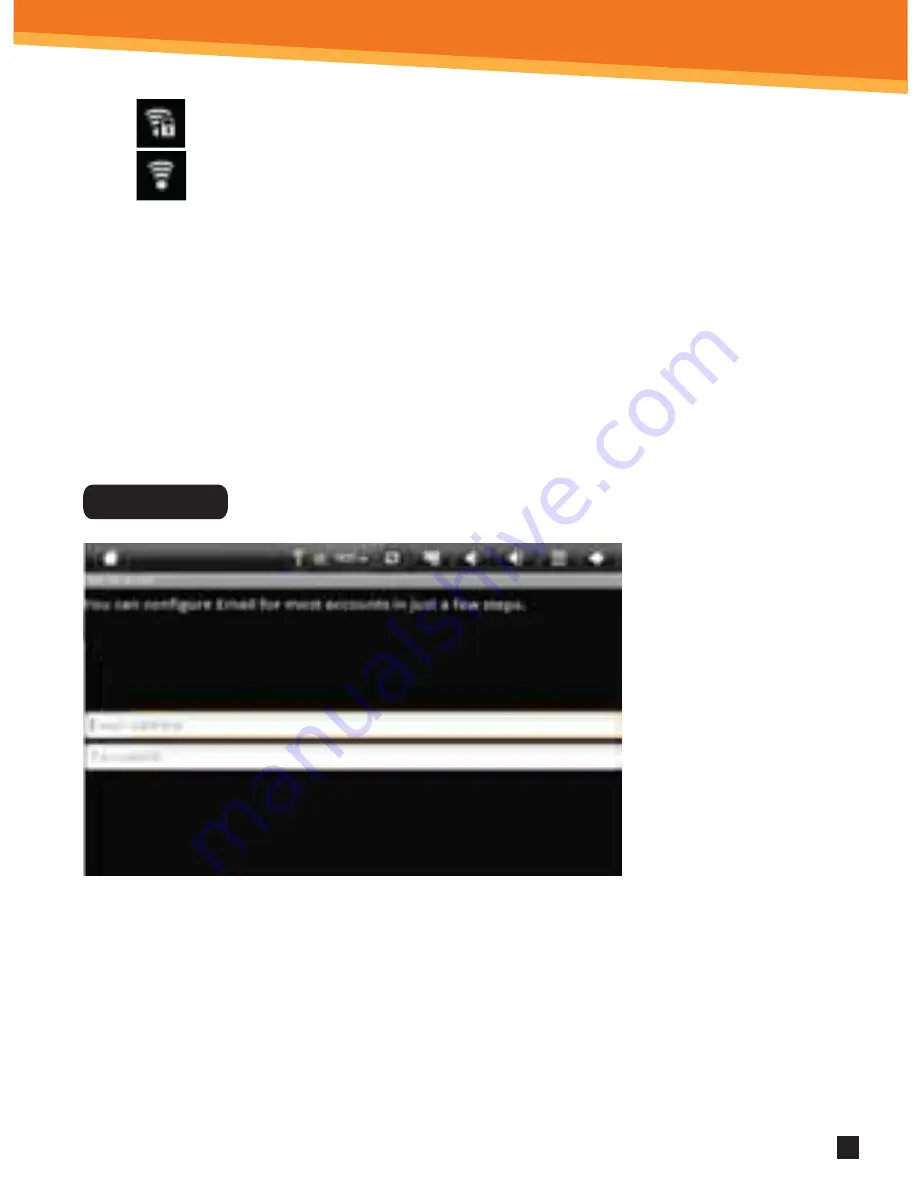
9
SYNETA7
Secure Wi-Fi network; must have a password.
Unsecure Wi-Fi network; anyone can access.
3. Click the network that you would like the device to connect to.
4. If a password is required, a notification screen will appear to allow you to enter
the password. Click the Wireless password box to access the keyboard and enter
the password. Click Done when finished.
5. A wireless icon will appear in the toolbar to indicate that you are connected to
the wireless network.
6. Click the back arrow to exit to the Home Screen.
* POP3, IMAP, and
other common
email accounts
are supported.
1. To set up Email,
click Email on the
Application Home
Screen Panel.
2. Enter your email
address and
password.
3. Click Next.
This will be
your default account unless you add another email address. After you have more than
one account set up, you can select a different address as the default account.
(optional)
To select the account type, or modify individual account settings, click Manual
Setup after entering your email address and password. Click Settings Menu then
click Account Settings to change your email Settings.
Email Setup




































