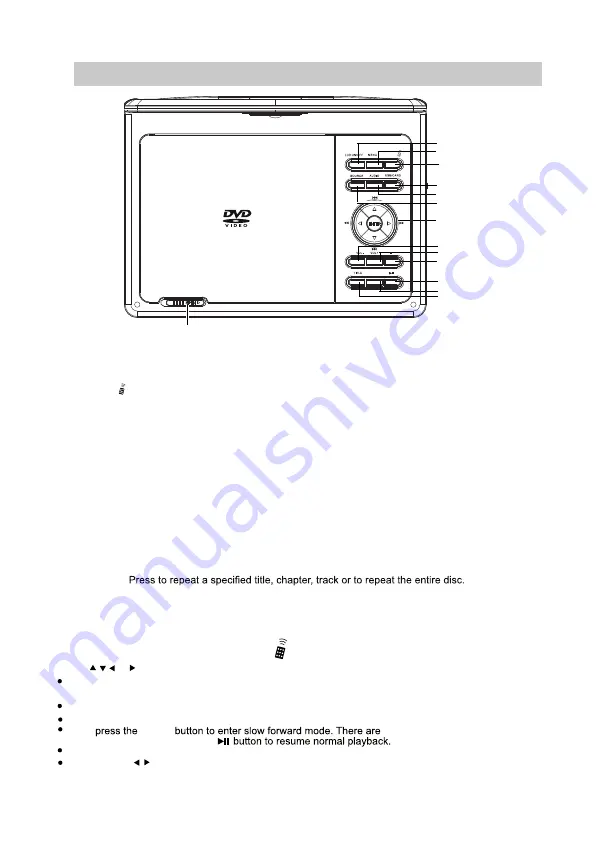
7
1. LCD ON/OFF:
6. SOURCE:
Press to enter to AV IN mode; press again to resume normal mode.
3. SETUP/ :
4. USB/CARD:
When USB device and/or SD Card was inserted, press repeatedly to select the
playback source as desired.
Press to decrease volume level.
: Press to increase volume level.
11. Play/Pause:
Press to stop.
LOCATION OF CONTROLS
1
2
3
4
5
6
7
9
8
11
12
10
13
2. MENU:
10. Stop:
9.
+
8. VOL (Volume) -:
VOL (Volume)
12.
7.
Press to turn on or turn off (Saving the battery power while music playback)
the screen.
Press to return to disc's menu page. (Function depends on the disc recording).
Press to enter to DVD system setup menu and press again to exit.
14. OPEN:
Press to start playback or pause.
Slide to right to open the disc door.
REPEAT
13. TITLE:
Press to return to disc's title page. (Function depends on the disc recording).
5. AUDIO:
Press repeatedly to select the audio channels. (Function depends on the disc recording).
Up / Previous button
ENTER
: Press to confirm the operations.
Left / Fast rewind button
Right / Fast forward button
Down / Nex t button
REPEAT:
14
SETUP/
.
n
e
e
r
c
s
n
o
l
o
rt
n
o
c
e
t
o
m
e
r
l
a
u
tr
i
v
n
e
p
o
o
t
n
o
tt
u
b
s
e
r
p
,
k
c
a
b
y
a
l
p
g
n
ir
u
D
-
Virtual remote control operation
or
-Press buttons to highlight options, and then press button
to confirm selections as followings:
press to show the disc playback information.
The information displayed may vary from disc
SLOW
4
Press the
speeds available:
1/ 2, 1/ 4,1/8 and 1/16.
OSD:
Slow:
ENTER
Search:
ENTER
press buttons to choose tack or chapter,
e.g., 09, 11, and then press to enter play mode.
to disc.
SETUP
s and hold the
/
press the
ANGLE
Angle:
button repeatedly to switch between different camera angles
press to zoom in or zoom out the picture.
Angle:
Zoom:
available in the disc.
This function may not be available on some discs.
Subtitle:
press to set the subtitle. This function may not be available on some discs.









































