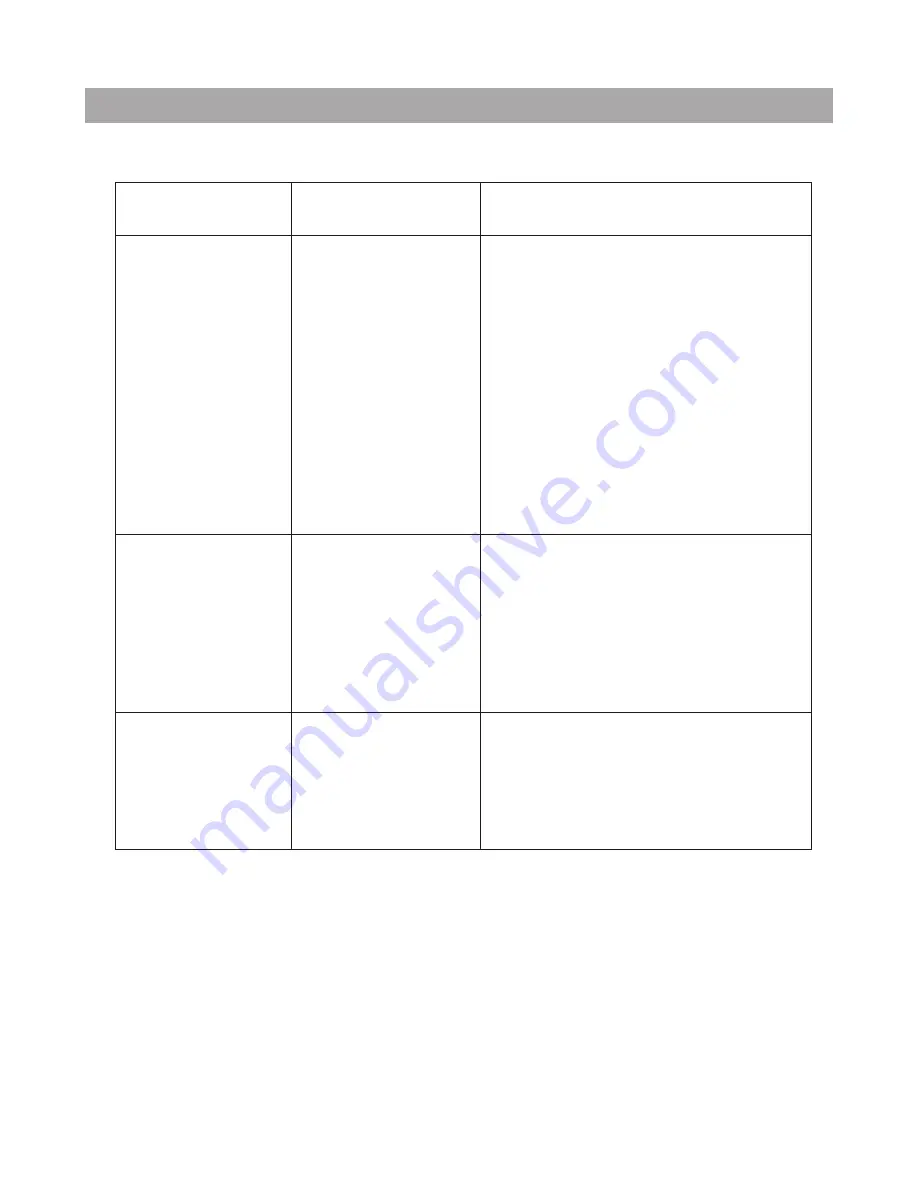
Troubleshooting
Symptom
Cause
Corrective Actions
Digital Photo
Frame doesn't
power on
No photo files
on the memory
card
The file doesn't
play.
The power
connector to the
unit is not
securely
inserted.
Card is wrongly
inserted
Incompatible file
format
Make sure you connect the AC
adaptor to the frame properly.
When you connect the AC
adaptor to the frame and power
on the unit, even without a
memory card, you should see
the main menu. If you don't see
it, check if the power is
connected to the Digital Photo
Frame and make sure it is
securely attached.
Verify if the way you inserted
the card is correct. Make sure
the front label of the memory
card is facing AWAY from the
front of the unit. Do not force
the memory card into the slot.
Make sure there is at least one
supported image file format on
the memory card.
Compatible photo format: JPEG
13
















