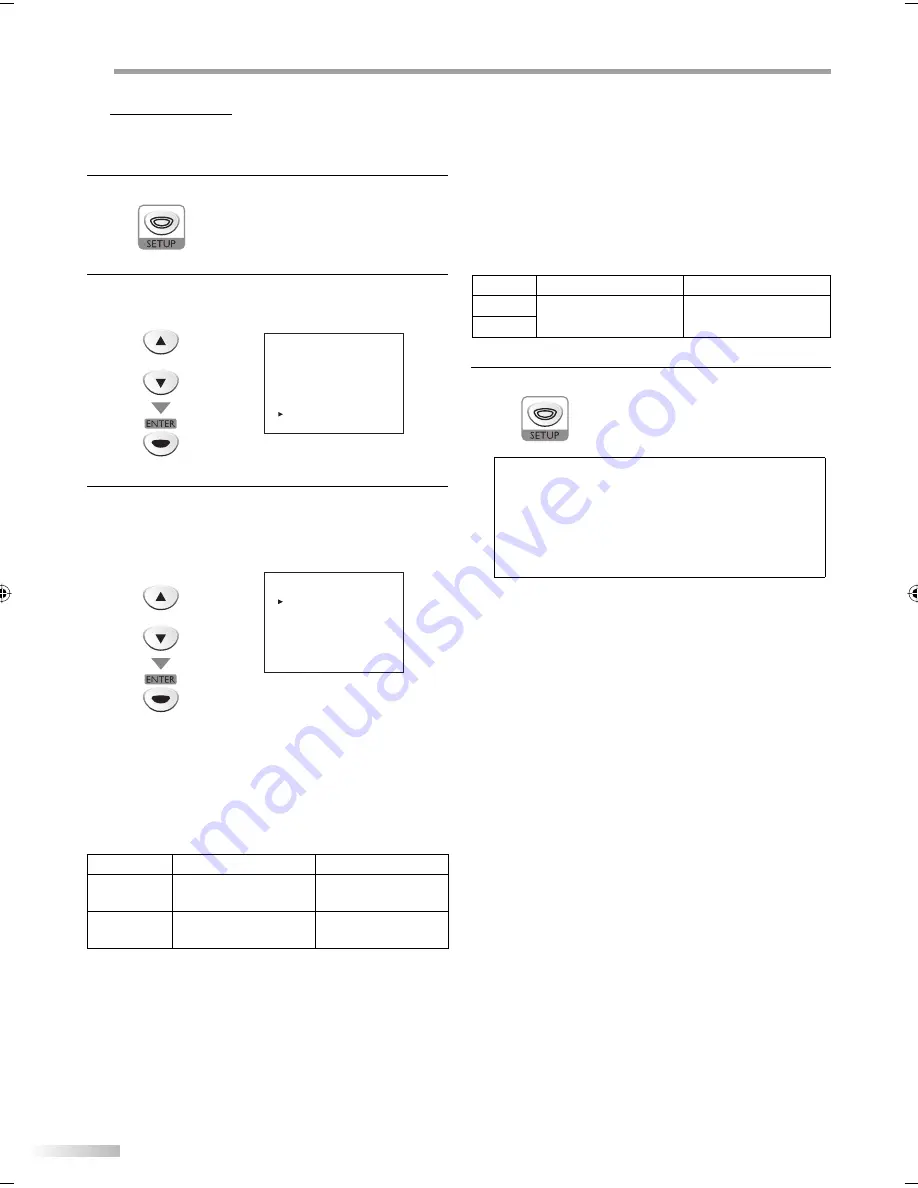
28
EN
O
PTIONAL SETTING
PC Settings
This function lets you adjust the PC screen position, clock and phase during
PC input.
1
Press
[SETUP]
to display the main menu.
2
Use
[Cursor
K
/
L
]
to select “PC SETTING”,
then press
[ENTER]
.
e.g.)
PC
mode
or
- TV SETUP -
CHANNEL SETUP
V-CHIP SETUP
LANGUAGE [ENGLISH]
CAPTION [OFF]
BACK LIGHT
[BRIGHT]
COLOR TEMP.
[NORMAL]
PC SETTING
3
Adjust the setting.
AUTO ADJUSTMENT
Use
[Cursor
K
/
L
]
to select “AUTO ADJUSTMENT”,
then press
[ENTER]
.
or
- PC SETTING -
AUTO ADJUSTMENT
HORIZONTAL POSITION
[ 15]
VERTICAL POSITION
[ -15]
CLOCK
[ -5]
PHASE
[ 0]
The horizontal/vertical position, clock and phase of
the PC screen are automatically adjusted in a few
seconds.
HORIZONTAL POSITION, VERTICAL POSITION
Use
[Cursor
K
/
L
]
to select an item,
then use
[Cursor
s
/
B
]
to adjust the PC screen position.
Cursor
s
Cursor
B
HORIZONTAL
POSITION
to move PC screen left
to move PC screen right
VERTICAL
POSITION
to move PC screen down to move PC screen up
5
•
CLOCK, PHASE
Use
[Cursor
K
/
L
]
to select an item,
then use
[Cursor
s
/
B
]
to adjust the “CLOCK” setting
to stabilize the PC screen and the “Phase” setting to
improve the clarity of the PC screen.
Cursor
s
Cursor
B
CLOCK
to decrease setting value
to increase setting value
PHASE
4
Press
[SETUP]
to exit.
Note:
• Adjust the “PHASE” setting after the “CLOCK” setting has
been properly adjusted.
• You may not obtain an appropriate screen with auto
adjustment for some signals. In this case, adjust the settings
manually.
• The setting range of the horizontal/vertical position is ±30,
but the limit value differs depending on PC input signal.
A84N0UH_LD195SL8_EN.indd 28
A84N0UH_LD195SL8_EN.indd 28
2008/01/17 17:23:00
2008/01/17 17:23:00
















































