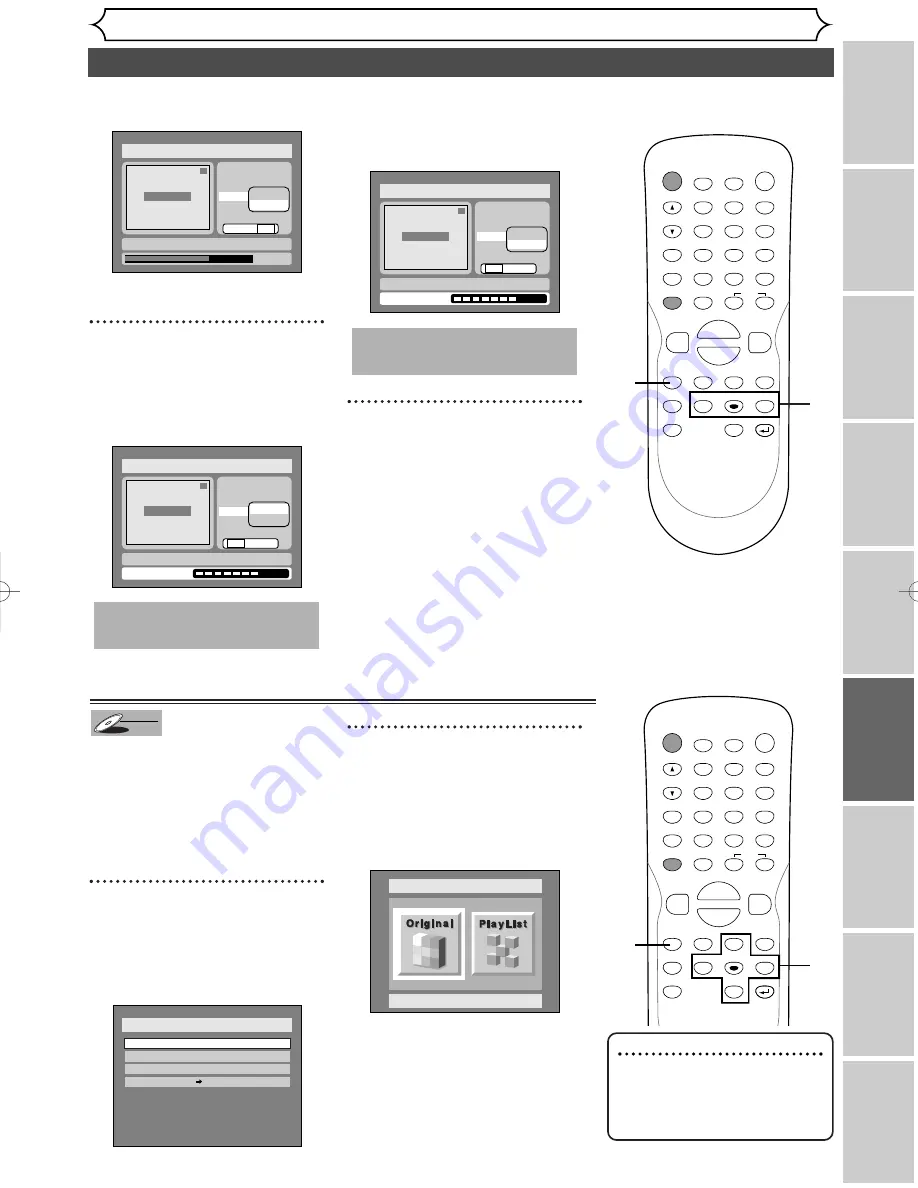
77
Editing DVD-RW discs in VR mode (Playlist) (cont’d)
Editing
Recor
ding
Pla
ying discs
Editing
Bef
or
e y
ou star
t
Connections
Getting star
ted
Changing the SETUP men
u
Others
Español
<Delete>:
• You cannot delete the first
chapter of each title.
7
Select “Yes” using
{
/
B
but-
tons, then press ENTER button.
A chapter marker will be added.
<Add>:
The chapter marker which you
selected will be deleted.
<Delete>:
8
After writing to disc is com-
pleted, press SETUP button
to exit DISC menu.
This operation may take a
while to be completed.
1
Title Delete
Scene Delete
Edit Title Name
Chapter Mark
Index Picture Set
Add
Delete
Yes No
Writing to Disc
JAN/ 1 1:00AM CH12 XP
Disc > Edit > Playlist
Chapter 2/2
This operation may take a
while to be completed.
1
Title Delete
Scene Delete
Edit Title Name
Chapter Mark
Index Picture Set
Add
Delete
Yes No
Writing to Disc
JAN/ 1 1:00AM CH12 XP
Disc > Edit > Playlist
Chapter 1/1
1
0:01:25
Title Delete
Scene Delete
Edit Title Name
Chapter Mark
Index Picture Set
Add
Delete
Yes No
JAN/ 1 1:00AM CH12 XP
Disc > Edit > Playlist
Chapter 2/2
F
Note
• If a selected picture for a
thumbnail is deleted by delet-
ing a part of a title, a default
picture will be selected.
Setting pictures for thumbnails
You can set a picture to each title
for a thumbnail. It helps you to
remember the contents of the
title you are playing.The begin-
ning picture has been selected as
the default.
1
Press SETUP button. Select
“DISC” using
{
/
B
buttons,
then press ENTER button.
DISC menu will appear.
2
Select “Edit” using
K
/
L
but-
tons, then press ENTER but-
ton.
Original/PlayList menu will appear.
Screen:
Disc > Edit
Original
Disc
Edit
Format
Finalize
Disc Protect OFF
ON
DVD-RW
DVD-RW
VR
POWER
DISPLAY
REC SPEED CLEAR
CM SKIP
SKIP
REC
PAUSE
SETUP
REPEAT
ZOOM
ENTER
RETURN
REC
MONITOR
OPEN/CLOSE
TIMER
PROG.
MENU/LIST
TOP MENU
SPACE
1
2
3
4
5
6
7
8
9
0
F
A
{
B
FWD
g
STOP
C
PLAY
B
REV
h
H
G
CH
.@/:
ABC
DEF
GHI
JKL
MNO
PQRS
TUV
WXYZ
K
L
8
7
POWER
DISPLAY
REC SPEED CLEAR
CM SKIP
SKIP
REC
PAUSE
SETUP
REPEAT
ZOOM
ENTER
RETURN
REC
MONITOR
OPEN/CLOSE
TIMER
PROG.
MENU/LIST
TOP MENU
SPACE
1
2
3
4
5
6
7
8
9
0
F
A
{
B
FWD
g
STOP
C
PLAY
B
REV
h
H
G
CH
.@/:
ABC
DEF
GHI
JKL
MNO
PQRS
TUV
WXYZ
K
L
1
1
2
E6501UD_DVR90DEA.qx3 04.3.17 16:28 Page 77






























