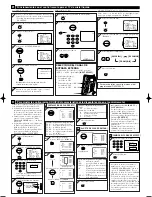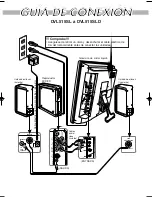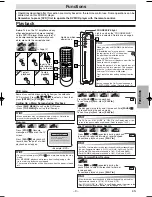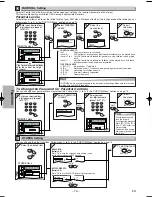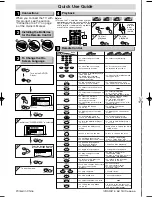A
UDIO
OUT
DIGIT
A
L
A
UDIO OUT
R
L
YC
R
/P
R
C
B
/P
B
CO
AXIAL
VIDEO
OUT
COMPONENT
VIDEO OUT
S-VIDEO
OUT
TO
SPEAKER
L
Y
Pb
Pr
R
L
AV-IN2
AUDIO
R
AV-IN1
S-VIDEO
VIDEO
ANT
AUDIO
COMPONENT
HEA
D PH
ONE
R
L
S-VID
EO
VIDEO
AV-IN
1
AUDIO
– 6 –
EN
Setup
Connection to a TV
Connections
When you connect the TV in this product, see the following instructions.
Setup
Method 1
Method 2
Video cable
(supplied)
Audio cable
(supplied)
S-Video cable
(commercially
available)
Hint
Hint
•
Connect this DVD/CD player directly to the TV. If the Audio/Video cables are connected to a VCR, pictures may be
distorted due to the copy protection system.
• You can use either the Video cable or the S-Video cable connection for Method 1.
• The S-Video cable connection provides better image than the Video cable connection.
• The Component Video cable connection provides the best image.
•
When progressive scanning mode is selected, video signal will be output from the COMPONENT VIDEO OUT jack
(AV-IN2) only.
(INPUT)
(OUTPUT)
Component
Video cable
(commercially
available)
If your TV is compatible with 525p (480p) progressive scanning and you want to
enjoy that high quality picture;
You must select the connection Method 2 above and progressive scanning mode. To set the mode, press and
hold
[PLAY
B
B
]
on the front panel for more than 5 seconds, so that PROGRESSIVE indicator will light up.
If your TV is not compatible with progressive scanning;
Use this DVD/CD player in interlace mode. Make sure that PROGRESSIVE indicator is off. If not,
press and hold
[PLAY
B
]
on this DVD/CD player for more than 5 seconds, so that PROGRESSIVE
indicator of this DVD/CD player will light off.
C
STOP
EJECT
B
PLAY
more than 5 seconds
[Interlace mode]
[Progressive scanning mode]
[This DVD/CD player]
L
Y
Pb
Pr
R
L
AV-IN2
AUDIO
R
AV-IN1
S-VIDEO
VIDEO
ANT
AUDIO
COMPONENT
HEA
D PH
ONE
A
UDIO
OUT
DIGIT
A
L
A
UDIO OUT
R
L
YC
R
/P
R
C
B
/P
B
CO
AXIAL
VIDEO
OUT
COMPONENT
VIDEO OUT
S-VIDEO
OUT
TO
SPEAKER
L
Y
Pb
Pr
R
COMPONENT
AV-IN2
AUDIO
TV
Audio cable
(supplied)
DVD/CD
player
OR
After you have completed connections
• You need to match the TV input mode with your connection. Press
[TV]
, then press
[INPUT SELECT]
to select “VIDEO1”
for Method 1 and “VIDEO2” for Method 2. Remember to press
[TV]
button first to operate TV with the remote control. For
further details, please refer to “REMOTE CONTROL OPERATION FOR LCD TV” in QUICK GUIDE.
Input modes for common TV brands (Example)
• Listed below are inputs for common brand name TV’s.
Admiral:
AUX
Curtis Mathis:
LINE1, LINE2, 00, 90, 91, 92, 93
GE:
INPUT, TV/VCR, 00, 90, 91, 92, 93
Hitachi:
INPUT, AUX
JVC:
A/V CHANNEL, INPUT1, SVIDEO, INPUT2
Kenwood:
AUX
LXI-Series:
00
Magnavox:
AUX CHANNEL
Panasonic:
TV/VIDEO
RCA:
INPUT, TV/VCR, 00, 90, 91, 92, 93
Samsung:
TV/VIDEO
Sanyo:
VIDEO
Sharp:
00
Sony:
VIDEO1, VIDEO2, VIDEO3
Toshiba:
TV/GAME
Zenith:
00
E61T5UD_ENSP.qx33 05.5.26 10:24 AM Page 6