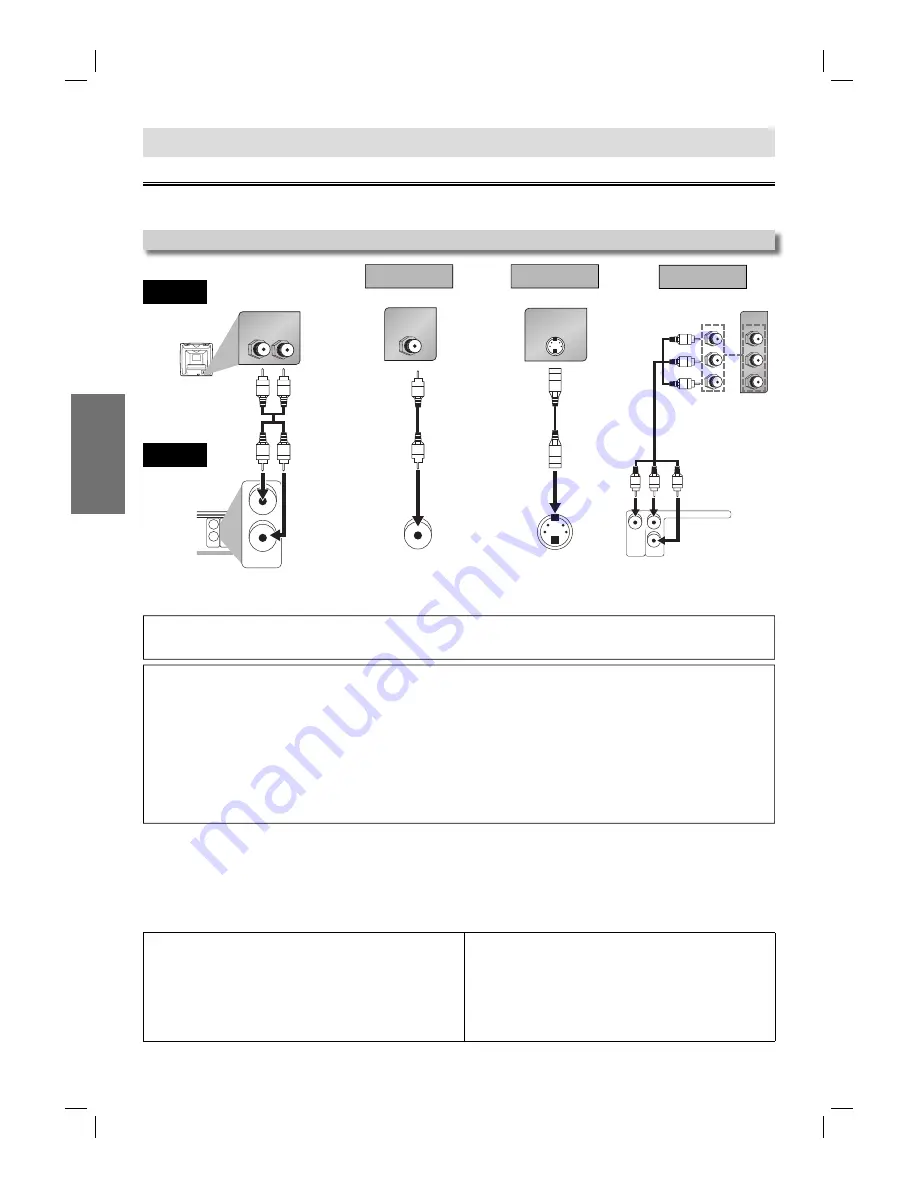
– 6 –
EN
Setup
Connection to a TV
Connections
If your TV has AUDIO/VIDEO input jacks, see the following instructions. If not, see the section “Connecting to RF Modulator”
on the front page.
Setup
AUDIO
OUT
VIDEO
OUT
R
L
Y
AUDIO
OUT
R
L
L
R
AUDIO IN
VIDEO IN
VIDEO
OUT
S-VIDEO IN
S-VIDEO
OUT
AUDIO OUT
(Analog)
VIDEO OUT
Method 1
Good picture
Basic Audio
Method 2
Better picture
S-VIDEO OUT
Video cable
(supplied)
Audio cable
(supplied)
S-Video cable
(commercially
available)
Hint
• Connect this unit directly to the TV. If the Audio/Video cables are connected to a VCR, pictures may be distorted due to the copy
protection system.
Admiral: AUX
Curtis Mathis:
LINE1, LINE2, 00, 90, 91, 92, 93
GE:
INPUT, TV/VCR, 00, 90, 91, 92, 93
Hitachi: INPUT,
AUX
JVC:
VIDEO, VIDEO1, VIDEO2, VIDEO3
Kenwood: AUX
LXI-Series: 00
Magnavox: AUX
CHANNEL
Panasonic: TV/VIDEO
RCA:
INPUT, TV/VCR, 00, 90, 91, 92, 93
Samsung: TV/VIDEO
Sanyo: VIDEO
Sharp: 00
Sony:
VIDEO1, VIDEO2, VIDEO3
Toshiba: TV/GAME
Zenith: 00
If your TV is compatible with 525p (480p) progressive scanning and you want to enjoy that high quality picture;
You must select the connection Method 3 above and progressive scanning mode. To set the mode, set “PROGRESSIVE”
to “ON” in the SETUP menu, so that the “PROGRESSIVE SCAN” indicator on the front panel lights up. See pages 14-15 for
more details.
• When “PROGRESSIVE” is “ON”, video signals from the unit’s VIDEO OUT and S-VIDEO OUT jacks will be distorted or
not be output at all.
If your TV is not compatible with progressive scanning;
Use this unit in interlace mode and set “PROGRESSIVE” to “OFF” either in the SETUP menu or by pressing and
holding
[PLAY
B
]
on the front of the unit for more than 5 seconds, so that the “PROGRESSIVE SCAN” indicator on the
front panel lights off.
TV
This unit
C
B
Y
C
R
COMPONENT
VIDEO IN
or
P
B
Y
P
R
VIDEO
OUT
Y
COMPONENT VIDEO OUT
C
R
/P
R
C
B
/P
B
Method 3
Best picture
COMPONENT VIDEO OUT
Component Video cable
(commercially available)
After you have completed connections;
Press the input selector button (usually TV/VIDEO, INPUT or AUX) on your TV to switch an appropriate external input
channel (usually near channel 0) for viewing the picture from this unit. If the picture does not appear, also refer to the manual
accompanying your TV.
INPUT MODES FOR COMMON TV BRANDS
Listed below are inputs for common brand name TV’s.
DVL150G_E6C21UD.indd 6
DVL150G_E6C21UD.indd 6
2006/05/10 9:36:54
2006/05/10 9:36:54






































