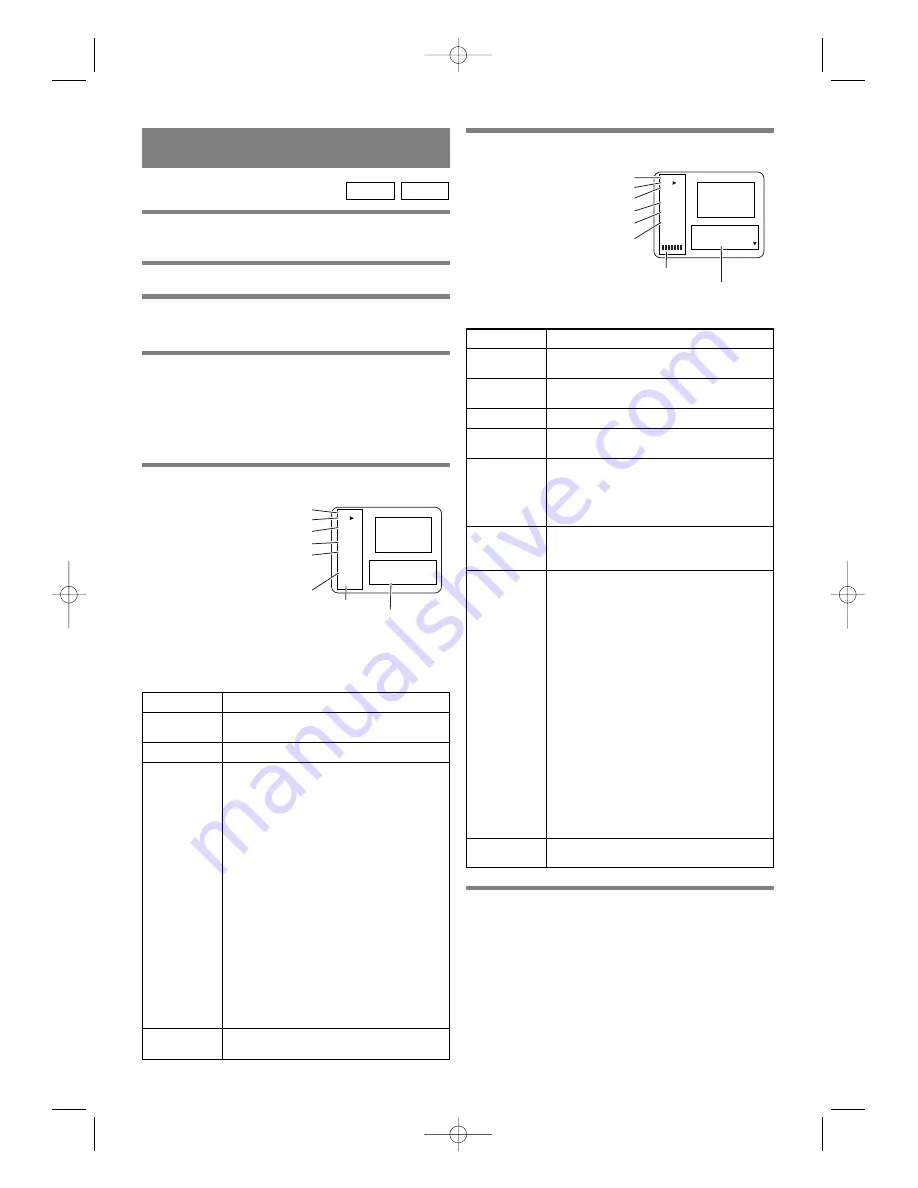
– 20 –
EN
9F21
CHANGING THE ON-SCREEN
DISPLAY
DVD
Play
Repeat
[Chapter]
Title
1
Chapter
18
Time
0:17:52
-1:38:46
Bit Rate
Chapter
18 / 30
Title
1 / 5
Time
1:56:38
Audio
1.English / 4
•
Picture in play back
Playback Setup Window
Info. Window
Elapsed time of the current title and
Remaining time of the current title.
Current chapter number
Current title number
Current repeat status
Current playback status
Kind of disc in playbacking
Audio CD
Play
Repeat
[Track]
Track
2
Play Mode
Normal
Time
[Track]
0:01:46
-0:03:27
Track 2 / 12
Time 0:05:13
Maker ...
Time Display Track
01 02 03 04 05 06 07 08 09 10
11 12
Playback Setup Window
[Track]
Elapsed time of the current track and
Remaining time of the current track.
[All]
Elapsed time of the current disc and
Remaining time of the current disc.
Current track number
Nomal playback
Programedplayback
Random playback
Current repeat status
Current playback status
Kind of disc in playbacking
Info. Window
Playback Setup Window (DVD)
Playback Setup Window (CD)
To exit the display (DVD and CD):
Press the RETURN button.
In the playback Setup Window, press the RETURN button to
change the present indication to the former one.
ITEM
DISPLAY CONTENTS
Time
Total time of the current title
SRS
TruSurround
The current setting (On/Off) is displayed.
Marker
Place the cursor and press the ENTER
button to activate the Marker function.
[Set the marker]
Using
K
/
L
button, position the cursor on
to the marker number shown as “Not
Set”. Press the ENTER button when the
screen to be reviewed appears.
Up to 5 points can be marked.
[Call back the marker]
Using
K
/
L
button, position the cursor on
to the marker number to be called back
and press the ENTER button.
[Clear the marker]
Using
K
/
L
button, position the cursor on
to the marker number to be cleared and
press the CLEAR button.
To clear all markers, place the cursor on
“All Clear Markers” and press the
ENTER button.
Chapter
Current chapter number / the number of
total chapters
Title
Current title number / the number of total
titles
Audio
Audio No., audio language / the number
of available audio languages in the disc
Subtitle
Subtitle No., subtitle language / the
number of available subtitle languages in
the disc
Off : Subtitle is not displays.
Not Available : Subtitle is not included.
Angle
Angle No. / total number of the angles
1/1 : Multi angle is not included in the
disc.
ITEM
DISPLAY CONTENTS
Time
Total time of the current track
Marker
Place the cursor and press the ENTER
button to activate the Marker function.
[Set the marker]
Using
K
/
L
button, position the cursor on
to the marker number shown as “Not
Set”. Press the ENTER button when the
screen to be reviewed appears.
Up to 5 points can be marked.
[Call back the marker]
Using
K
/
L
button, position the cursor on
to the marker number to be called back
and press the ENTER button.
[Clear the marker]
Using
K
/
L
button, position the cursor on
to the marker number to be cleared and
press the CLEAR button.
To clear all markers, place the cursor on
“All Clear Markers” and press the
ENTER button.
Track
Current track number / the number of
total tracks
Time Display The time informations displays on the left
side of the screen (Track/All)
For DVDs
You can check the information about the disc by
pressing the DISPLAY button on the remote control.
For audio CDs and DVDs
1
Press the DISPLAY button, the display on the screen.
2
For the selecting the item of the Playback Setup
Window, press the
K
/
L
button to select the item,
then press the ENTER button.
For audio CDs
CD
DVD
E5560UD 01.3.30 1:05 PM Page 20



























