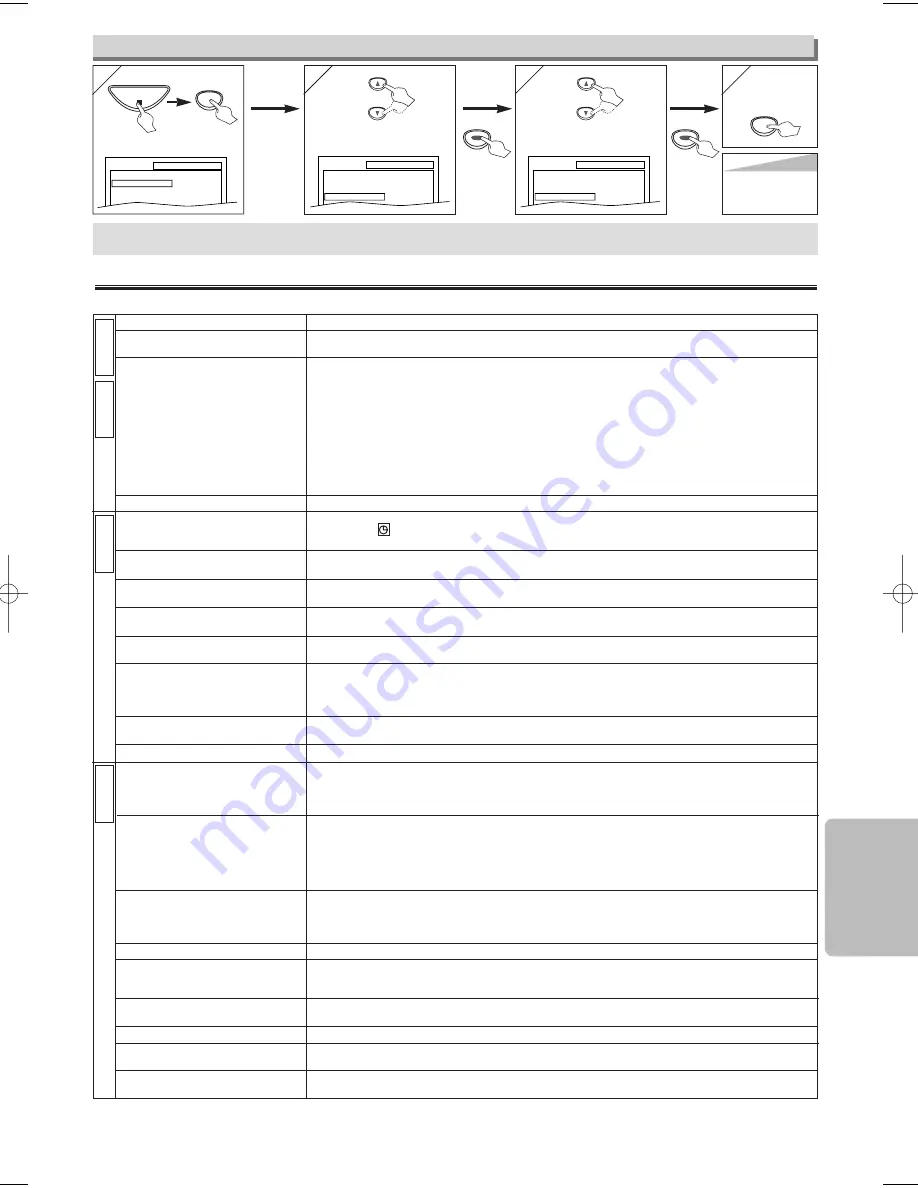
Troubleshooting Guide
– 23 –
EN
Inf
ormation
If this unit does not perform properly when operated as instructed in this Owner's Manual, check this unit consulting the following checklist.
• Some functions are not available in specific modes, but this is not a malfunction. Read the description in this Owner’s Manual for details on correct operations.
• Playback from a desired track and random playback are not available during program playback.
• Some functions are prohibited on some discs.
Information
Hint
Hint
• When you cancel to
initialize at step
3),select “NO”.
2
2
4
4
3
3
1
1
Reset to the Default Setting (Except for PARENTAL Setting)
Select “INITIALIZE”.
SETUP
QUICK
CUSTOM
INITIALIZE
Select “YES”.
SETUP INITIALIZE
Initialize?
NO
YES
<SETUP MENU>
SETUP
To exit
the menu
Hit
twice.
SETUP
SETUP
QUICK
CUSTOM
INITIALIZE
STOP
ENTER
ENTER
ENTER
ENTER
or
or
PROBLEM
CORRECTIVE ACTION
No power.
• Make sure the power plug is connected to an AC outlet.
• Make sure the power is turned on.
This unit does not respond to
• Check if the power plug is connected to an AC outlet.
the remote control.
• Check the batteries in the remote control.
• Aim the remote control directly at the remote sensor. If necessary, remove all the obstacles
between the sensor and the remote control.
• You have to be within 23 feet of this unit.
• Check if the right mode is selected. If it’s not in the right mode, press
[DVD]
or
[VCR]
,
whichever you need, on the remote control.
• Check if a cassette tape is in this unit.
• Tune your radio to an empty AM station so that you hear a lot of noises. Turn the volume up,
then. If you hear some signal sound from the radio in response to your pressing buttons on
the remote control, the remote control is working.
Poor picture or noise
• Interference signal may be received. Change the position and orientation of the unit.
Timer recording is impossible.
• Make sure the Timer Recording is set correctly.
• Make sure
appears on the front panel display. If not, hit
[SUBTITLE/T-SET]
.
• Make sure the VCR clock is set correctly.
Cannot go into record mode.
• Make sure the tape has a safety tab. If needed, cover the hole with adhesive tape.
• Activate this unit in VCR mode. Hit
[VCR]
on the remote control so that the VCR OUTPUT light is lit.
Playback picture is partially noisy.
• Adjust tracking control for a better picture by pressing
[CHANNEL
L
L
/
K
K
]
on the unit or
[SKIP/CH.
G
G
/
K
K H
H
/
L
L
]
on the remote control.
Cannot view a tape but the
• Head cleaning may be necessary. Refer to “AUTO HEAD CLEANING”.
audio is OK.
• Make sure the VCR is not in the Menu mode.
No, or poor, playback picture.
• Change the RF output channel to CH4. Then select the same channel on the TV.
• Fine tune your TV.
TV programs cannot be seen
• Re-check the ANT-IN and ANT-OUT connections. See pages 1 and 6.
normally.
• Hit
[VCR]
.
• Hit
[VCR]
on the remote control to activate it in the VCR mode. Check if the VCR OUTPUT
light is lit, then set it to the TV position by hitting
[VCR]
.
Video or color fades in and out when
• You cannot copy a copyrighted video tape. You are experiencing copy guard protection.
making a copy of a video tape.
Cannot remove the tape.
• Check if this unit is in the VCR mode. If not, hit
[VCR]
on the remote control to switch the mode.
No picture.
• Connect the video cables firmly.
• Insert a correct video disc that plays on this unit.
• Hit
[DVD]
on the remote control. Check if the DVD OUTPUT light is lit. Then try other DVD features.
• Check if the INTERLACE/PROGRESSIVE mode is set correctly according to your TV. See page 7.
Disc cannot be played.
• Insert the disc.
• Clean the disc.
• Place the disc correctly with the label side up.
• Cancel the parental lock or change the control levels.
• Handle a disc with special care so that it does not have fingerprints, scratches, or dusts on
its surface.
No sound.
• Connect the audio cables firmly.
• Turn the power of the audio component on.
• Correct the audio output settings.
• Correct the input settings on the audio component.
No DTS audio is output.
• This unit does not support DTS audio. This is not a malfunction.
Distorted picture.
• Connect this unit directly to the TV.
• There are some cases where pictures may be slightly distorted, and those are not a sign of a malfunction.
• Although pictures may stop for a moment, this is not a malfunction.
Audio or subtitle language
• The selected language is not available for audio or subtitles on the DVD.
does not match the set up.
This is not a malfunction.
The camera angle cannot be changed.
• The DVD does not contain sequences recorded from different camera angles. This is not a malfunction.
Audio or subtitle language
• The DVD does not contain audio source or subtitles in the selected language.
cannot be changed.
This is not a malfunction.
“Prohibited icon” appears on the
• That operation is prohibited by this unit or the disc.
screen, prohibiting an operation.
This is not a malfunction.
D
V
D
V
C
R
D
V
D
V
C
R
H9802UD_EN/SP.qx3 04.12.21 18:18 Page 23




















