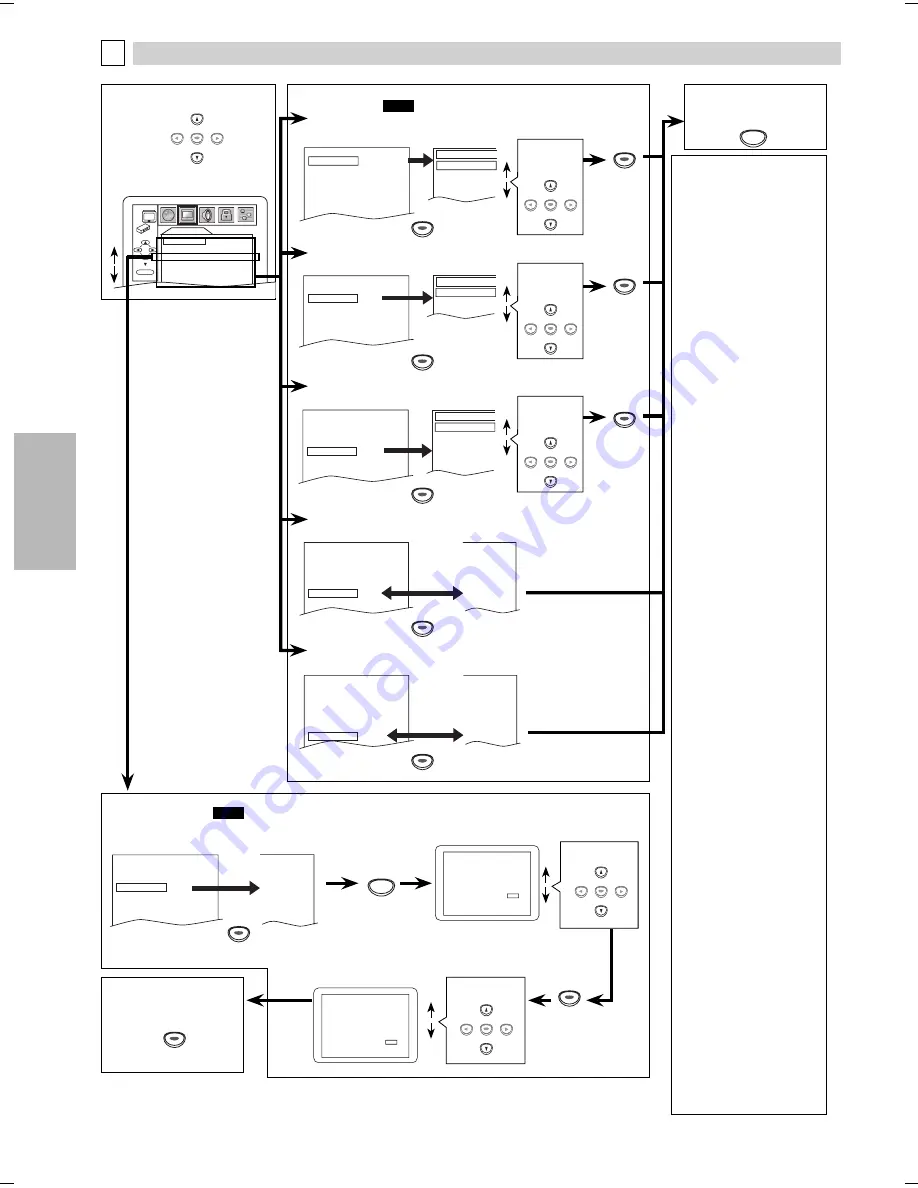
DVD FUNCTIONS
– 20 –
EN
5
5
Select the
desired
setting.
DISPLAY Setting
You can change the display functions. Follow steps 1 to 3 in the “CUSTOM Menu” section on page 19.
B
4
DISPLAY
TV ASPECT
4:3 LETTER BOX
STILL MODE
AUTO
PROGRESSIVE OFF
PROGRESSIVE MODE AUTO1
FORMAT RGB
RGB RANGE
NORMAL
ENTER
Select the desired item.
DISPLAY menu
TV ASPECT:
QUICK
(Default: 4:3 LETTER BOX)
See note on the right.
TV ASPECT
4:3 LETTER BOX
4:3 PAN & SCAN
16:9 WIDE
16:9 SQUEEZE
TV ASPECT 4:3 LETTERBOX
STILL MODE AUTO
PROGRESSIVE
OFF
PROGRESSIVE MODE AUTO 1
FORMAT
RGB
RGB RANGE NORMAL
Note:
TV ASPECT:
• Select “4:3 LETTER BOX”, so
that black bars may appear
on the top and bottom of the
screen.
• Select “4:3 PAN & SCAN” for a
full height picture with both
sides adjusted.
• Select “16:9 WIDE” if a
wide-screen TV is connected to
this unit.
• Select “16:9 SQUEEZE” when
the TV screen is too large
horizontally at “16:9 WIDE”
setting and when it is possible
to adjust the screen size using
the TV’s controls.
STILL MODE:
• Select “AUTO” usually.
• If you select “AUTO”, it
automatically selects the best
resolution setting (“FRAME”
or “FIELD”) based on the data
characteristics of the pictures.
(default)
• If you select “FIELD”, the
picture in the still mode will be
stabilized.
• If you select “FRAME”, the
picture in the still mode will be
highly defined.
• An individual picture on TV
screen is called a “frame”,
which consists of two separate
images called as “field”.
• Some pictures may be blurred
at the “AUTO” setting in the
still mode due to their data
characteristics.
PROGRESSIVE MODE:
• You can select a mode below
for the progressive scan
output.
• AUTO1: mode suitable for
images on the film
material.
• AUTO2: mode for images on
the material of 30-
frame film.
• VIDEO: mode for video
material.
FORMAT:
• Select an HDMI output mode
between “YCbCr” and “RGB”.
• When the connected device
is not compatible with YCbCr,
HDMI signal is output as RGB
regardless of the setting.
• This setting is effective only
when you use the HDMI
connection.
RGB RANGE:
• Select a HDMI picture mode
between “NORMAL” and
“ENHANCED”.
• Select “ENHANCED” if the
black- white contrast is not
clear.
• This setting is effective only for
HDMI RGB output.
PROGRESSIVE:
• You can set “PROGRESSIVE”
to “OFF” either in “DISPLAY”
menu or by pressing and
holding
[PLAY
B
]
on the front
of the unit for more than 5
seconds.
• When “PROGRESSIVE” is “ON”,
video signals from VIDEO OUT
and S-VIDEO OUT jacks will be
distorted or not be output at
all.
6
To exit the menu
6
To complete the
PROGRESSIVE setting
PROGRESSIVE:
QUICK
(Default: OFF)
See note on the right.
TV ASPECT 4:3 LETTERBOX
STILL MODE AUTO
PROGRESSIVE OFF
PROGRESSIVE MODE AUTO 1
FORMAT
RGB
RGB RANGE NORMAL
4:3 LETTERBOX
AUTO
ON
AUTO 1
RGB
NORMAL
NO
YES
NO
YES
Confirm again to use progressive scan.
If Picture is good, Select “YES”.
SELECT:
K
/
L
SET:ENTER
If there is no picture or you
do not press any buttons
for 15 seconds, Progressive
Scan will switch to “OFF”.
Before proceeding…
1. Make sure your TV has progressive scan.
2. Connect with component video cable
NOTE: If there is no picture or picture is
distorted after selecting “YES”,
wait about 15 seconds for auto recovery.
A c t i va t e P r o gr e s s i ve ?
SELECT:
K
/
L
SET:ENTER
NO
YES
If “PROGRESSIVE” is “ON”,
this message appears:
STILL MODE: (Default: AUTO)
See note on the right.
TV ASPECT 4:3 LETTERBOX
STILL MODE AUTO
PROGRESSIVE
OFF
PROGRESSIVE MODE AUTO 1
FORMAT
RGB
RGB RANGE
NORMAL
STILL MODE
AUTO
FIELD
FRAME
PROGRESSIVE MODE: (Default: AUTO1)
See note on the right.
TV ASPECT 4:3 LETTERBOX
STILL MODE AUTO
PROGRESSIVE
OFF
PROGRESSIVE MODE AUTO 1
FORMAT
RGB
RGB RANGE NORMAL
PROGRESSIVE MODE
AUTO1
AUTO2
VIDEO
FORMAT: (Default: RGB)
See note on the right.
4:3 LETTERBOX
AUTO
OFF
AUTO1
YCbCr
NORMAL
TV ASPECT 4:3 LETTERBOX
STILL MODE AUTO
PROGRESSIVE
OFF
PROGRESSIVE MODE AUTO 1
FORMAT
RGB
RGB RANGE NORMAL
RGB RANGE: (Default: NORMAL)
See note on the right.
4:3 LETTERBOX
AUTO
OFF
AUTO1
RGB
ENHANCED
TV ASPECT 4:3 LETTERBOX
STILL MODE AUTO
PROGRESSIVE
OFF
PROGRESSIVE MODE AUTO 1
FORMAT
RGB
RGB RANGE NORMAL
Select the
desired
setting.
Select the
desired
setting.
Select “YES”.
Select “YES”.
SETUP
SETUP
ENTER
ENTER
ENTER
ENTER
ENTER
ENTER
ENTER
ENTER
ENTER
ENTER
ENTER
ENTER
ENTER
ENTER
ENTER
ENTER
ENTER
E6E23UD_DP170SL9.indd 20
E6E23UD_DP170SL9.indd 20
2008/03/19 13:59:09
2008/03/19 13:59:09
Содержание DP170SL9
Страница 26: ...INFORMATION 26 EN Memo...























