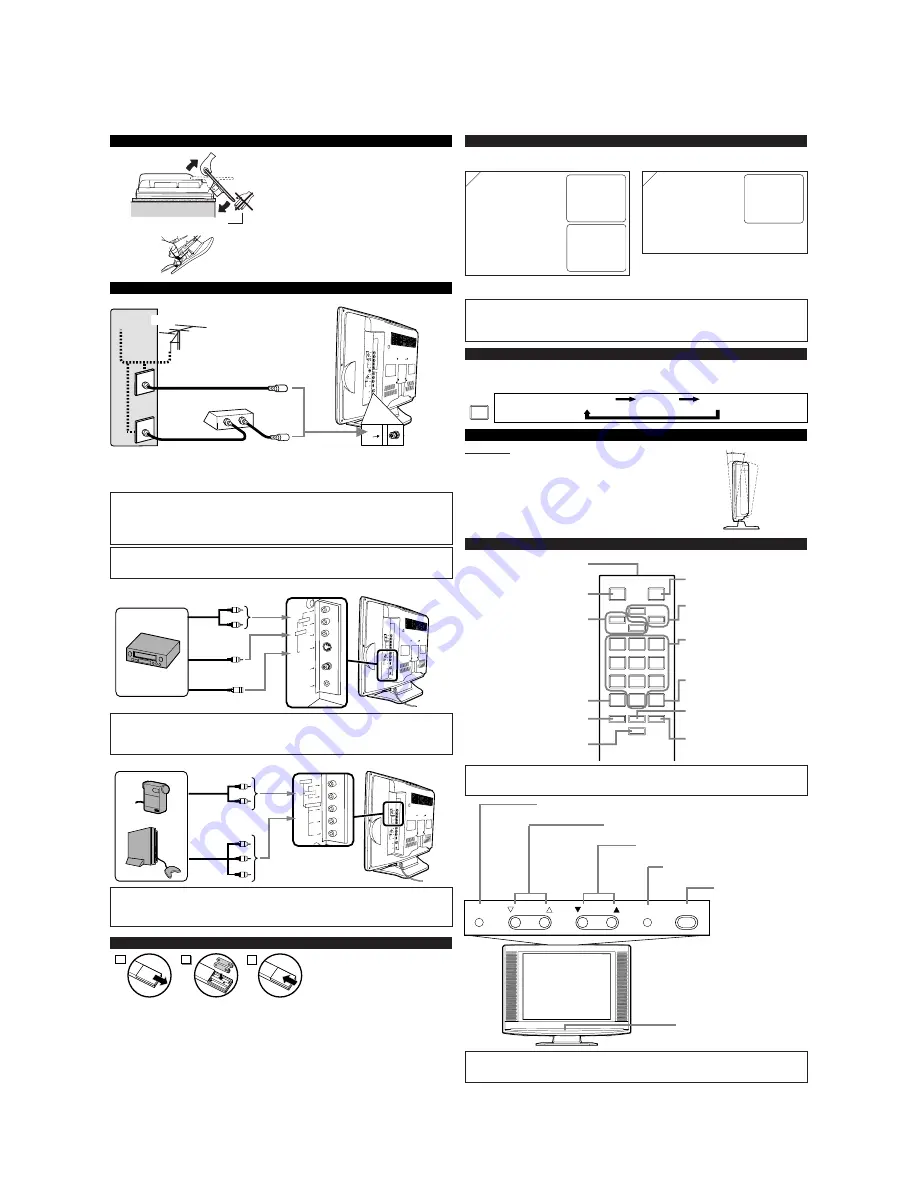
INSTALLING THE BATTERIES
Install two AAA batteries (supplied)
matching the polarity indicated inside
battery compartment of the remote con-
trol.
[BATTERY PRECAUTIONS]
• Be sure to follow the correct polarity as indicated in the battery compartment.
Reversed batteries may cause damage to the device.
• Do not mix different types of batteries together (e.g. Alkaline and Carbon-Zinc) or old batteries
with fresh ones.
• If the device is not to be used for a long period of time, remove the batteries to prevent
damage or injury from possible battery leakage.
• Do not try to recharge batteries not intended to be recharged; they can overheat and rupture.
PREPARATION FOR USE
2
1
3
CONNECTIONS
L
Y
Pb
Pr
R
L
V I D E O 2
A U D IO
R
VIDE
O1
S-VID
EO
VIDE
O
HEA
D PH
ONE
ANT
A U D I O
COMPONENT
R
L
S-VID
EO
VIDEO
ANT
HEAD PHONE
VIDEO1
AUDIO
OPERATIONS
VIDEO2 input
L
Y
Pb
Pr
R
COMPONEN
T
VIDEO2
AUDIO
Note:
●
If some digits appear in the corner of the screen when the unit is turned on at the first time,
press
[POWER]
without unplugging the power cord.
Audio Cable
Video Cassette
Recorder
Notes:
●
The
AUDIO L jack
is for mono input. The sound is heard from both speakers. Use this jack for
connecting monaural audio equipment.
●
The
S-VIDEO jack
is given priority over the
VIDEO jack
.
Component
Video Cable
Audio Cable
Video Game
Video Camera
Rear of this TV
Rear of this TV
Notes:
●
This TV can accept 480p / 480i / simplified 1080i video signal.
●
Simplified 1080 video signal differs to the original 1080i video signal because it is displayed
after converted into 480p signal.
REMOTE CONTROL AND TOP PANEL FUNCTION
1
2
3
4
5
6
7
8
9
0
+100
MENU
o
n
p
m
MUTE
SLEEP
DISPLAY
CH RET
INPUT
SELECT
POWER
CH
VOL
POWER button
To turn TV on/off
Channel number buttons
Press two digits to directly access the
desired channel. Remember to press
a "0" before a single digit channel.
CH
K
K
/
L
L
buttons
To select channels and move
up/down through menu items
MENU button
To view on-screen menu
SLEEP button
To set Sleep Timer
DISPLAY button
To display CH No./Audio Status
CH RET button
To return to previous channel
INPUT SELECT button
To select TV or external input
MUTE button
To mute sound
VOL
X
X
/
Y
Y
buttons
To adjust volume
To decide the command of settings
CAUTION:
TO PREVENT ELECTRIC SHOCK, MATCH WIDE BLADE OF PLUG TO
WIDE SLOT, FULLY INSERT.
ATTENTION:
POUR ÉVITER LES CHOCS ÉLECTRIQUES, INTRODUIRE LA LAME LA
PLUS LARGE DE LA FICHE DANS LA BORNE CORRESPONDANTE DE LA PRISE ET
POUSSER JUSQU’AU FOND.
[EXTERNAL CONNECTION]
ex.
ex.
L
Y
Pb
Pr
R
L
VI DEO2
AUDIO
R
VIDE
O1
S-VID
EO
V ID E
O
HEA
D PH
ONE
ANT
A U D I O
COMPONENT
ANT
IN
OUT
(OUT)
(OUT)
(IN)
(IN)
(OUT)
(OUT)
(IN)
(IN)
Note:
•
For your safety and to avoid damages to the unit, unplug the antenna cable from the
ANT jack before moving the unit.
(OUT)
Video Cable
S-Video Cable
(IN)
SELECTING AUDIO/VIDEO INPUT
When you use the AUDIO/VIDEO input jacks, select “VIDEO1” or “VIDEO2” mode by
pressing
[INPUT SELECT]
on the remote control or
[SELECT]
on the main unit. The input
mode changes by pressing the button as following:
TV channel
VIDEO
1
VIDEO2
INPUT
SELECT
VIDEO1 input
OR
Plug the incoming cable into the ANT jack on the rear of the TV.
*NOTE (DO NOT DISCONNECT FROM BOX)
Some cable TV systems use scrambled signals
and require a special converter to receive these
channels. Consult your local cable company.
Rear of this TV
OR
Incoming cable from home Antenna /
Cable Company (No Cable Box)
Incoming cable from Cable
Company or Satellite Antenna
Cable Box or
Satellite Box*
Cable
TV signal
Antenna
OR
IR transmitter
To send infrared ray (IR) signal
Note:
●
You can test if the remote control sends out the infrared signal with an AM radio.
(Refer to “TROUBLESHOOTING GUIDE”.)
Tilt Stand
Adjust the stand to change the angle of TV (-5
°
~ 10
°
).
-5
°
10
°
TILT STAND
UNPACKING
Do not bend from this side.
The stand of this TV is folded when you pur-
chased. Place this TV face-down on a flat
surface covered with the soft cloth. Bend the
stand slowly to forward until it clicks.
If you want to fold the stand again, insert a
thin rod into the hole in the right side of the
stand as illustrated, bend the stand backward
while you keep pushing the hole.
+100 button
Press to select cable channels
higher than 99.
Notes:
●
In case no channel can be received by the channel scanning, “NO TV SIGNAL” is displayed on
the screen. Turn off the unit and check the antenna connection, then follow step 1 again.
●
If those settings do not work properly, please call our help line on the front page of this owner's manual.
2
2
If the TV screen shows
snow noise and there is
no operation for more
than 5 seconds,
“HELPFUL HINTS”
appears. Follow the
instructions listed on-
screen.
Select the desired
language according to
the screen indication.
After that, the TV
performs “AUTO
PRESET CH” to scan
channels available for
the broadcasting in
your area.
When the scanning is completed, or
[MENU]
is pressed during channel scanning to cancel it, the
tuner stops on the lowest memorized channel.
SELECT LANGUAGE
ENGLISH
NEXT:PRESS CH
K
ESPAÑOL
DESPUÉS:PRESIONE CH
L
FRANÇAIS
APRÈS:PRESSEZ VOL
X
– INITIAL SETUP –
PLEASE CONNECT ANTENNA OR CABLE
OR SATELLITE TO THIS UNIT.
THEN PRESS CH
K
,
IN ORDER TO PERFORM
“AUTO PRESET CH ”.
INITIAL SETUP
When you turn on the power for the first time, the “SELECT LANGUAGE” menu is displayed.
The “INITIAL SETUP” menu is displayed every time you turn on the unit unless the scanning is completed.
1
1
- HELPFUL HINTS -
1. PLEASE CHECK TO SEE IF THE
ANTENNA/CABLE/SATELLITE IS
PROPERLY CONNECTED.
2. DID YOU PERFORM “AUTO PRESET CH” ?
3. PLEASE REFER TO FRONT PAGE OF THE
OWNER’S MANUAL OR REAR PANEL FOR
SUPPORT LINE INFORMATION.
Cables not included
MENU
SELECT
POWER
VOLUME
CHANNEL
POWER button
To turn TV on/off
VOLUME
X
X
/
Y
Y
buttons
To adjust volume
SELECT button
To select TV or external input
CHANNEL
K
K
/
L
L
buttons
To select channels
MENU button
To view on-screen menu
Infrared Sensor Window








