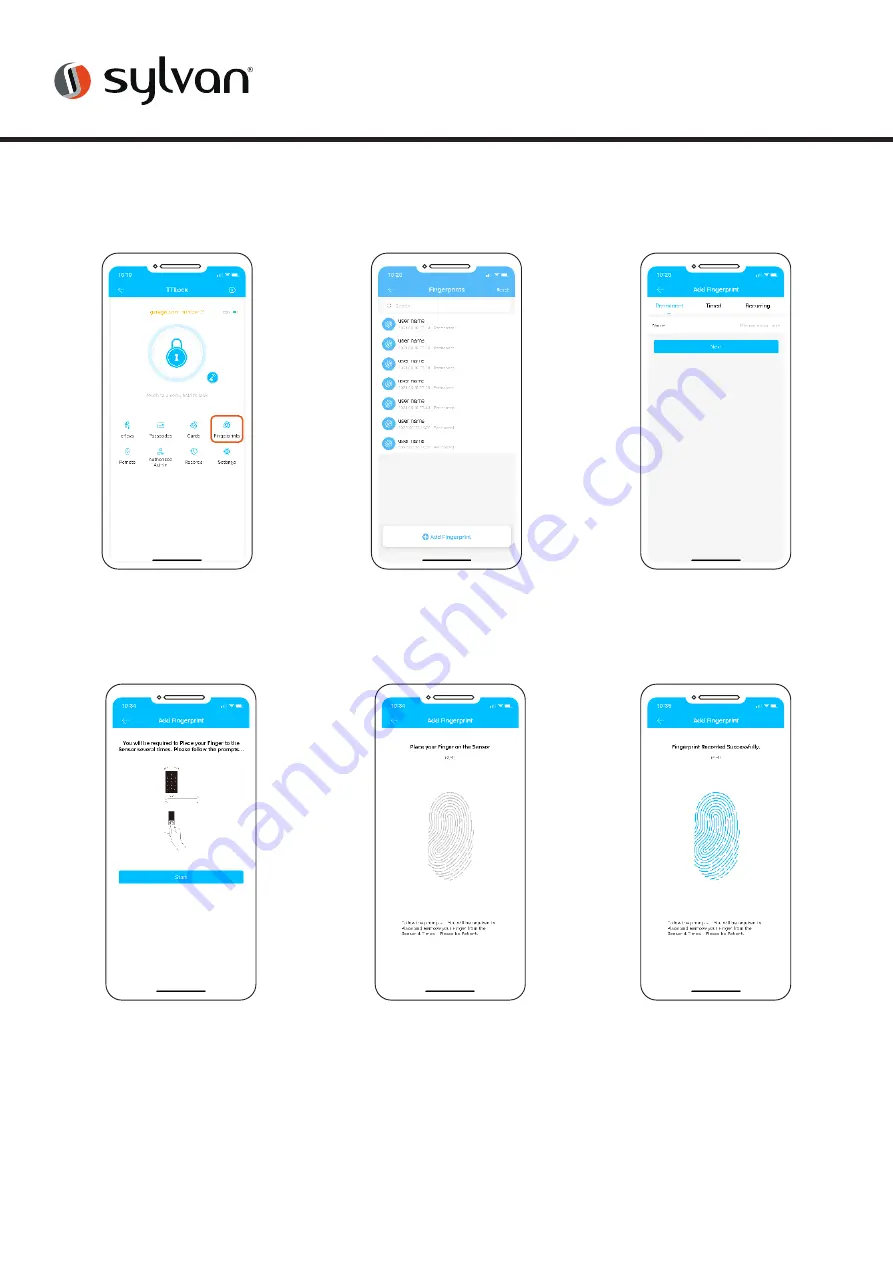
16
www.sylvan.co.nz
5. The app then prompts you
to present your finger or
thumb to the reader.
6. Watch and listen to the
prompt of the app and
lock you will see the image
of the finger print and be
asked to present yours to
the reader.
7. You will be asked to do this
a number of times until all
parts of the image on the
app turn from black to blue.
8. We suggest for convenience
and user speed to save your
finger print in a number of
different positions. EG Bobs
1 finger, Bobs 2 finger etc.
Finger Prints
• This lock can accept up to 200 Unique finger prints
1. From main screen click on
Finger print
2. Then add finger print
3. Decide if a Permanent,
Timed or Recurring user
4. Name the finger print
(we suggest the users
name) eg Bobs Finger
Содержание SL41E
Страница 1: ...SL41E INSTALLATION INSTRUCTIONS Version 1 ...





































