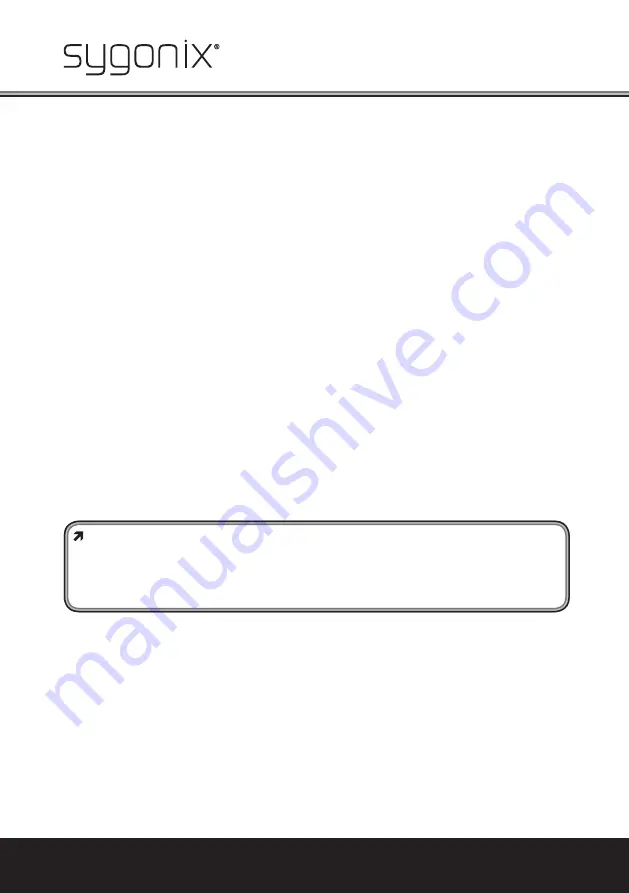
24
The home technology brand for the entire house. More information at
www.sygonix.com
8. Setup Menu
a) General Information
The camera also has a comprehensive setup menu. The special button used for operation is lo-
cated in the camera’s connection cable.
The setup menu permits several settings, e.g. the language for the setup menu. The settings can
also be reset to the basic settings here.
To call the setup menu, activate a submenu or con
fi
rm a setting, brie
fl
y push the button (like a
conventional button).
The button can be moved in four directions to set a function or change a setting (see label next
to the button):
“L” Brie
fl
y move the button to the left
“R” Brie
fl
y move the button to the right
“UP
“ Brie
fl
y move the button up
“DOWN
“ Brie
fl
y move the button down
b) Call/Leave the Setup Menu, Save Settings
Brie
fl
y push the button to call the setup menu. The connected screen shows the setup menu.
“NEXT” switches to the second page of the setup menu. On the second page of the setup menu,
you can switch back to the
fi
rst page with “BACK”.
To set the language for the setup menu (basic setting is English), observe the chapter 8. o).
To save all settings, select “SAVE ALL” and push the button brie
fl
y.
After leaving the setup menu without saving the settings with „SAVE ALL“, they will be lost
if the power supply is disconnected or a power outage occurs!
Therefore, do not forget to select „SAVE ALL“
fi
rst before leaving the setup menu and con-
fi
rming with the button. Then all settings made are retained if the power fails. Then you
can leave the setup menu.
To leave the setup menu, select “EXIT” and con
fi
rm by brie
fl
y pushing the button. The menu dis-
play disappears from the screen then.






























