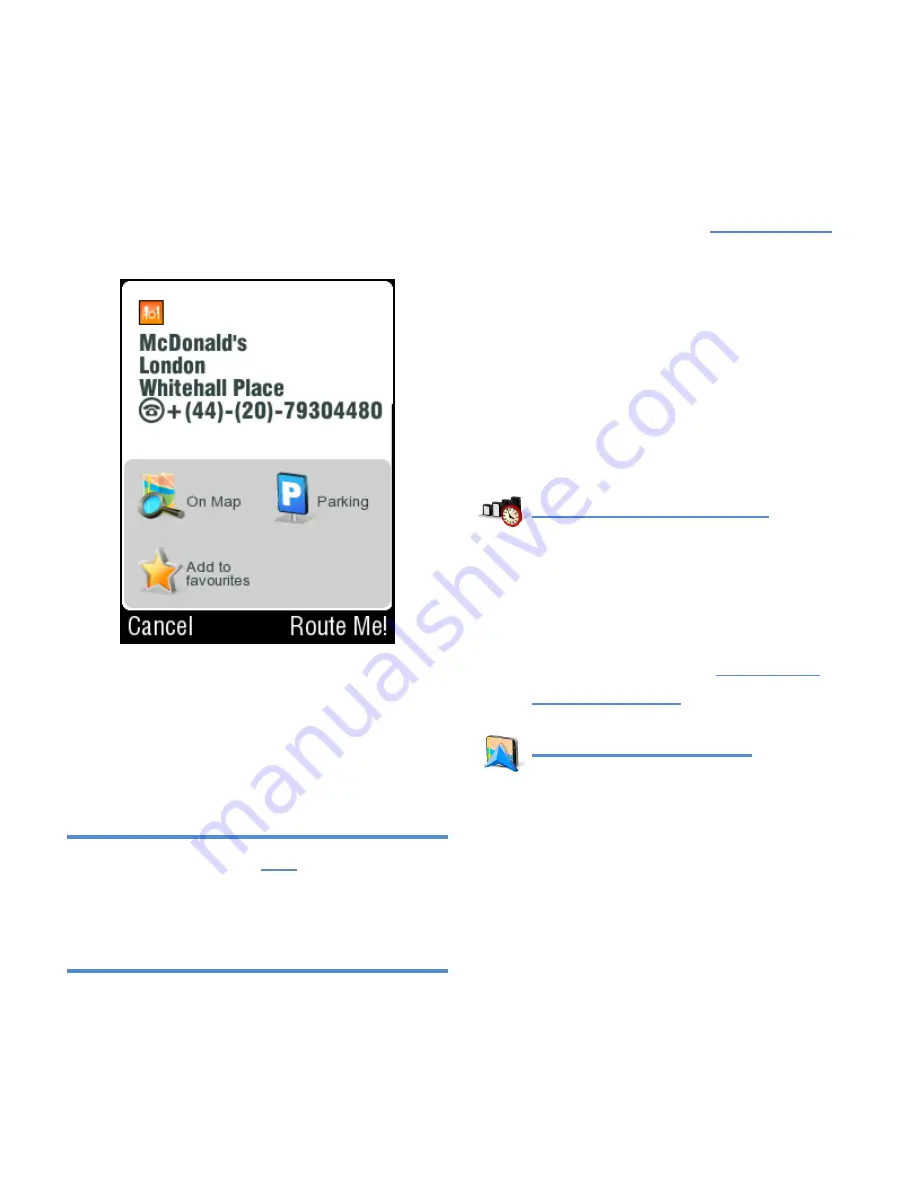
Sygic Mobile Maps
3
After the destination is entered,
the confirmation screen is
displayed:
Here you can view the exact
position on the map, add it to
your list of favorite locations, find
nearby parking place, or make a
phone call.
Please note, that the
Call
button is
available only if the map contains phone
number of selected destination, and if the
device supports GSM calls.
To confirm the selected
destination, push the
Route Me!
button.
If your device knows your current
position, your route will be
calculated immediately.If your
device does not have accurate
position, you will get options, how
to determine the starting point of
the route:
Wait for valid signal
(Recommended)
Your route will be calculated
as soon as your current GPS
position will be recognized.
See the chapter
Acquiring
GPS Position
.
Last valid position
The starting point of your
route will be your last position
located by GPS (e.g. when
you entered the building).






















