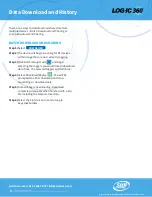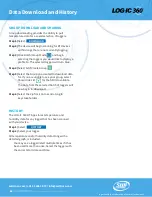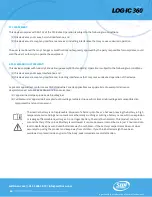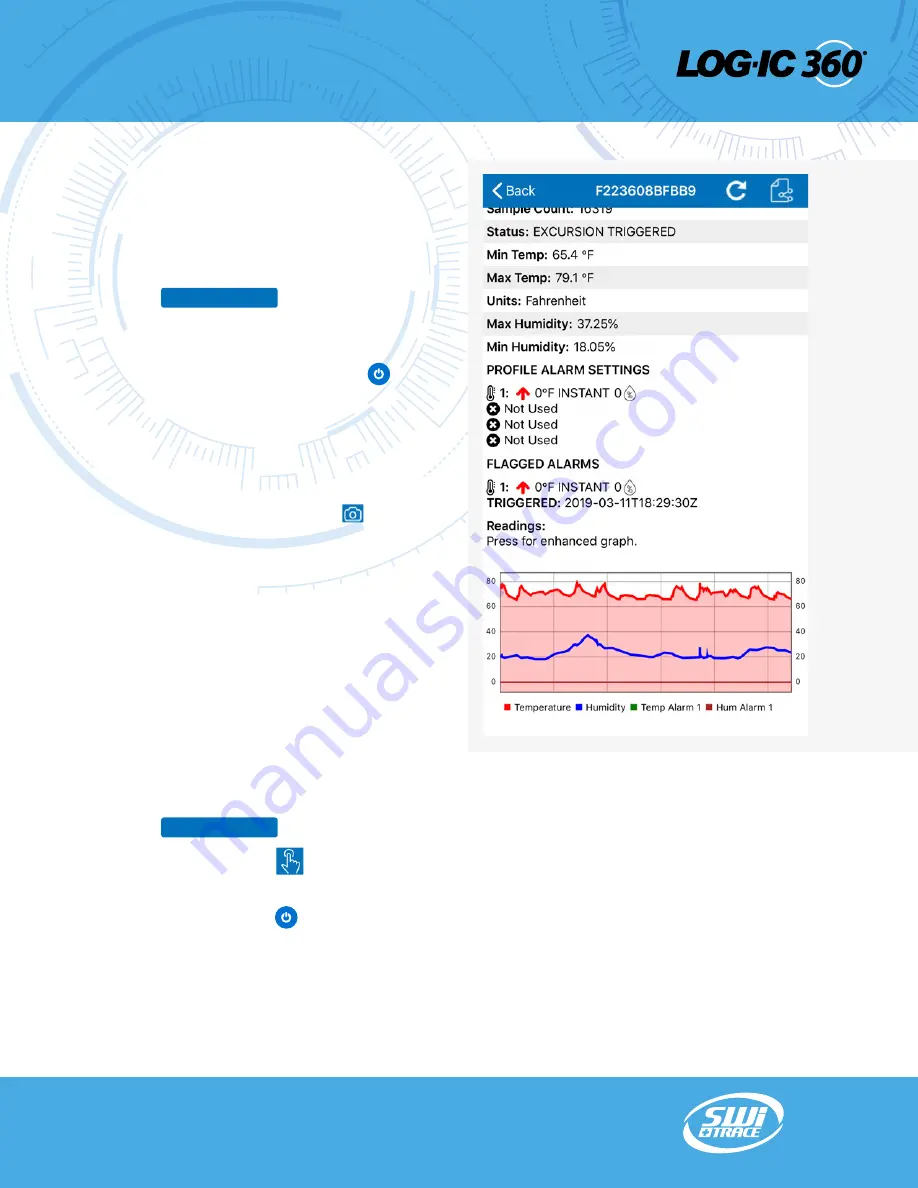
There are 3 ways to download data from an individual
device – Standard Data Download, Scan to Download
and Click to Download.
DATA DOWNLOAD
Step 1)
Select
Step 2)
Select your logger
• If you are unsure which logger to choose,
click and release the Power button
• The background of the correct logger
will turn green.
• If you still have trouble finding your logger,
select the refresh button on the top right
corner of your App screen.
• For ease of downloading data from multiple
loggers, select the camera icon and scan
the QR code on the back of the logger.
You will be supplied with detailed data
including:
Data Download and History
DOWNLOAD
• Start Date
• Location
• Mode
• Run Time
• Max Run Time
• Battery Level
• Soak Time
• Log Interval
• Sample Count
• Status
• Min/Max Temp
• Alarm Settings
• Detailed Graph
You can zoom in on the detailed graph for extensive
temperature data.
CLICK TO DOWNLOAD
Step 1)
Select
Step 2)
Select Click to Connect from the
bottom navigation.
Step 4)
Click the Power button on the logger you
want to download data from.
The App will connect to the logger and download the
temperature and/or humidity data from the device.
DOWNLOAD
© 2020 American Thermal Instruments, Inc. All Rights Reserved All other trademarks are the properties of their respective owners.
switrace.com | +41 91 646 18 74 | [email protected]
15
ATI20-075 LOG-IC® BT & BT RH Users Guide
in partnership with American Thermal Instruments