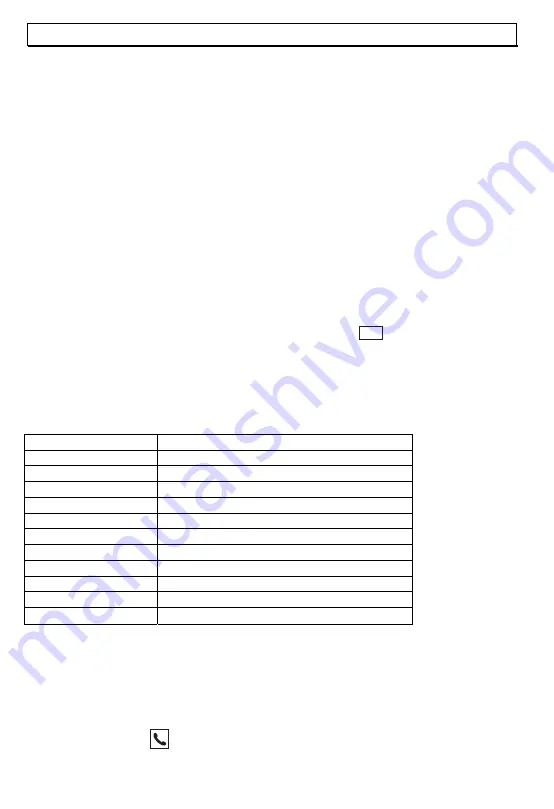
- Phone book -
70
5
The phone book
200 numbers including a name can be stored in the phone book. The maximum length for a number is 20
characters.
5.1
Entering numbers in the phone book
Press the NAMES display button and the display will show the entries already stored in the phone book.
Press the OPTIONS display button followed by OK.
Now enter the name with a maximum of 16 letters. You will find information on how to enter names in
the next section.
Confirm with the OK display button.
Now enter the telephone number with a maximum of 20 digits.
Confirm with the OK display button and the phone book entry will be saved.
How to enter names
9
The number keys are also printed with letters for entering names. By repeatedly pressing the
appropriate button, letters as well as numbers and special characters can be entered. To change from
uppercase letters to lowercase letters or vice versa, simply press the
INT
button.
9
To enter a space, press the 1 button once.
9
To enter the same letter twice, press the appropriate letter and then wait until the cursor automatically
jumps to the next position.
9
Incorrect numbers can be deleted with CLEAR.
Overview
Button 1
Space, 1, other special characters
Button 2
A, B, C,Ä , à, 2, ?
Button 3
D,E,F,É,3, %
Button 4
G,H,I,4,-
Button 5
J,K,L,5, _
Button 6
M,N,O,Ö, 6, (
Button 7
P,Q,R,S, 7, /
Button 8
T,U,V,Ü, 8, :
Button 9
W,X,Y,Z, 9, )
Button 0
0, @
# button
#
º
Button
º
, other special characters
5.2
Dialling stored numbers from the phone book
After you have stored a few phone numbers, you can call these up very quickly and easily.
Press the NAMES display button.
Select the required phone book entry with the cursor. To choose a phone number directly alphabetically,
press the appropriate letter.
Press the call button
.
Содержание CD727
Страница 22: ...22...
Страница 42: ...42...
Страница 62: ...62...
Страница 83: ......
Страница 84: ...www switel com...





























