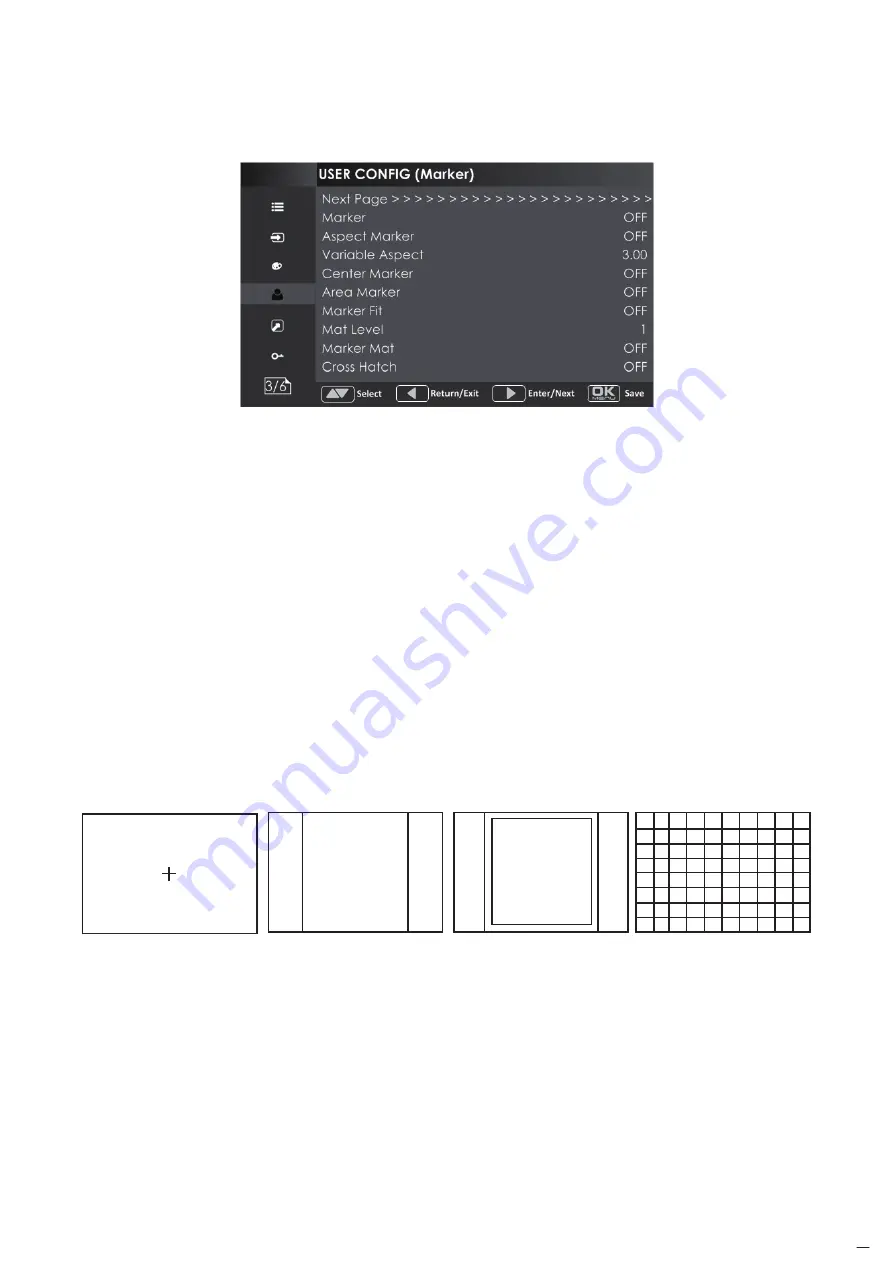
15
Marker Menu
The MARKER menu items are displayed on Page3 in USER CONFIG menu, and they are used to adjust
the marker parameters.
Marker:
Set whether to show all of the markers. It is the main switch for area marker,
center marker and safety marker.
Aspect Marker:
Select the aspect marker according to the display aspect ratio.
Variable Aspect:
When set the Aspect Marker as Variable, set the aspect ratio at this item
Center Marker:
Set whether to show the center marker
Area Marker:
Set the safety area size according to the aspect ratio and scan mode.
Marker Fit:
Whether to set connection between Aspect MARKER and Safety Marker.
Marker Level:
Set the luminance of marker line, including safety marker, center marker,
area marker and cross hatch.
Marker Mat:
Darkens the outside of the area of the Aspect Marker, and set its transparency.
Cross Hatch:
Set whether to show the cross hatch.
Center Marker Aspect Marker Area Marker Cross Hatch
Содержание FM-16B
Страница 22: ...22...








































