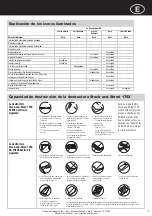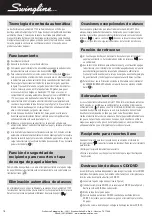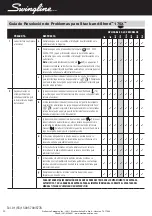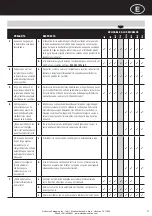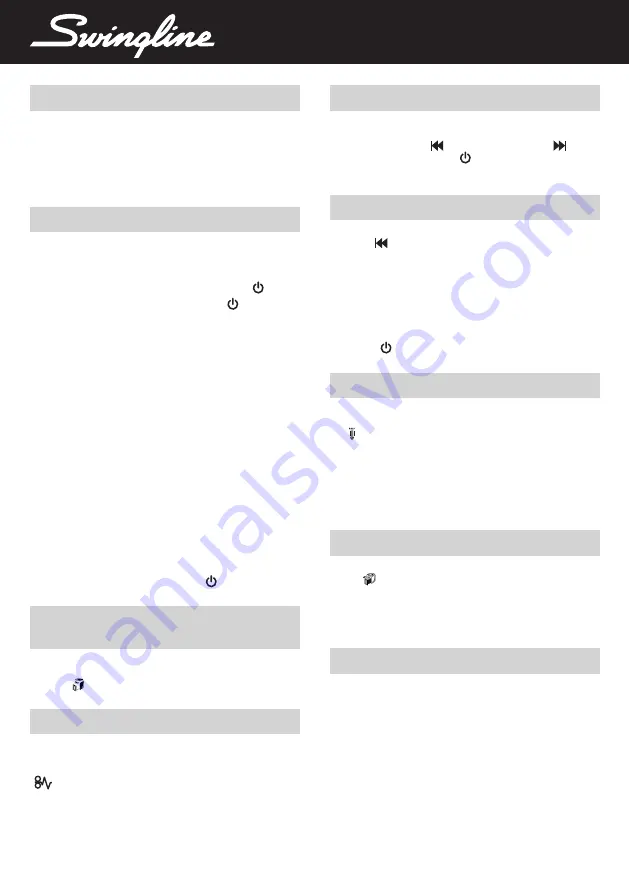
Over Heating
If the Stack-and-Shred 175X is used continuously for over 10 minutes
the shredder may overheat and the cool down indicator will illuminate
red (
). Please allow the shredder to cool down. When the shredder is
ready to be used the thermometer symbol will no longer illuminate. If the
shredder needs to cool down while shredding, no action is needed. The
shredder will automatically restart shredding paper once it has cooled
down after periods of continuous use. All you need to do is ensure paper
is loaded into the chamber and the bin is empty when the machine is
cooling down.
6
CD/DVD Shredding
A separate CD/DVD tray is provided to collect the shredded CD/DVD
shards, ensure that this is correctly mounted onto the bin before
shredding.
1
Lift up the paper loading door (see fig 4).
2
Always insert CDs/DVDs in the CD/DVD slot (see fig 5). Only shred
one CD at a time.
3
Close the paper loading door.
4
Empty the CD/DVD bin after 8 CDs/DVDs to avoid waste spilling over
into the paper waste bin.
5
Remove the CD/DVD tray before recommencing to shred paper.
Reverse Function
1
Should you wish to reverse paper out whilst shredding, a reverse
button (
) has been fitted for your convenience.
2
Reverse the paper out then turn the machine off using the ON/
OFF switch at the rear of the shredder. Remove the paper from the
manual feed slot (if being used) or open the loading door, remove
the remaining stack of paper, then pull the jammed paper free of the
cutting mechanism.
3
To resume shredding, turn the shredder on using the ON/OFF
switch at the rear of the shredder. Return the switch to the auto
position ( ).
Operation
1
Unpack the product.
2
Connect the shredder to power supply.
3
Ensure the ON/OFF button on the back of the machine is in the ON
position, which will illuminate the blue standby symbol ( ).
4
To commence shredding, press the Auto button ( ), which sets
the shredder into auto mode. You are now ready to shred.
5
To load the shredder, simply lift the loading door handle (see fig
1 on page 3) to open the loading door and insert documents.
You can open the door further to 90 degrees for easier access if
required Load up to 175 sheets at a time into the feed chamber.
Do not fill above the 175 MAX level, this could damage the shredder
(see fig 2).
6
The shredder will start the shredding cycle automatically ONLY
after closing the loading door (see fig 1). If there is still paper in the
Autofeed chamber after first attempt open and reclose the paper
loading door a second time.
7
If you only have up to 7 sheets to shred, you can use the manual
feed slot, provided the auto feed chamber is empty (see fig 3).
8
Insert paper to be shredded into the feed area. The shredder will
detect the paper and start automatically.
9
If the shredder is left in auto mode for more than 2 minutes without
being used, the shredder will automatically turn back to standby
mode in order to save power.
J
The shredder will automatically ‘wake up’ from sleep mode when
paper is inserted into the shred mouth or you open the loading door.
There is no need to press the Auto button ( ).
Rare Occasions of Jamming
In the unlikely event of the shredder jamming, the Stack-and-Shred
175X will stop shredding. Check that the bin is not full then try clearing
the jam using the reverse (
) and continuous jam boost (
)
buttons then return to Auto mode (
). If this is unsuccessful follow the
reverse function instructions.
Auto-feed Technology
The Stack-and-Shred 175X has been designed to automatically shred
up to 175 sheets from the auto-feed chamber and up to 7 sheets
through the manual feed slot. The auto-feed mechanism has been
designed to handle paper fastened with staples and paper clips and to
only pull a few sheets of paper into the cutting mechanism to minimize
the risk of paper jams.
Automatic Jam Clearance
In the unlikely event of the shredder jamming, the Stack-and-Shred
175X will automatically reverse and forward the engine three times
to clear a jam. During this operation the Paper Jam indicator will flash
(
).
Bin or Loading Door Open Safety
Function
As a safety precaution, if the bin or loading door is opened during
shredding, the shredder will stop and the door open indicator will
illuminate (
).
Bin Full
The shredder will not function when the bin is full and the bin full
symbol (
) is illuminated. You should empty the bin.
• Pull open the bin slowly to empty.
• Push the empty bin back into place and press the auto button to
resume shredding.
TM/MC
ProSource Packaging, Inc. - 14911 Stuebner Airline Rd. Ste. A - Houston, TX 77069
Phone: (281) 453-8801 - www.machine-solution.com