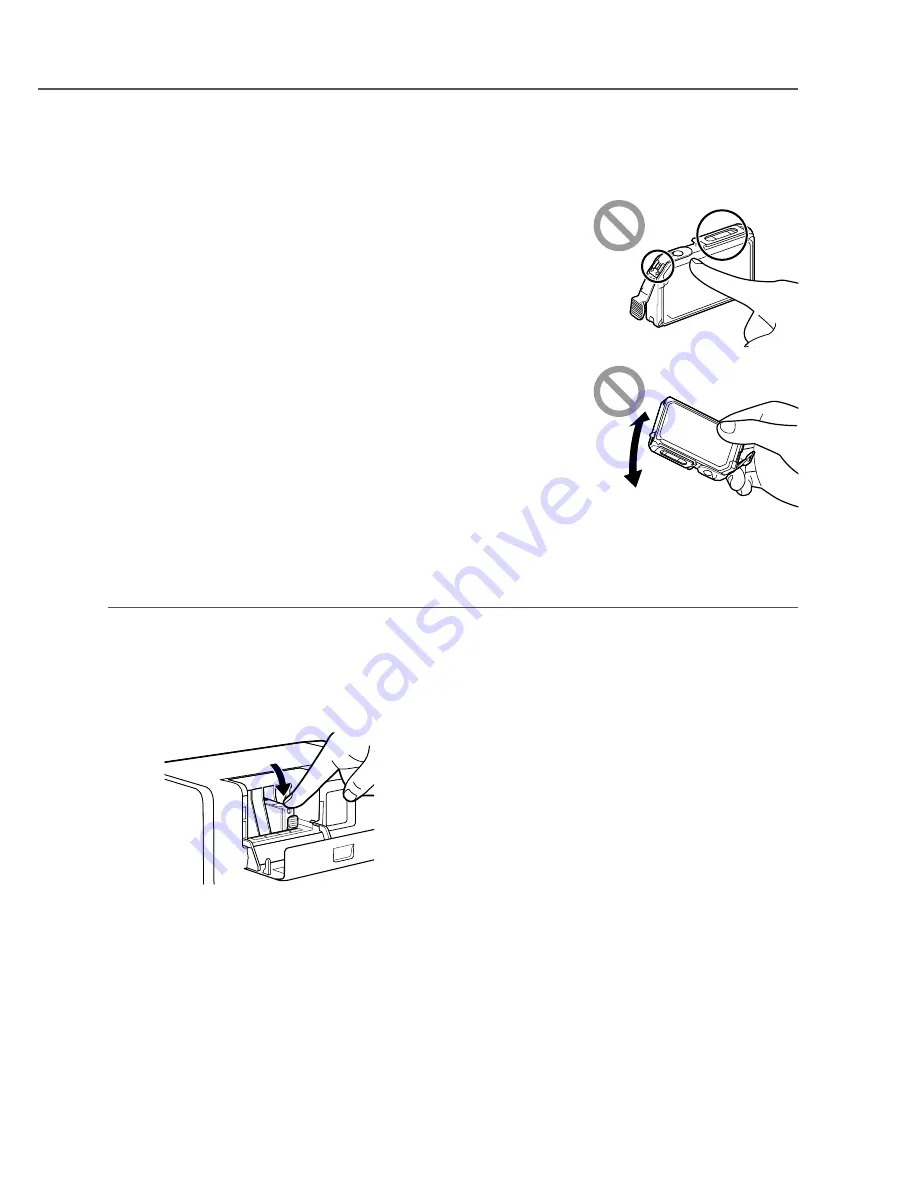
10
•■ Do■not■touch■the■ink■tank■electric■contacts.■The■printer■could■fail■in■
operation/printing.
•■ After■removing■the■protective■cap,■do■not■touch■the■ink■supply■opening.■
Ink■could■not■be■supplied■properly.
•■ After■removing■the■protective■cap,■do■not■shake■the■ink■tank■with■the■ink■
supply■opening■down.■Ink■leaking■from■the■ink■supply■opening■could■stain■
your■clothes■or■the■area■around■the■printer.
•■ Be■careful■not■to■stain■the■clothes■or■the■area■around■the■printer■with■the■ink■adhered■on■the■removed■protective■
cap.
2
Install■each■ink■tank■in■the■printer■according■to■the■color■indicated■on■the■label.
1.■ Insert■the■ink■tank■in■the■slot■in■the■printer■
with■the■ink■supply■opening■down.
■
Before■installing■each■ink■tank,■confirm■the■ink■
color■according■to■the■label.
2.■ Press■on■the■top■of■the■ink■tank■until■the■
ink■tank■clicks.
Содержание SCC-2000D
Страница 26: ...25 5 5 Click Next Confirm the cautions 7 6 6 Select Connect via network 7 Click Next 8 8 Click Next...
Страница 38: ...37 4Y8 8087 010...
Страница 39: ......


























