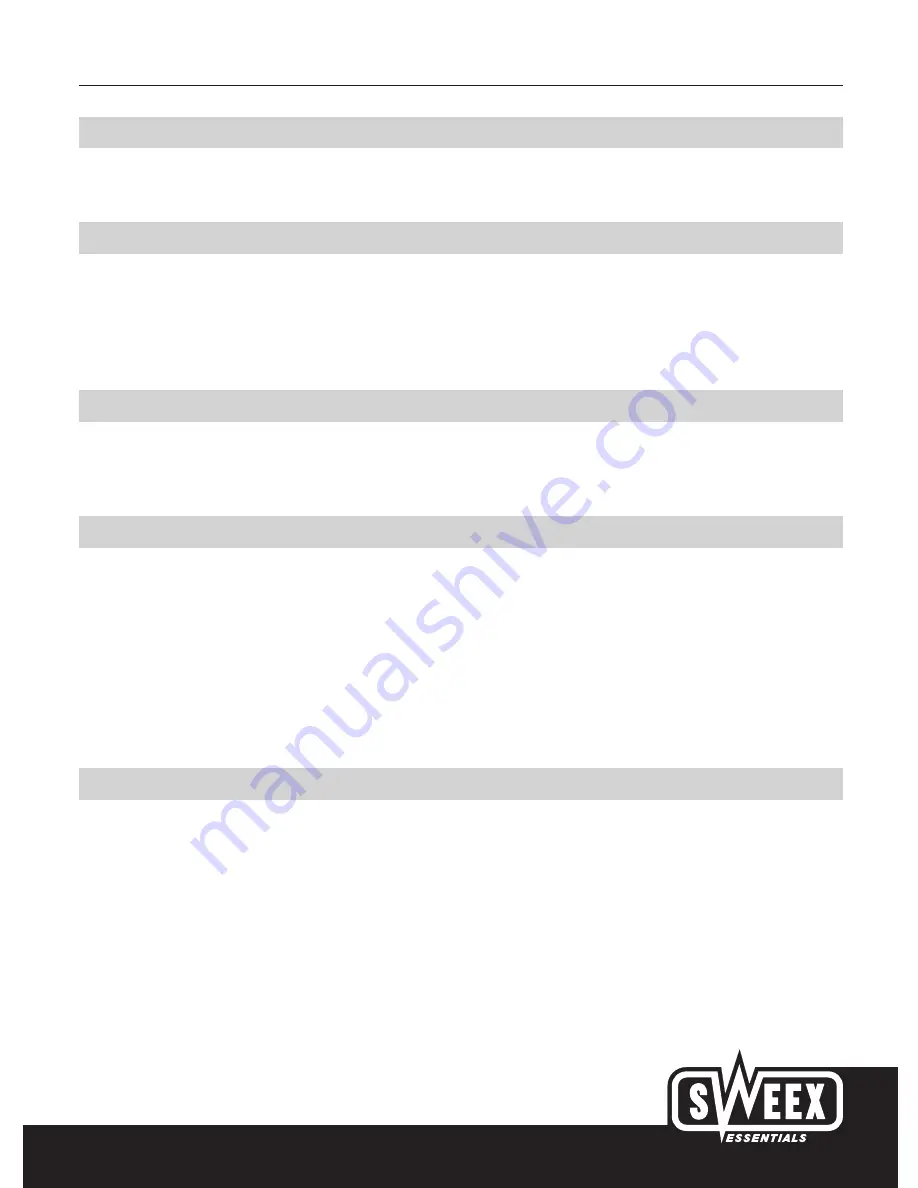
English version
5
System requirements
A 10/100 Mbps network card.
Installation
Before proceeding with the installation we strongly advise you to ensure that the operating system is up-to-date. This can be easily checked by
opening “Internet Explorer” and selecting the “Tools” menu and then selecting the “Windows Update” option.
The wireless router may be configured in two ways. Using a computer directly connected to a UTP cable or with a computer that is wirelessly
connected to the router.
Important!
Before starting to connect the router, we recommend that you first check whether the internet connection works properly when connected directly
to the computer.
Connecting a computer with a UTP cable
Follow the steps below to set the router with a computer connected to one of the four LAN ports. Ensure that the computer(s) connected are
switched off. Then switch on the power supply to the router. Connect the computer with a UTP cable to one of the four LAN ports on the back of
the router.
Connect the ADSL or cable modem to the WAN port on the back of the router with a UTP cable. Switch the computer(s) on. After starting, the
LAN lamps on the front of the router should light up to indicate that a connection is present. The WAN lamp should light up to indicate that there
is a connection between the router and the ADSL or cable modem. If one of the lamps does not light up, check whether the UTP cables have
been connected properly.
Connecting a computer with a wireless adapter
You may proceed as follows to create a wireless connection with the router. Ensure that the computer(s) are switched off. Then switch on the
power supply to the router. Connect the ADSL or cable modem to the WAN port on the back of the router with a UTP cable.
Switch on the computer(s) that have a network adapter.
After starting the computer, check whether the settings for the wireless network have been made correctly. The name of the wireless network
(SSID) should be set at WLAN and the WEP encryption should be switched off.







