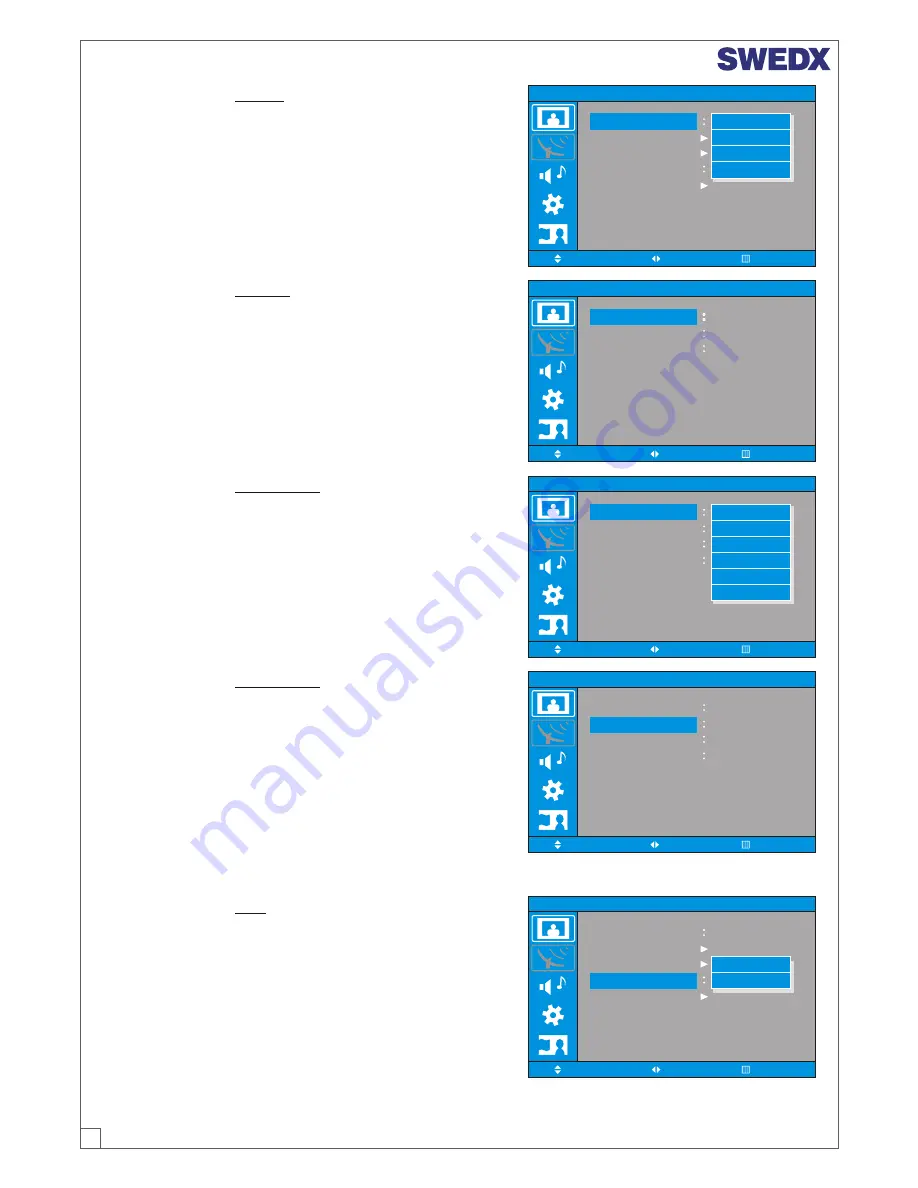
19
PC
Custom
Colour Tone
Size
Cool2
Auto Wide
Picture Mode
Custom
High
Middle
Low
:Select
:Adjust
:Menu
Picture (PC) >
Picture
1. Press MENU/ENTER button to display the main
OSD menu.
2. Select the picture main menu.
3. Press MENU/ENTER to enter the sub menu.
4. Select Picture mode and press MENU/ENTER
button to enter the sub menu. Then the picture
popup window appears.
5. Select the Picture mode with CH+/CH- button and
press MENU/ENTER button.
PC
Picture (PC) >
Custom
1. Press MENU/ENTER button to display the main
OSD menu.
2. Select the picture main menu.
3. Press MENU/ENTER to enter the sub menu.
4. Select Custom and press MENU/ENTER button to
enter the sub menu. Then the custom sub mode
appears.
:Move
:Menu
Custom
Contrast
Sharpness
Brightness
40
80
50
:Select
Picture (PC) >
Colour Tone
1. Press MENU/ENTER button to display the main
OSD menu.
2. Select the picture main menu.
3. Press MENU/ENTER to enter the sub menu.
4. Select Colour Tone and press MENU/ENTER
button to enter the sub menu. Then the picture
popup window appears.
5. Select the Colour Tone with CH+/CH- button and
press MENU/ENTER button.
:Move
:Menu
Color Tone
Red (R)
Green (G)
Colour Tone
Custom
50
50
:Select
Blue (B)
80
:Move
:Menu
Color Tone
Green (G)
Colour Tone
Custom
50
50
:Select
Blue (B)
50
Picture (PC) >
Colour Tone
If you select Custom in the Colour Tone popup window
on PC, you can select sub modes like as Red, Green,
and Blue.
1. Press MENU/ENTER button to display the main
OSD menu.
2. Select the picture main menu.
3. Press MENU/ENTER to enter the sub menu.
4. Select Red(R) and press MENU/ENTER button to
enter the sub menu. Then the setting bar appears.
5. You can adjust each values of the Colour Tone
setting.
Custom
Cool1
Cool2
Normal
Warm1
Warm2
Red (R)
Picture (PC) >
Size
1. Press MENU/ENTER button to display the main
OSD menu.
2. Select the picture main menu.
3. Press MENU/ENTER to enter the sub menu.
4. Select Size and press MENU/ENTER button to
enter the sub menu. Then the picture popup window
appears.
5. Select the Size with CH+/CH- button and press
MENU/ENTER button.
6. Press Exit button to return.
PC
Custom
Colour Tone
Cool2
Auto Wide
Picture Mode
4:3
Wide
:Select
:Adjust
:Menu
PC
Custom
Size




















