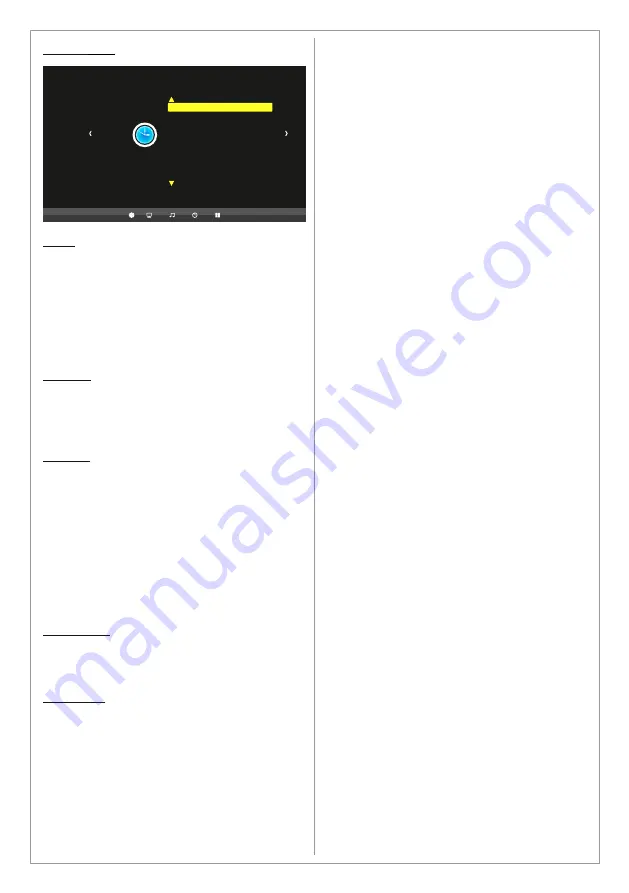
Menu >
Time
Clock
Use the Time menu to set the date and time for
the product. The date and time are important for
usage of the timer function.
Set the date and time under the Clock option by
choosing the clock option and pressing the ►
button. Change the values to the correct time by
pressing the ◄ & ► buttons. Press Menu to exit
and save the new date and time settings.
Off Time
Set a certain time to turn
off
the TV
automatically. The available time intervals are
Once, Everyday, Mon-Fri, Mon-Sat,
Mon-Sun
and
Sunday.
On Time
Set a certain time to turn
On
the TV
automatically. The available time intervals are
Once, Everyday, Mon-Fri, Mon-Sat,
Mon-Sun
and
Sunday.
When the Time On function is activated you
can choose the following parameters
Source: Which source to be activated when
the LED-TV turns on
Volume: Audio volume level when the LED-TV
turns on
Sleep Timer
Set the TV to turn off after a certain time. The
time intervals are
240, 180, 120, 90, 60, 30, 20
and 10 min.
Auto Sleep
When set to ON the TV will turn off automatically
if no input signal is detected otherwise the TV will
remain ON even if no input signal is detected.
15
Clock
On Time
Off Time
Sleep Timer
Auto Sleep
Time
-- -- --
Содержание ME-65K1
Страница 19: ...19 ...
Страница 23: ......
Страница 24: ...www swedx com Your Digital Signage Partner Other products from SWEDX ...










































