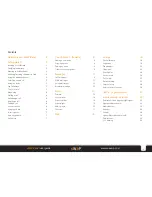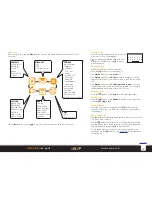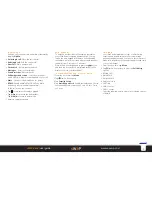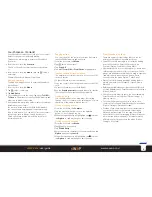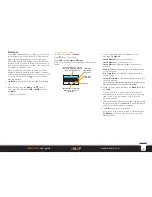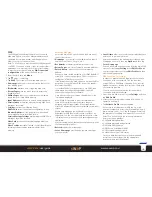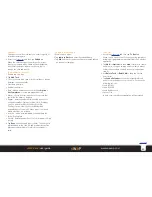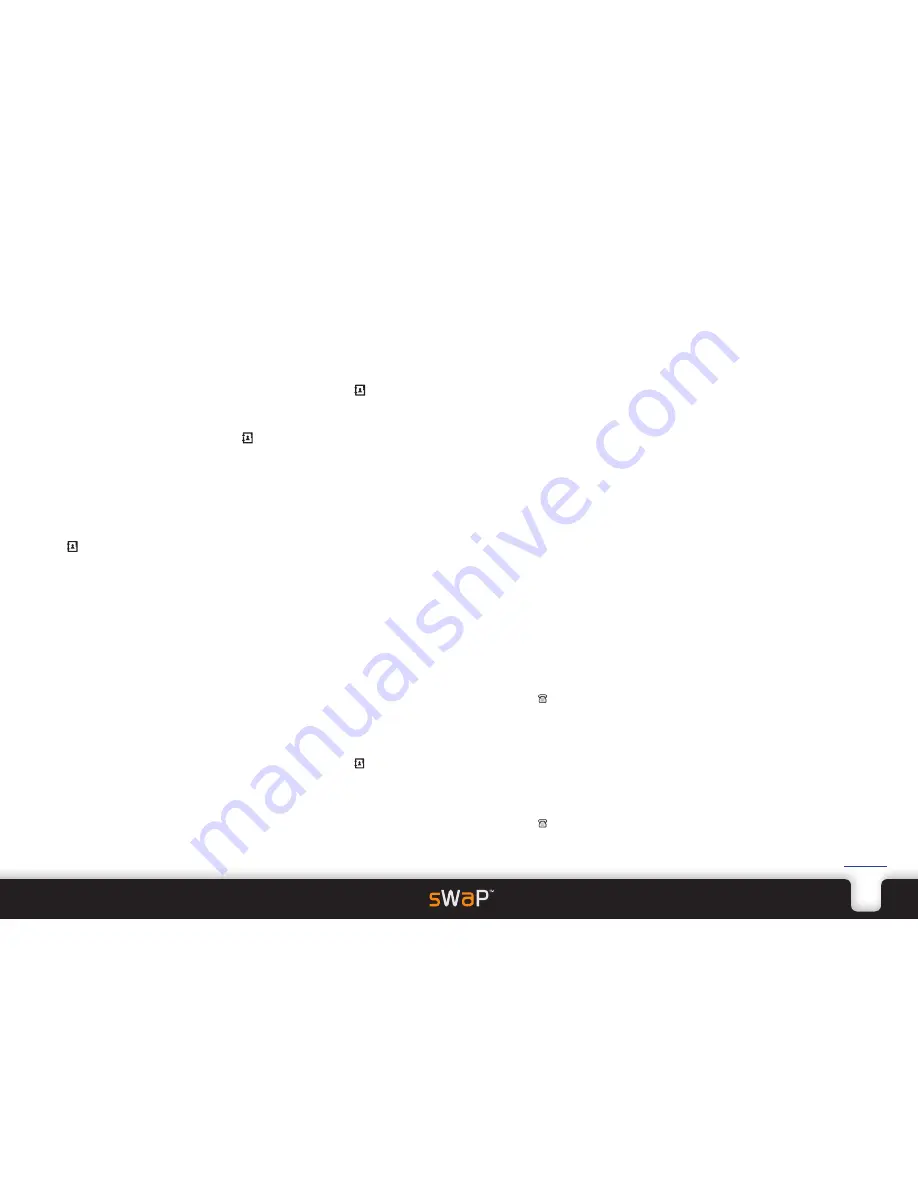
8
sWaP Rebel
user guide
www.s-w-a-p.co.uk
Contents
Your Phonebook (Contacts)
Your Phonebook is where you store all of your contact
details for quick access and rapid dialling.
There are two main ways to enter your Phonebook
(Contacts):
• From the clock face, tap
Contacts
.
The list of Phonebook contact entries will be shown.
or
• From the clock face, tap
Menu
. Then tap (twice, if
necessary).
The main Phonebook menu will be shown.
Adding a new entry
To add a new entry you need to enter the Phonebook
via the Menu:
1 From the clock face, tap
Menu
.
2 Tap (twice, if necessary).
3 Tap
Add Entry
.
4 Choose where to store the entry: Tap either
To SIM
or
To Phone
. The latter uses the sWaP Rebel memory and
allows more details to be stored.
5 Use the labelled information fields to enter the relevant
details about your contact.
For contacts stored within the sWaP Rebel memory,
you can associate an image and/or a particular ring
tone to each person. You can also collect your contacts
into groups, such as Friends, Family, Business, etc.
These options are located lower down in the list of
information fields.
Copying entries
You can copy all of the contacts from your SIM card to
the sWaP Rebel memory and vice versa.
1 From the clock face, tap
Menu
.
2 Tap (twice, if necessary).
3 Tap
Copy All
.
4 Tap either
From SIM
or
From Phone
as appropriate.
Importing contacts from another phone
The simplest way to import contacts is to use your SIM
card as a carrier.
1 Fit your SIM card into the other phone.
2 Copy the contacts from the phone memory to the SIM
card.
3 Fit your SIM card into your sWaP Rebel.
4 Use the
Copying entries
procedure (above) to transfer
the contacts across to your sWaP Rebel memory.
Finding an entry
You can find entries in two main ways: By scrolling
through the list of contacts; or by entering one or more
characters of the name to make a search.
Finding an entry by scrolling:
1 From the clock face, tap
Contacts
.
2 Tap the up or down arrows (or use the up/down
button) to scroll through the list.
3 When the required entry is highlighted, tap to dial or
tap
Option
to send a message or edit the entry.
Finding an entry by searching:
1 From the clock face, tap
Menu
.
2 Tap (twice, if necessary).
3 Tap
Search Entry
.
4 Enter one or more characters of the name and then tap
Option
and then tap
Search
.
5 When the required entry is highlighted, tap to dial or
tap
Option
to send a message or edit the entry.
Other Phonebook options
There are numerous other things that you can do
within your Phonebook. Here are just a few:
• Send SMS or MMS messages to a contact by starting
from the Phonebook. Enter the Phonebook via
Contacts (Option: Send SMS or Send MMS).
• Edit characteristics for your caller groups or create new
caller groups in which to collect your contacts. These
groups are particular useful when you need to regularly
send messages to more than one person. Enter
Phonebook via the menu (Option: Caller Group).
• Prevent calls from certain people by adding them to
a black list within your Phonebook. (Option: Add to
BlackList)
• Delete entries individually or clear the entire SIM card
or sWaP Rebel memory. Enter Phonebook via the menu
(Option: Delete).
• Check how much memory space you have remaining.
Enter Phonebook via the menu (Option: Settings >
Memory Status).
• Choose which memory you prefer to use to store
contacts: SIM or Phone. Enter Phonebook via the menu
(Option: Settings > Preferred Storage).
• Create a vCard containing your contact details which
you can easily send to other people, rather like an
electronic business card. You can send your vCard
either via SMS or MMS messaging, Bluetooth link or as
a file that can be downloaded to a computer via the
USB cable. Enter Phonebook via the menu (Option:
Settings > My vCard).
Содержание Rebel
Страница 1: ...Rebel user guide www s w a p co uk ...