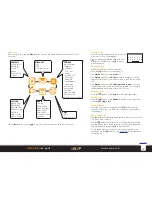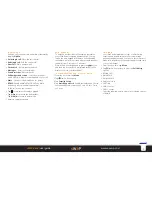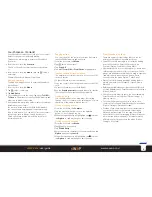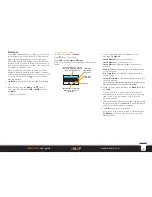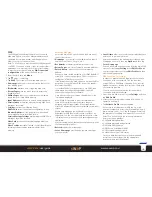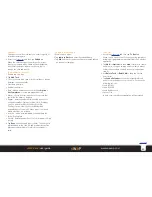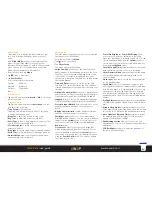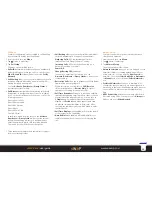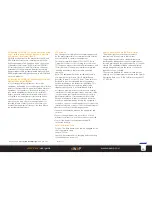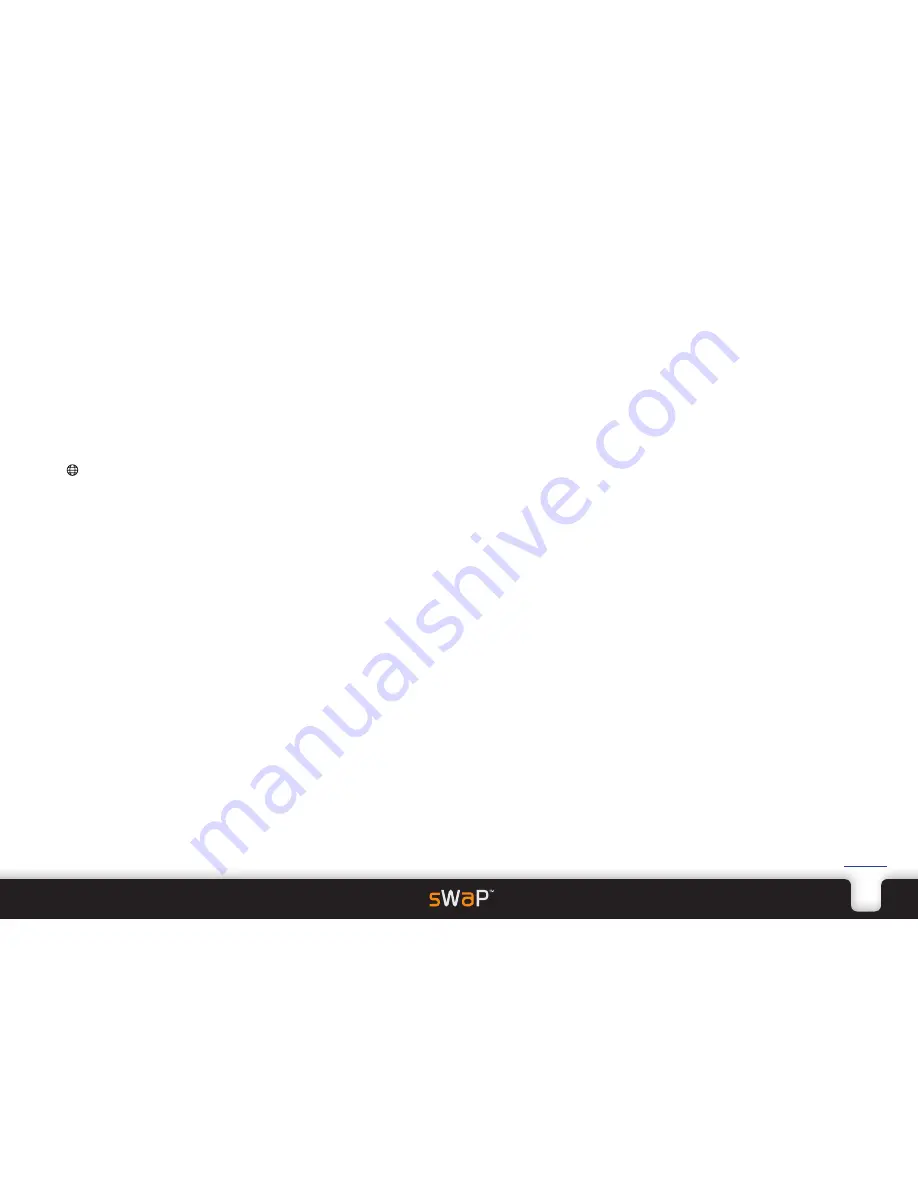
18
sWaP Rebel
user guide
www.s-w-a-p.co.uk
Contents
WAP
The WAP application brings the power of the world
wide web right to your wrist. Many websites are now
optimised for compact screens and this application
allows you to access and use them.
Note: To use WAP you must have either GSM data and/
or a GPRS connection as part of your service provider
agreement. You must also choose the correct settings
to match your network. Please see
WAP connection
configuration
at the end of this WAP section.
1 From the clock face, tap
Menu
.
2 Tap (twice, if necessary).
3 Tap
WAP
. The screen will show the main options:
•
Homepage
takes you to the web location that acts as
your starting point.
•
Bookmarks
provides a list of regularly used sites.
•
Recent Pages
gives you quick access to previously
visited locations.
•
Offline Pages
allows you to view previously viewed
pages that are stored within memory.
•
Input Address
allows you to enter a new web address.
•
Service Inbox
is the place where incoming WAP Push
messages are stored.
•
Settings
contains the following items:
Edit Profile
selects the network configuration to use
Browser Options
sets the page timeout period and
also whether pictures should be shown.
Service Message Settings
decides whether WAP Push
messages should be received.
Clear Cache
removes all stored web page data from
memory.
Clear Cookies
removes all stored cookies (identification
information deposited by certain websites) from
memory.
Accessing WAP sites
Access the main WAP options list and then use any of
the first four options:
•
Homepage
- your portal to the web (usually a search
engine such as Yahoo, Google, etc.).
•
Bookmarks
- websites saved from previous visits.
•
Recent Pages
- a history of recently accessed websites.
•
Enter Address
- where you enter a new website
address.
When you have chosen a website, your sWaP Rebel will
attempt to connect using either a GPRS connection or,
failing that, a GSM data connection.
If the former cannot be used, then you will be asked for
permission to use the latter (GSM connection speeds
are lower than GPRS).
If your sWaP Rebel continually fails to use GPRS, then
there may be a configuration problem - see WAP
connection configuration for details.
Once a data connection is made, the website will be
located and displayed.
Note: While it is possible to access normal websites,
some will not display correctly because they are
designed only for large screens. Many organisations
offer WAP alternatives which are optimised for compact
screens.
Within each webpage you will be able to tap on
hyperlinks (usually shown in blue with or without an
underline). You can also tap within text boxes in order
to display the on-screen editor and enter alphanumeric
characters.
While browsing online, there are a couple more options
that appear within the list:
•
Refresh
reloads the current page.
•
Set as Homepage
uses the page you are viewing as
your new portal.
•
Save Picture
allows you to select any displayed picture
and save it to a memory location.
As mentioned above, the easiest way to create a new
homepage is to visit it, then tap
Option
and then tap
Set as Homepage
.
You can also make a change offline from the main WAP
options list by tapping
Settings
, then
Edit Profile
, tap
your service provider’s entry, tap
Edit Profile
and then
edit the Homepage entry.
WAP connection configuration
In order to operate, the WAP browser requires a data
connection with your network. This can be either
using GPRS or a GSM data connection. Your contract
agreement may not include such services - check with
your network provider.
You also need to ensure that the correct network
connection details are selected:
1 From the main WAP options list, tap
Settings
and then
tap
Edit Profile
.
2 Locate your service provider’s name from the list of
operators and tap it.
3 Tap
Activate Profile
and then tap
Yes
.
If your service provider is not within the list, use a
personal computer to access the sWaP website (http://
www.s-w-a-p.co.uk). Go to the FAQs page. Download
the procedure for adding new networks to your sWaP
Rebel. You will also need the following information
from your service provider:
• GSM data dial-up number
• GSM data username and password
• GSM data DNS IP address
• GPRS Access Point Name (APN)
• GPRS username and password
• Authentication type (i.e. Normal)
Once you have these details, use the downloaded
instructions to enter them into the appropriate
locations within your sWaP Rebel.
Содержание Rebel
Страница 1: ...Rebel user guide www s w a p co uk ...