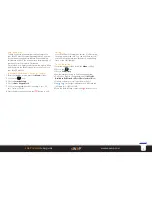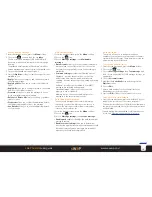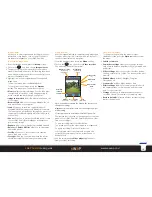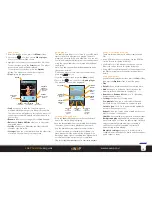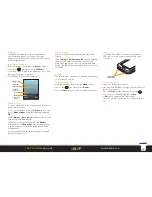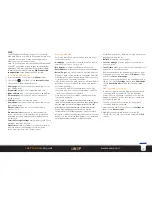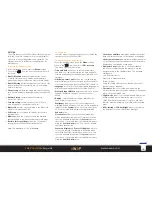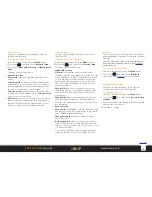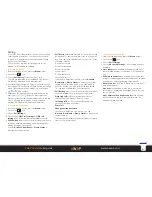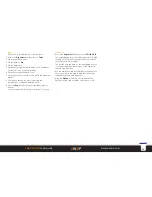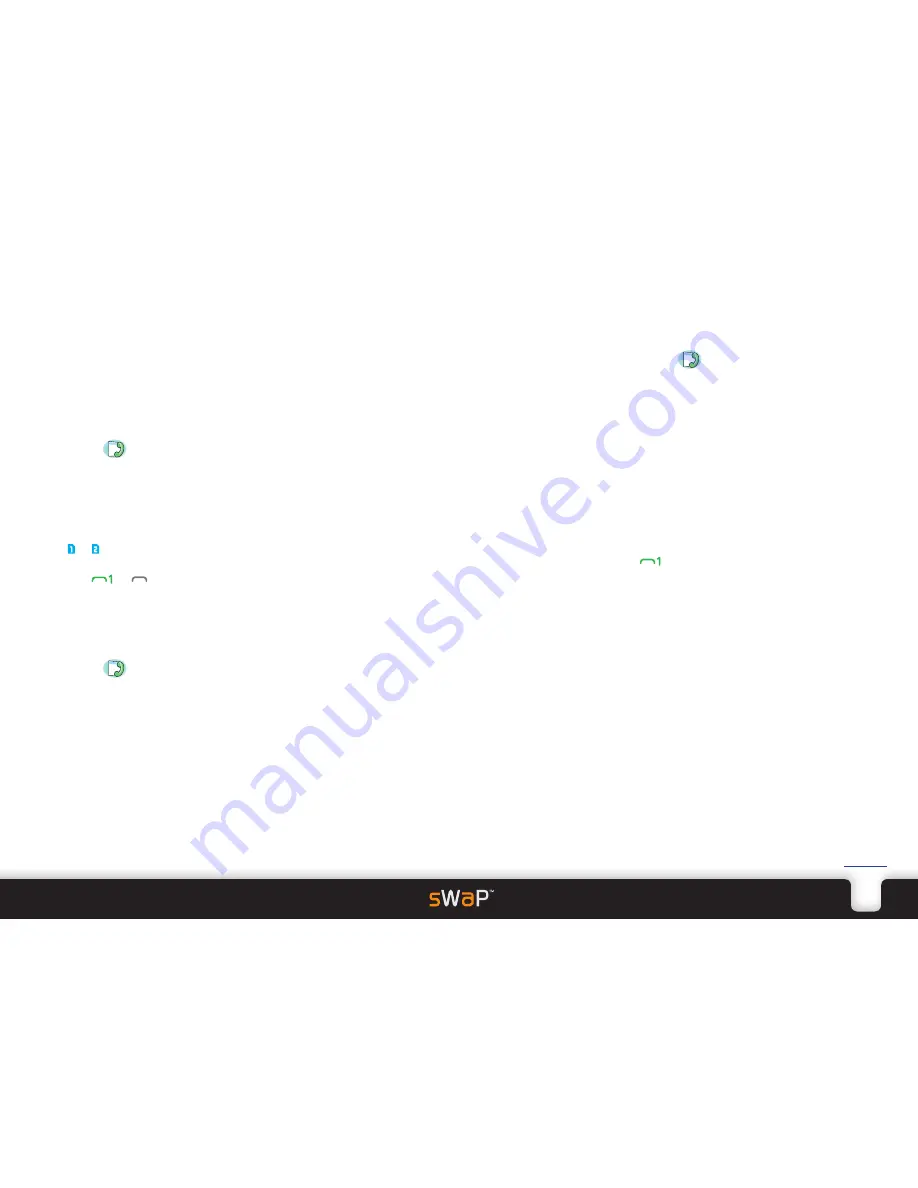
21
sWaP Dual SIM
user guide
www.s-w-a-p.co.uk
Contents
Call log
Your sWaP Dual SIM maintains records of all incoming,
outgoing and missed calls. You can use these records
to make calls, populate your Phonebook and/or keep
track of your call charges.
This section also contains call settings such as call
waiting, call divert and call barring.
To access the Call log
1 From the standby screen, press the
Menu
softkey.
2 Choose the
icon.
3 Choose
Call history
to view the lists of calls.
The calls are separated into four tabbed lists: All calls,
Dialled calls, Missed calls and Received calls.
4 Use the left/right navigation ring to move between the
four tabbed lists. Each entry will have an icon indicating
which SIM card the call was made from or missed on,
e.g. or , SIM1 or SIM2.
5 Within any list, highlight an entry and then press the
press the
(or
2
) button to dial or press the
Options softkey to view the available actions, including:
View, Call, Send text message, Send multimedia
message, Edit before call, Delete and Delete all.
To access the Call settings
1 From the standby screen, press the
Menu
softkey.
2 Choose the
icon.
3 Choose
Call settings
.
4 Choose either
SIM1 call settings
or
SIM2 call
settings
. The following items are available for each:
•
Call Waiting
allows you to control whether you should
receive an earpiece alert when a new incoming call is
waiting during an existing call.*
You can
Activate
,
Deactivate
or
Query Status
to
discover the current setting.
•
Call Divert
determines whether incoming calls should
be diverted* to another number, often to a voicemail
box. You can set call divert actions for any or all of the
following scenarios:
Divert all voice calls
Divert if unreachable
Divert if no answer
Divert if busy
Divert all data calls
Cancel all diverts
In each case, apart from the last, you can
Activate
,
Deactivate
or
Query Status
to discover the current
setting. When setting a divert, you will be asked to
enter the number to which calls should be diverted.
This can be a voicemail box or another phone.
•
Call Barring
allows you to prevent calls being made or
received, depending on a range of circumstances*.
Outgoing calls
: All Calls; International Calls or
International Calls Except to Home Country.
Incoming calls
: All Calls or When Roaming (on a
network other than your own).
Cancel all
Change barring password
.
In each case, apart from the last two, you can
Activate
,
Deactivate
or
Query Status
to discover the
current setting.
* These are network features and are subject to support
from your service provider.
To access Advanced settings
1 From the standby screen, press the
Menu
softkey.
2 Choose the
icon.
3 Choose
Call settings
.
4 Choose
Advanced settings
. The following items are
available:
•
Auto redial
when enabled, will automatically try to
redial a called number if connection is lost during the
call.
•
Call time reminder
when enabled, will sound either
a single or repeating beeps at defined periods to make
you aware of time spent during outgoing calls.
•
Answer mode
allows you to make use of special call
answering features:
Any key
when enabled, allows you to answer an
incoming call by pressing any keypad button, not just
the
button.
Auto answer when headset mode
when enabled,
will answer incoming calls immediately when the
headphones are attached.