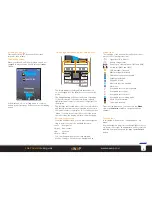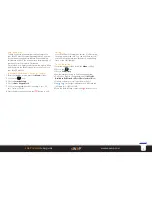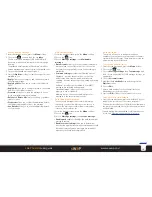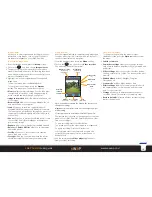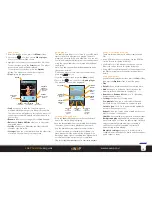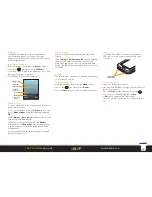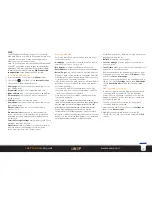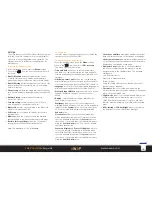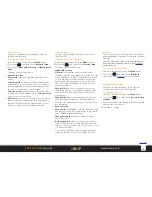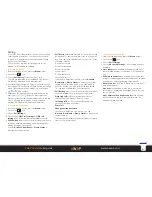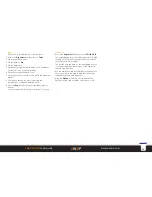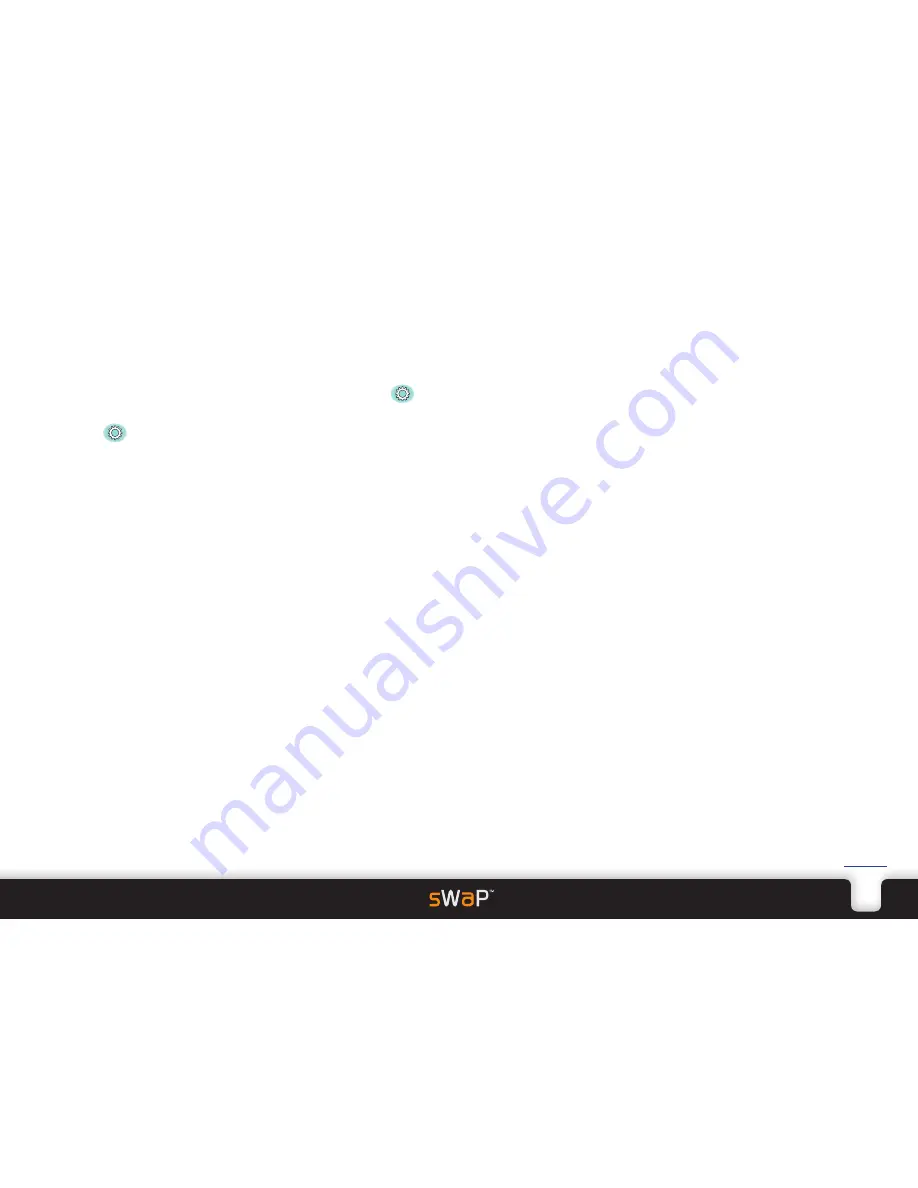
18
sWaP Dual SIM
user guide
www.s-w-a-p.co.uk
Contents
Settings
To ensure that your sWaP Dual SIM works the way that
suits you, the main Settings section contains plenty of
options to modify its appearance and operation. The
Settings section also includes more applications for
everyday use.
To access the settings section
1 From the standby screen, press the
Menu
softkey.
2 Choose the
icon, the list of settings options will
be shown:
•
Dual SIM switch
determines whether the choice
of which SIM card to use is made automatically or
manually by the user (when two SIM cards are fitted).
•
Dual SIM setup
determines whether one or both SIM
cards may be used concurrently, e.g. in call waiting,
held call situations.
•
Phone setup
is where you apply basic phone settings,
such as time and date, language, display characteristics,
etc.
•
Network setup
contains numerous network
connection options.
•
Security setup
contains options such as SIM lock,
Auto keypad lock, change password, etc.
•
Bluetooth
contains options related to the Bluetooth
wireless communications link.
•
Call Setup
lets you invoke call diverts, set call time
reminders, etc.
•
Memory
allows you to quickly check the available
space available in the phone and memory card areas.
•
Restore factory settings
allows you to return all
settings back to their default configurations.
Phone Setup
Contains many configuration options to customise the
operation of your sWaP Dual SIM.
To access the phone setup section
1 From the standby screen, press the
Menu
softkey.
2 Choose the
icon, then choose
Phone setup
.
The menu options will be shown:
•
Time and date
allows you to set the current time
and date. You can also determine the time and date
formats and define your nearest major city within your
timezone.
•
Schedule power on/off
allows you to maximise your
power efficiency while you’re asleep by choosing times
to automatically switch your sWaP Dual SIM off and on.
•
Language
lets you choose the appropriate language for
all menus and messages within your sWaP Dual SIM.
•
Preferred Input Method
determines which on screen
keypad is displayed first when you need to enter
details.
•
Display
contains numerous settings related to the
visual aspects of operation:
Wallpaper
allows you to choose the image that is
displayed behind all menus. You can choose a standard
image from the
System
option or choose one of your
own that is stored within memory using the
User
defined
option.
Screen saver
allows you to choose an image that
will be displayed during periods of inactivity. You can
choose a standard image from the
System
option or
choose one of your own that is stored within memory
using the
User defined
option. You can also disable
the screen saver mode.
Power on display
and
Power off display
allow you
to choose a picture or animation to be shown when
your sWaP Dual SIM is powered on and off. You can
choose a standard image from the
System
option or
choose one of your own that is stored within memory
using the
User defined
option.
Show date and time
determines whether the current
data and time are shown on the standby screen page.
Show operator name
determines whether the names
of the current network providers for each SIM card are
displayed on the standby screen page.
•
Navigation key
allows you to optionally redefine
the actions or apps that are run when you use the
navigation ring in the standby screen. The standard
settings are:
Left: Voicemail server
Right or Up: Owner numbers
Down: Settings
Using this setup option you can change any or all of
these actions as required.
•
Shortcuts
Allows you to add new items into the
shortcut section that can then be added to a directional
arrow on the navigation ring.
•
Flight mode
allows you to enable/disable flight mode.
When enabled, all communication aspects of your
sWaP Dual SIM are switched off to let you use other
features without infringing ‘no mobile’ rules in certain
areas.
•
Misc. settings
>
LCD backlight
allows you to adjust
the brightness of the display screen backlight.
Note: The password is 1122 as standard.