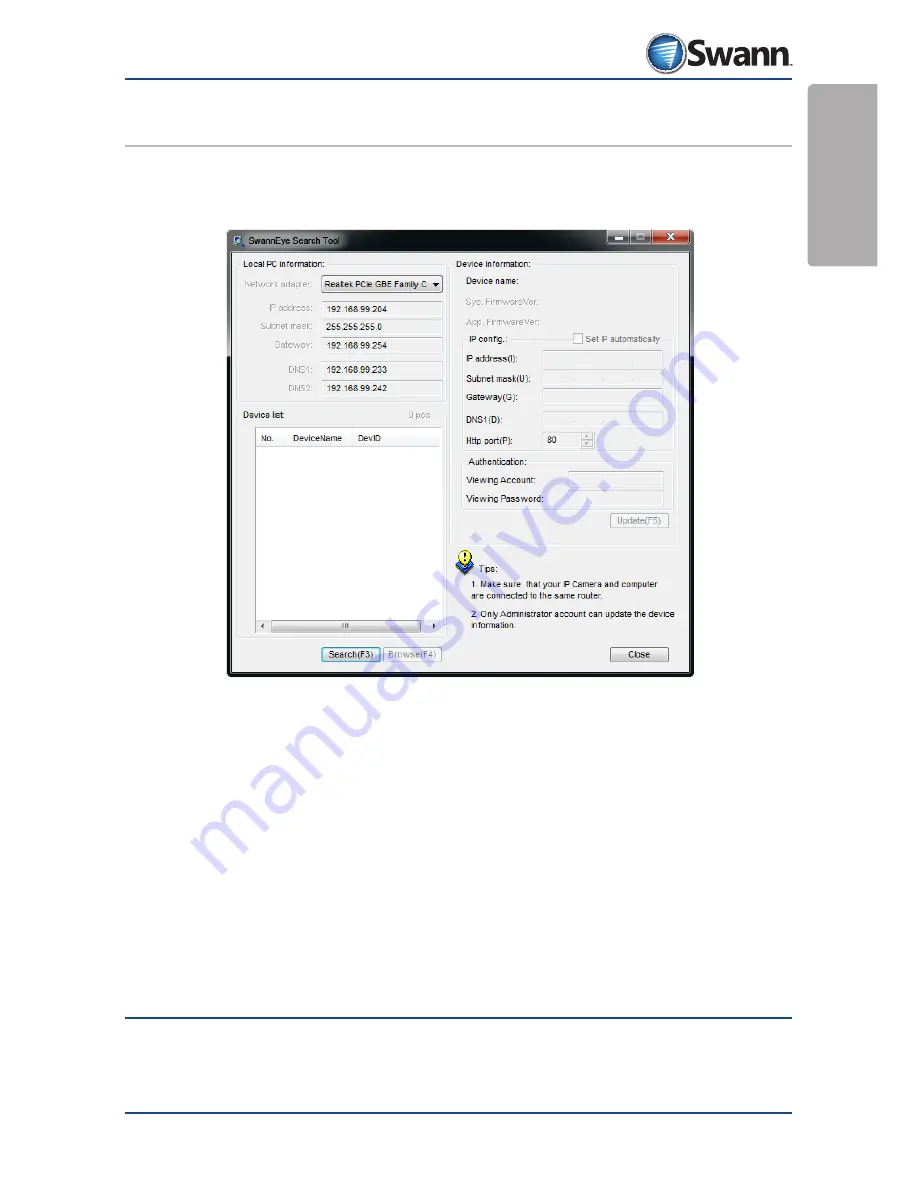
Setup
11
SwannEye IP Camera
6.
Using the SwannEye Search Tool on the local
network
Double click the SwannEye Search Tool icon on the desktop and the SwannEye
Search Tool window will open.
The SwannEye Search Tool will search your network for any IP cameras and
devices.
IP cameras found on the LAN
: : If one or more cameras are found on the LAN,
they will be listed in the
Device List
window. Once you select an item from the
Device List window, the right side of the window will self-populate with the IP
address information.
One or more IP cameras installed within the LAN do not share the same
subnet with the monitoring PC
: If the message “Subnet doesn’t match, double
click to change” appears, double-click the listed camera with the mouse and
select “Network Configuration” to manually change the subnet for that camera to
match the same subnet as the LAN. See “6.1. SwannEye Search Tool options” on
page 12 for more information on what to do.
Note
: Sometimes when the camera has not had enough time to fully communicate
with the router and configure itself, you will get the above subnets error. Simply
closing and restarting the SwannEye Search Tool may correct this.
Содержание SwannEye
Страница 1: ...SwannEye Pan Tilt IP Camera M440IPC050911E...


























