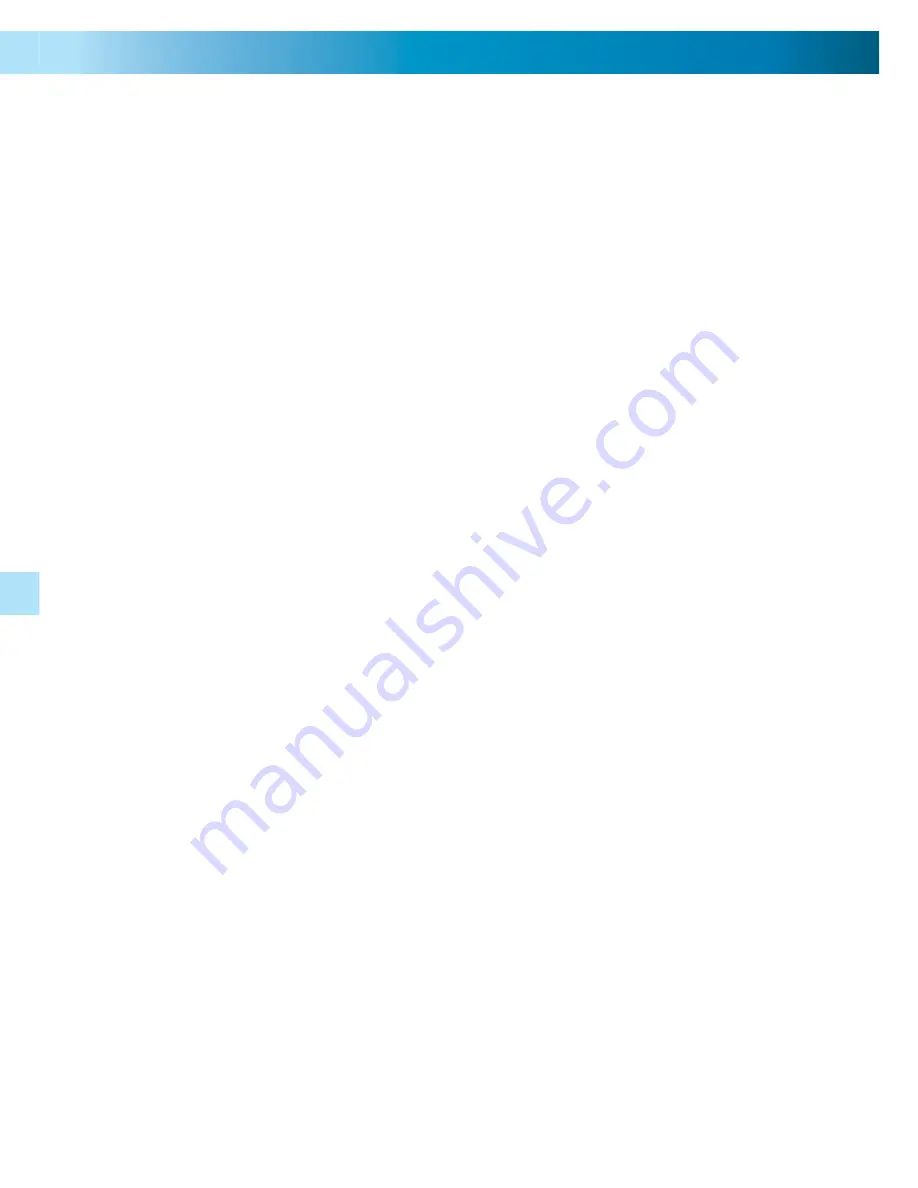
10
10
10
Capture Format
The
RedAlert
has selectable quality settings. You can record images/video in HIGH
QUALITY or LOW QUALITY.
HIGH QUALITY is delivers the maximum quality the
RedAlert
is capable of
producing, and is useful for situations where details in your images are desirable.
HIGH QUALITY images/videos take up more space on your SD card than LOW
QUALITY.
The
RedAlert
can record in one of two formats: it can either record still images (in
JPEG format) or 10 second video recordings (as AVI fi les).
Quality Settings
To change your QUALITY setting:
1.
Press MENU, and using the LEFT/RIGHT buttons, navigate to QUALITY.
2.
Press OK to toggle between LOW QUALITY and HIGH QUALITY.
3.
Press MENU to exit, saving your changes.
LOW QUALITY conserves space on your SD card
at the expense of image quality. The upside
of LOW QUALITY is that you can store many
more images/videos on your SD card – though
these recordings will not look as clear as those
recorded in HIGH QUALITY.
To change the CAPTURE FORMAT:
Press MENU, and using the LEFT/RIGHT
1.
buttons, navigate to CAPTURE FORMAT.
Press OK to toggle between PHOTO (still
2.
image) and AVI (video) formats.
Press MENU again to exit, saving your
3.
changes.
About these fi le types:
JPEG (often just JPG) is a very standard compression format, retaining most perceivable detail in an
image, whilst vastly reducing fi le size. It is the most common type of compression used for images
distributed via the Internet. The high compression ratio allows many hundreds of images to be stored
on the supplied SD card. Any recent computer of any type will be able to read .JPG fi les. (The name
JPEG comes from the Joint Photographic Experts Group who developed the standard.)
AVI is a popular video format, which is highly compatible with most computers and computer-like
devices (such as recent mobile phones and even video game consoles). AVI is an acronym for Audio
Video Interleave, and has been a popular video ‘container’ for many years. The term ‘container’ means
that it is a type of fi le which holds video data, rather than specifying exactly what kind of video data
it should hold.
11
Wireless Cameras and Interference
If the image coming from your wireless
Camera
is distorted, you’ve probably
discovered the bane of analog wireless technologies:
interference
. To help you
get as much out of your
RedAlert
system as it’s capable of delivering, here’s a brief
rundown of what interference is, and how you can try to minimise it.
The
Wireless
Camera
transmits its images on a radio frequency of 2.4GHz. This is
way over the range of the average radio, but there are some (in fact, many) devices
out there that transmit data on this frequency.
Things such as wireless computer networks, cordless phones, baby monitors, car
alarms and
Bluetooth
enabled devices communicate at and around a frequency of
2.4GHz. Other devices, such as microwaves, create radio “noise” at this frequency
as well.
Placing your cameras or
RedAlert
near these devices, or having any of these devices
in between your cameras and receiver, can cause interference and affect picture
quality. This happens because the signals are so similar, that they get mixed up with
one another, and your receiver will have trouble fi guring out which is which.
If you want to visualize how interference occurs, imagine playing two games of
football simultaneously on only one fi eld. The players will continually collide with
one another, and occasionally forget which ball is which! Naturally, when two
games are played at the same time on the same fi eld, both games suffer, take
longer to play and neither team will score as often as they should.
This is exactly what happens when two wireless devices used too close together!
To discover what might be causing your interference, we suggest disconnecting all
other wireless devices one at a time to fi nd out which one is causing the problem,
and adjusting your setup accordingly.
Bear in mind that a wireless device from nearby homes or businesses could be the
culprit, and other than asking neighbors politely to turn it off, there’s little that can
be done about this problem.
If you are experiencing interference or poor image quality try the following steps:
Try moving the camera to a different location, or, if it really is exactly where
•
you want it, changing the orientation of the antenna on the camera and the
RedAlert
.
Adjust or aim the receiver antenna - a single inch can make all the difference.
•
Limit the number of walls, fl oors between the camera and receiver as this can
•
dramatically alter picture quality.
Dense materials such as concrete or metal will impede the wireless signal; try
•
moving the camera and/or receiver away from dense materials.
If possible, keep the camera and receiver away from or move confl icting
•
devices such as wireless routers, microwaves, cordless phones.
Some environments are simply not suitable for analog wireless systems.
If this is the case in your environment, consider changing to a wired system or to
a digital wireless system, as these are not subject to interference in the same way
as analog wireless systems.






































