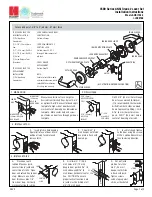2
2
2
2
Overview
Congratulations on your purchase of this
Swann
LockAlarm! Combining the benefi ts of a security lock
with an alarm system which can be used practically anywhere, this LockAlarm will give you peace of
mind whilst making any potential thieves think twice before messing with your stuff. It’s small enough
to carry in a bag or pocket, and the cable extends to a massive 24” (about 60cm).
Though we’re calling it a laptop/notebook alarm (mostly as we’ve included a Kensington Lock - see
across the page) it really can be used for anything you can think of. Some examples of potential uses
include securing backpacks, briefcases, golf clubs, sports gear, lockers, hand bags - whatever you need
to secure!
How it Works:
The cable of the LockAlarm has a low voltage electrical charge running through it. This electrical charge
is so low that it is totally harmless and barely drains the battery. However, by detecting any interruption
of this electrical charge, the LockAlarm can detect when the cable has been cut or otherwise damaged,
causing the alarm to sound at full volume.
General Usage Guidelines
This device is a
•
powerful
theft deterrent
; however, it is not foolproof. Like all practical systems,
it has limitations and could be disabled or circumvented by a skilled thief. Thus, we suggest not
relying solely on this LockAlarm to protect your property, rather use it as part of a comprehensive
security solution, perhaps involving other alarms, locks or recording devices, as your unique
circumstances require.
Change your batteries regularly.
•
We suggest that every 3 months is a good interval to replace
the batteries. They’ll probably last longer than this but, since nothing would compare to the pain
of them failing when you need them the most, we suggest you err on the side of caution.
The siren is loud
•
(we mean
really loud
) but may have diffi culty competing with exceptionally noisy
environments such as near a venue with live music, a loud highway or busy urban environment. In
these cases, bear in mind that you may not be able to hear the siren sound at a distance.
Be aware that
•
the movement sensor is really quite sensitive
, and the alarm is very loud. False
alarms in the wrong places (such as quiet cafes, libraries, courtrooms and so on) might be a little
embarrassing, and could even have legal ramifi cations. We don’t want you to get into trouble, so
exercise some common sense regarding when and where you use the movement alarm.
Operating Instructions
1 2
1 2
1 2
0
0
0
Movement Sensor
LED &
Activation Button
Sliding
Release
Button
Combination
Wheels
Combination
Set Button
Siren
Cable Release
& Retract Button
Locking
Tab on
End of
Cable
Battery
Compartment
3
3
Movement/Bump Sensor
As an additional security feature, the Miniature Laptop LockAlarm features a movement sensor.
This sensor will react to the slightest bump, ensuring that no potential thief can move your laptop
without the risk of triggering the siren.
The red button on the front of the LockAlarm activates the movement sensor.
When the movement sensor is triggered, the LockAlarm will beep rapidly 15 times and – if the correct
combination is not entered and the unit unlocked in time – the alarm will sound at full volume.
The Kensington Lock
That weird looking half-cylinder-half-key thing is a called “Kensington Lock” – it fi ts into a special
locking tab (called a Kensington Security Slot) on your laptop/notebook computer. It’s about ¼” (about
7mm) long and is usually located on the side or rear of the computer.
To insert the Kensington Lock:
Insert the locking tab on the end of the Kensington Lock into the security slot on your laptop and
•
twist 90 degrees.
Twist the end of the Kensington lock cylinder to fi x it in place.
•
Insert the end of the locking cable into the hole on the end of the security lock.
•
Changing the Combination
You can set the combination of the Laptop LockAlarm to be any combination of three digits between
000 and 999. As with all passwords and codes, it’s best to choose something that you’ll easily remember,
but not something so obvious that a potential thief might guess it.
To set your combination:
Unlock the Laptop LockAlarm using the default (or previous, if you’ve already changed it)
•
combination. Out of the pack, the default combination is 000.
Press in the Combination Set button, located on the curved base of the lock. If your fi ngers are
•
too big (most are) use the tip of the cable - it’s exactly the right size.
Move the combination wheels until your desired combination is between the two arrows.
•
To confi rm your new combination, slide down the RELEASE button. The new combination will
•
now be locked in place.
Changing the Batteries
Locate the battery compartment on the rear of the LockAlarm.
•
Push the cover in and slide up to open. It can be a little tricky to open the battery compartment
•
- we had to make sure it’s tough so that the LockAlarm can’t be circumvented by removing
the batteries! If you’re having trouble, try prying the battery compartment open with fl at-head
screwdriver (or similar tool). Exercise care whilst opening the compartment with any kind of tool.
Remove any old batteries in the compartment.
•
Insert four fresh alkaline LR44 button cell batteries. The correct orientation is shown on a diagram
•
in the battery compartment.