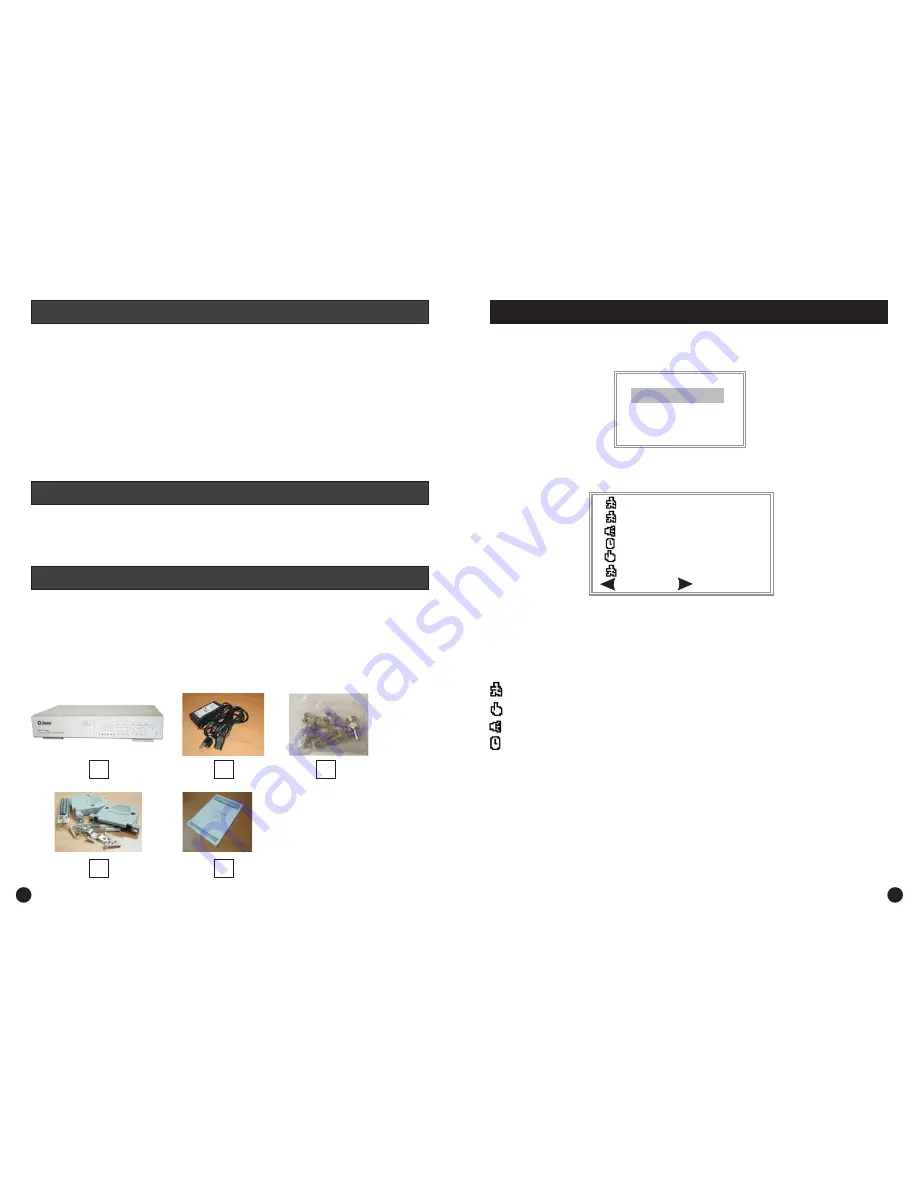
To search the contents of DVR 4 Motion’s HDD, press the
button to ensure the DVR
is not recording then press the
button to bring up this menu.
Use the
or
buttons to select the appropriate list, then press Enter. If you select the
FULL LIST option, you will see a menu similar to the one below.
Use the
button to PAGE UP through the list and the
button to PAGE DOWN through
the list of events. You can also use the
and
buttons to go up and down one line at a
time on the current page. When you have highlighted the event you wish to view, simply push the
or
buttons to play back the video from that event. The icons in the Search page indicate
what type of recording trigger generated the video event.
Stop
Search
Up
Down
Left
Right
Up
Down
Enter
Play
4
Motion
1.
2.
3.
4.
5.
6.
Swann DVR 4 Motion Digital Video Recorder
Switching Power Adaptor and Power Cord
6 x BNC male to RCA female adaptors
Pack of serial connection accessories
User instruction Manual
Quickstart guide (this document)
LAST RECORD
FULL LIST
ALARM LIST
MOTION LIST
TIME SEARCH
LAST RECORD
FULL LIST
ALARM LIST
MOTION LIST
TIME SEARCH
2004-FEB- 04 01:02:03 M
2004-AUG-17 05:02:03 M
2004-AUG-22 04:02:03 M
2004-AUG-26 03:02:04 M
2004-OCT-29 05:02:03 M
2004-DEC-25 01:02:01 M
: PAGE UP
: PAGE DOWN
: Motion Recording - Blue Text
: Manual Recording - Yellow Text
: Alarm Recording - Orange Text
: Timer Recording - White Text
M
: Indicates recording to Master HDD
NOTE:
The search page will show a different icon and text colour for each
recording method as detailed above.
What’s in this package? ...............................................................................................................
Introduction ..............................................................................................................................
Hard Disk Drive Installation .......................................................................................................
Hard Disk Drive Installation Steps ..............................................................................................
Setting Time and Date ...............................................................................................................
Configuring Motion Recording ...................................................................................................
Manual Recording ......................................................................................................................
Playing Back Recorded Video .....................................................................................................
Searching for Recorded Video Events .........................................................................................
1
1
2
3
4
4
5
5
6
Technical Specifications .................................................................................................
Helpdesk Details ..........................................................................................................
Back Page
Back Page
This Quickstart guide gives you a brief overview of the main features of the DVR 4 Motion and will
allow you to set the basic functions required for you to monitor, record and play back security
video footage. Please consult the manual for more detailed descriptions of the various functions.
Searching for Recorded Video Events
2
7
Index
Introduction
What’s in this package ...
1
2
3
4
5




