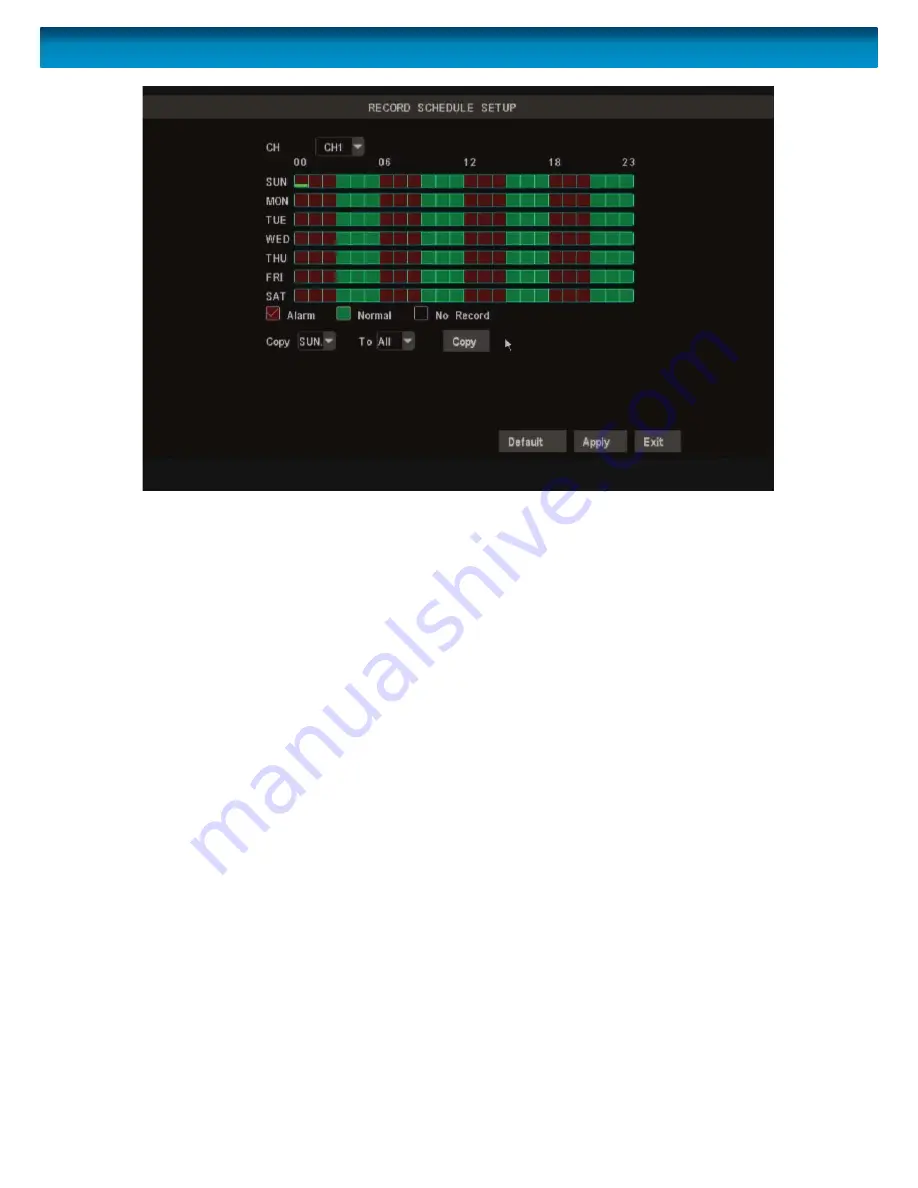
24
Remember: After making changes to the settings press/click the APPLY button.
In this example image, the DVR will record only ALARM events between midnight and
3:00AM, CONSTANTLY between 3:00AM and 6:00AM, then continue to alternate be-
tween alarm events and constantly recording for the remainder of the day.
The DVR schedule can be set to record using three diff erent record modes.
ALARM:
Will record only when the alarm function has been triggered. This
is the setting to choose if you want to record only when the DVR
detects motion (recommended). By only recording when motion is
detected, you’ll not only save a great deal of hard drive space, you
won’t have to watch hours and hours of footage to locate the one
incident you’re interested in.
NORMAL:
Will record constantly for the duration specifi ed. This is a great
way to make sure you don’t miss anything in the short term, but
will use up your hard drive space faster than you can say “record
everything”.
Of course, there are some times that recording everything is
necessary - when you’re using a PTZ system in cruise mode, for
example.
Be aware that when you are constantly recording four channels, the
DVR will only be able to record for a few days to weeks at a time
(depending on the quality, framerate and resolution settings you’ve
chosen) before it will have to start overwriting old events (assuming
you have
Overwrite
enabled) or stop recording altogether.
The Recording Schedule
















































