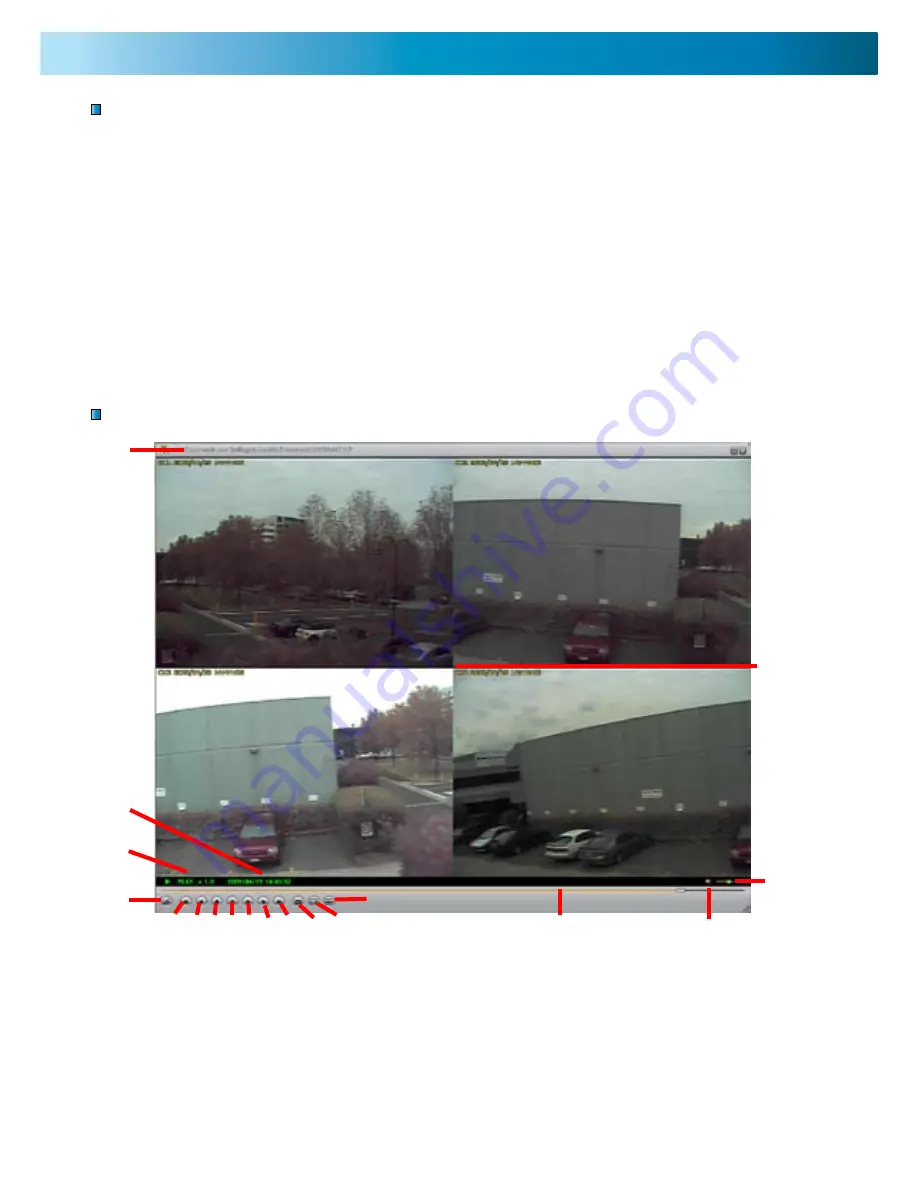
19
VVFPlayer Interface
View backed up footage from the DVR4-5000™ with the included VVFPlayer
software located on the CD.
1. Put the CD in the CD drive. If it does not open automatically, click START open
MY COMPUTER and Double click the CD drive.
2. Copy the VVFPlayer_V2_6_4B software from the CD to your computer.
3. Double click to open the VVFPlayer software.
4. Click the File Folder (4) to bring up the open screen. Navigate to the video
you want to view and press Open. The backup file will have a .VVF extension.
5. Use the controls to view the video footage.
Viewing Backup Footage on a PC
Using the VVFPlayer software
1
2
3
4
5
8
12
6
9
13
7
10 11
15
16
17
18
14
1. File name
2. Date & time of recording
3. Current play state
4. Open File
5. Fast Reverse (16x, 32x, 64x)
6. Reverse (1x)
7. Previous frame
8. Pause
9. Next frame
10. Play
11. Fast Forward (16x, 32x, 64x)
12. Photo snapshot
13. Single Camera View
14. Split screen view
15. Timeline slider
16. Sound / Mute
17. Volume
18. Camera view




















